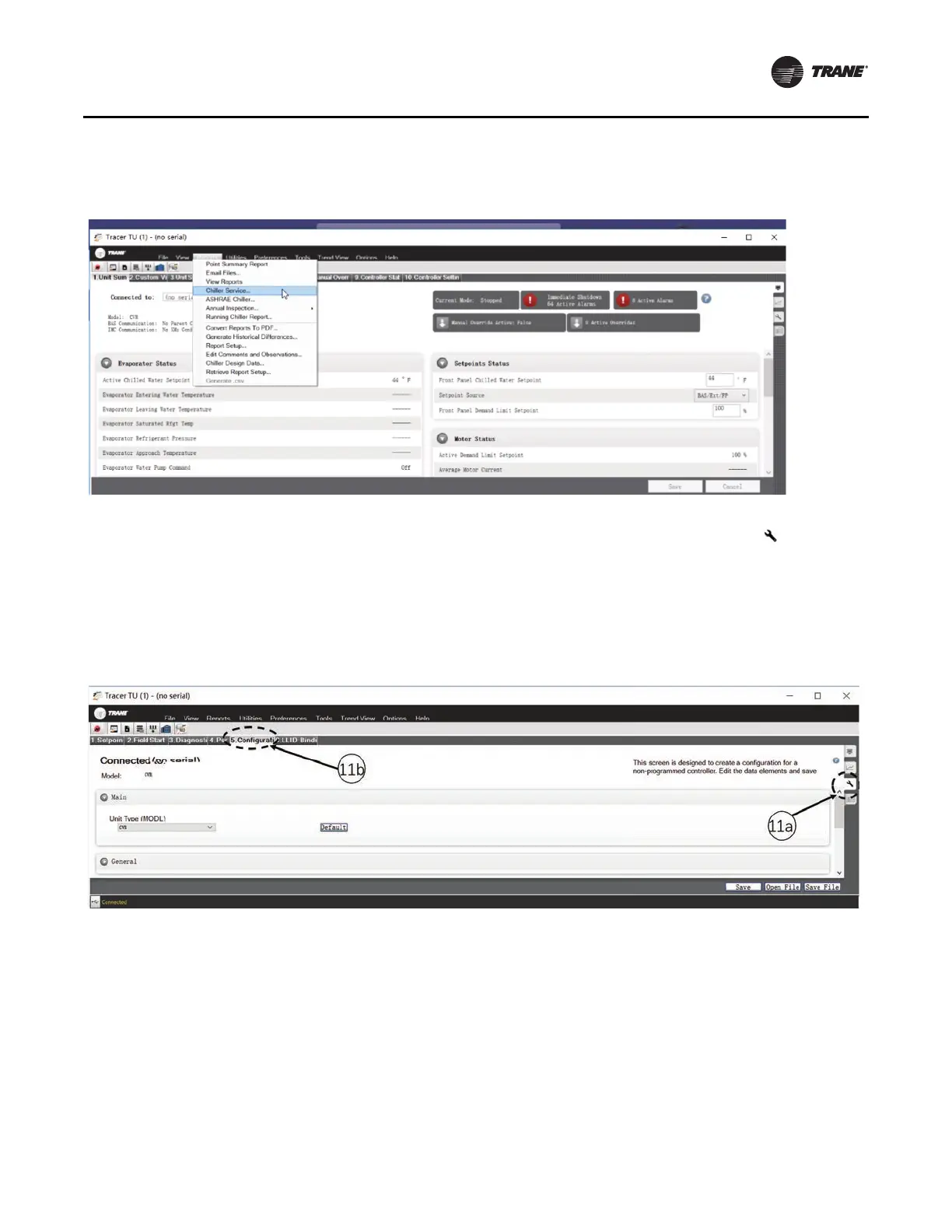Programming
SO-SVN038A-EN 25
5. Follow the instructions below while also referring to
Figure 42, p. 25 and Figure 43, p. 25:
a. Click the Equipment Utility tab (the wrench symbol on
the right-hand side of the screen).
b. Click the 5. Configuration tab.
c. Click the Open File button on the bottom of the
5. Configuration screen.
d. Browse to the location of the Chiller Service Report file
saved from the UC800 display at the start of upgrade kit
installation, highlight it, and then click Open.
6. After completing all of Step 5, Tracer TU’s
5. Configuration tab screen should now be populated with
the values from the Chiller Service Report.
7. Verify the configuration and then click Save.
a. Clicking Save sends the values from this Chiller
Service Report directly to the Tracer Symbio 800
controller.
8. After the configuration is saved, Tracer TU will
automatically proceed to LLID Binding view. Check to see
if any of the listed devices need to be bound, indicated by
a red box. If the quad relay LLID was installed, it will have
to be bound now.
9. Once all LLIDs are bound, verify settings in the Service
Setpoints and Field Startup tabs are correct.
10. In Tracer® TU, save a copy of the Chiller Service Report.
From the Reports drop-down menu, select and open
Chiller Service Report (see Figure 45, p. 26).
Figure 42. Navigating within the equipment utility configuration tab in Tracer TU
Figure 43. Location of the equipment utility tab in Tracer TU
Figure 44. Binding view of quad relay LLID
