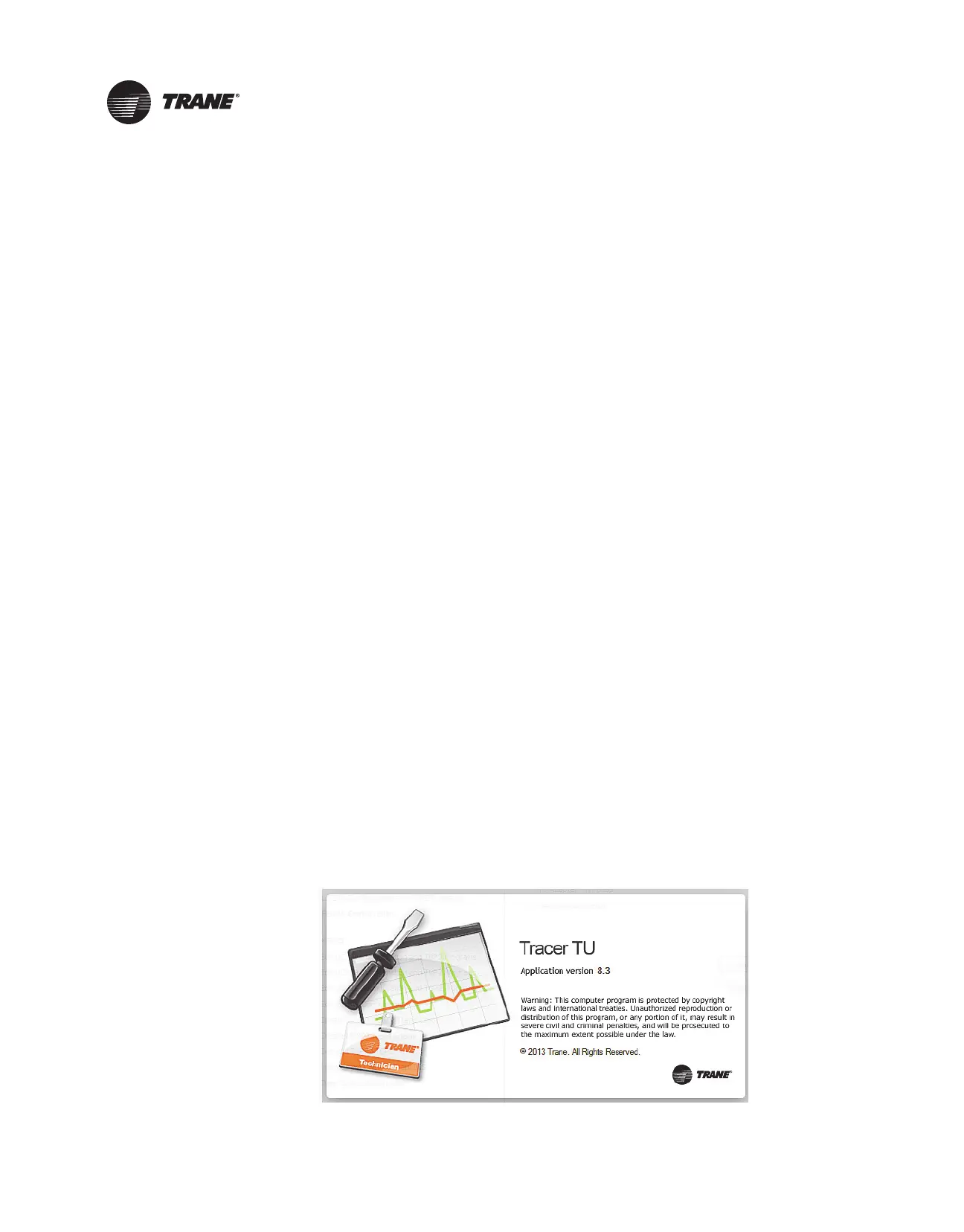28 VAV-SVX07B-EN
Tracer™ UC400 Controller Operations
This chapter contains information about the following:
• “Connecting with the Tracer TU Service Tool”
• “Status Button,” p. 29
• “Data Graphing Utility,” p. 34
• “Controller Settings Utility,” p. 37
• “Equipment Settings Button,” p. 40
Connecting with the Tracer TU Service Tool
The Tracer TU service tool is a service tool that allows parameters to be viewed or adjusted in the
Tracer UC400 controller. It is a software application for monitoring, configuring, balancing, and
testing Trane unit controllers, such as the Tracer UC400 controller.
Installing Tracer TU Service Tool
Note: For PC requirements and detailed instructions, refer to the Tracer™ TU Service Tool Getting
Started Guide, TTU-SVN02. For instructions about using the Tracer TU service tool, refer to
the Tracer TU online Help by clicking on Tracer TU Help in the Help menu.
Connection Instructions
The TU service tool connection can be made as follows:
• Directly using a USB cable
• Through the communication link via SC pass through
• BACnet link discovery through another controller on the link
• Wireless through the Wireless TU Adapter on links with Wireless Communication Interface
devices installed
1. Install Tracer TU service tool onto the PC.
2. Connect the USB cable.
3. The PC may indicate Found New Hardware. If the PC prompts to install software, complete the
installation.
4. Double-click the Tracer TU service tool icon on the laptop PC desktop. The splash screen
displays as shown below. It may be necessary to click the Connect button to continue. The
Tracer TU service tool Connect dialog box displays.
Figure 3. Splash screen
