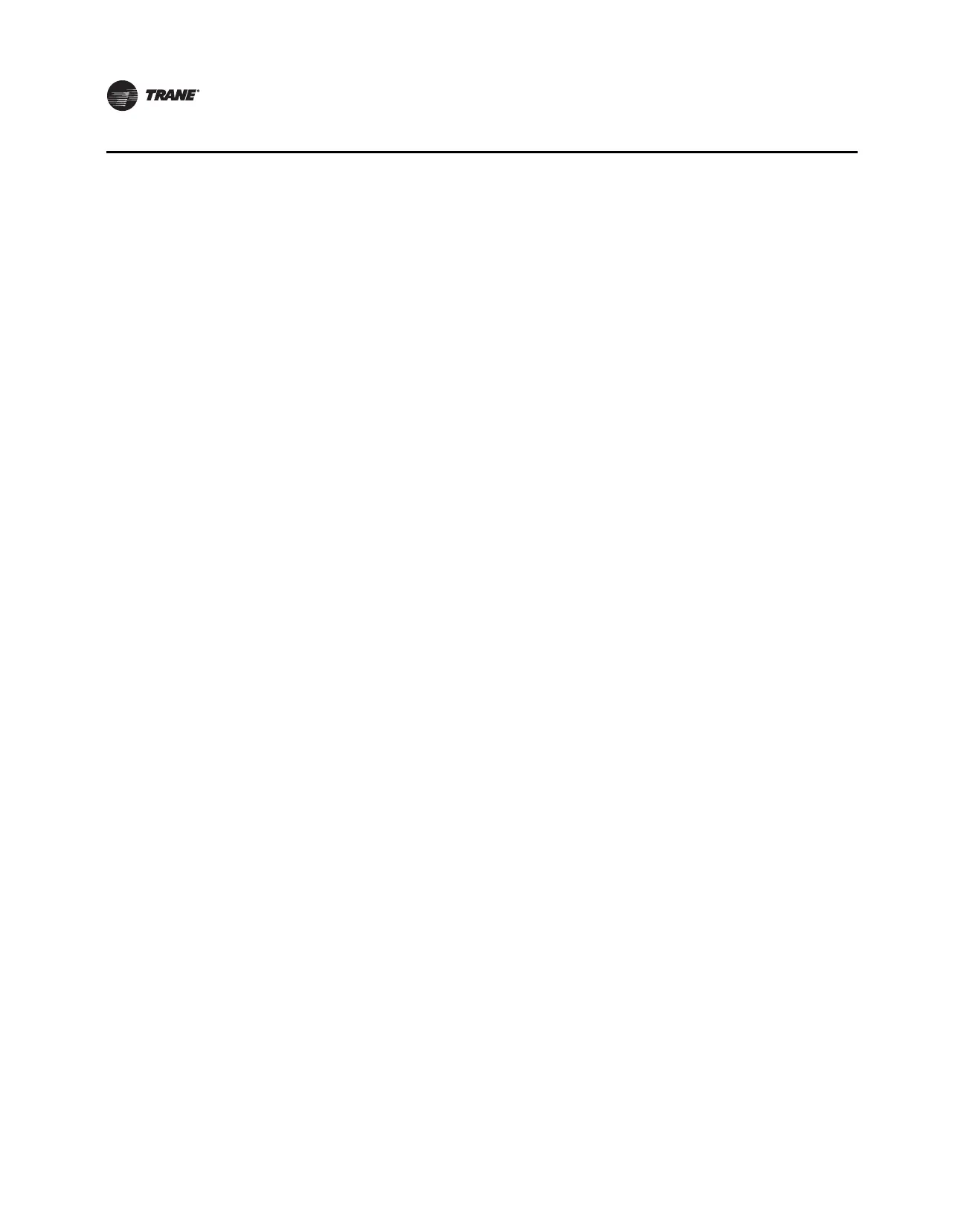32 VAV-SVX07B-EN
Tracer™ UC400 Controller Operations
Binary Tab
Use the Binary tab to view the binary inputs, outputs, and values. These categories are presented
in expanding boxes that stretch across the middle of the screen and are defined from the factory.
To expand the box and view its contents, click the arrow icon on the left-hand side of the box header
in each category. View Details dialog boxes may be accessed by clicking on the details buttons,
located at the end of each line item.
Note: For field use of spare analog points, refer to the Tracer UC400 Programmable Controller
Installation, Operation, and Maintenance Manual (BAS-SVX20).
Grid Columns
• Instance: Displays the instance number assigned to the point.
• Name: Displays the name of the point.
• Value: Displays the current or assigned value of the point.
• State: Displays the state of the point. Point states are Normal, and Fault.
• Alarm: Displays alarm icon if point is in alarm
• Override: Click to bring up the Override Request dialog box to override the value of the point
and view the priority table.
• Service: Click to put a point in or out of service. The out of service value can be set for testing
and commissioning. Putting a point out of service clears any non-latching alarms associated
with the point.
Multistate Tab
Use the Multistate tab to view the multistate data points, grouped under inputs, outputs, and
values. To expand the box and view its contents, click the arrow icon on the left-hand side of the
box header in each category.
Grid Columns
• Instance: Displays the instance number assigned to the point.
• Name: Displays the name of the point.
• Value: Displays the current or assigned value of the point.
• State: Displays the state of the point. Point states are Normal, and Fault.
• Alarm: Displays alarm icon if point is in alarm
• Override: Click to bring up the Override Request dialog box to override the value of the point
and view the priority table.
• Service: Click to put a point in or out of service. The out of service value can be set for testing
and commissioning. Putting a point out of service clears any non-latching alarms associated
with the point.