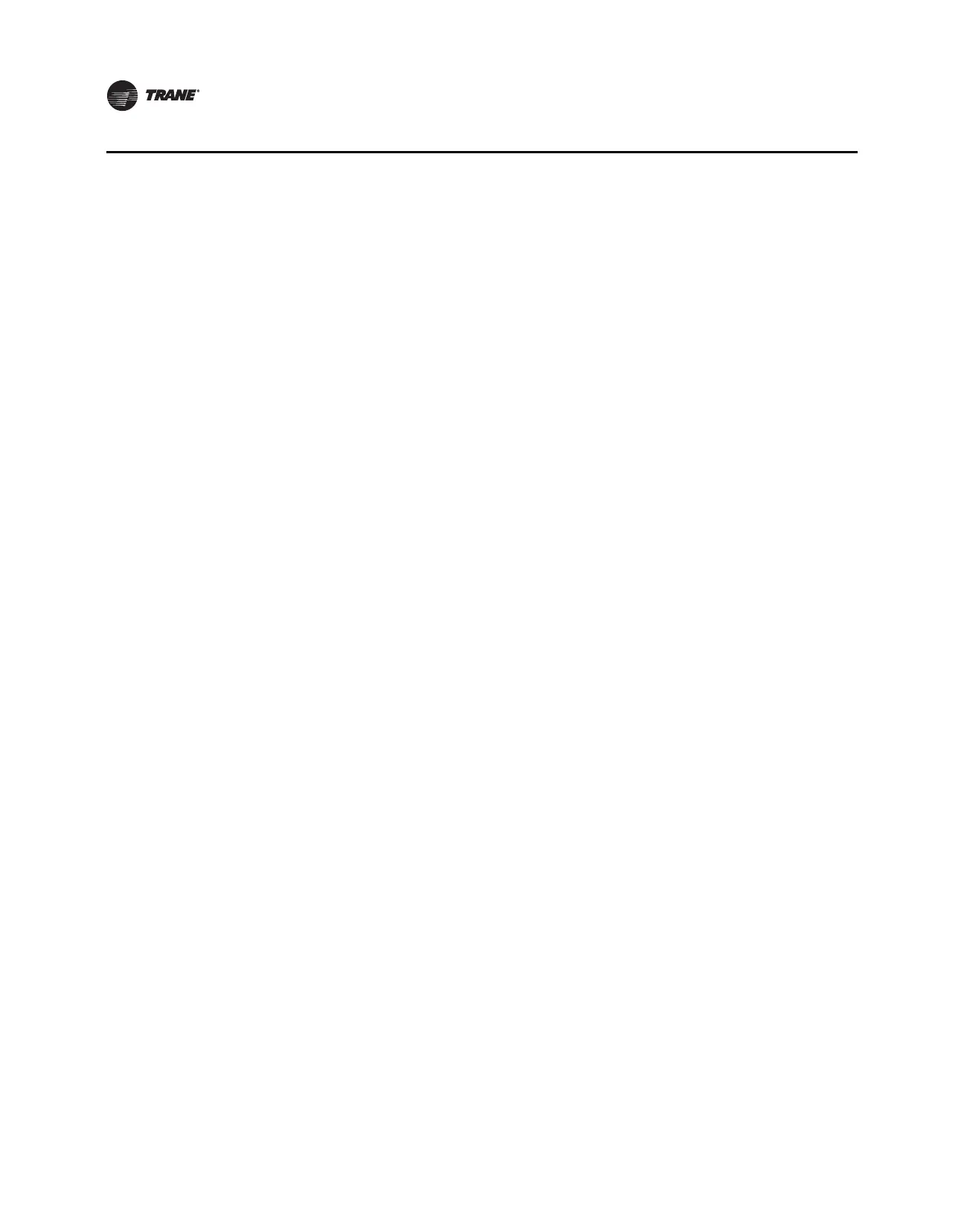36 VAV-SVX07B-EN
Tracer™ UC400 Controller Operations
Data Log Setup Tab
Use the Data Log Setup tab to create up to 50 data logs- one for each point to be tracked.
Data Logs Drop-Down Menu
The Data Logs drop-down menu allows the user to copy, edit, or delete.
• Copy: Use this option to copy an existing data log definition under a different name and then
modify it to avoid extra typing.
• Edit: Use this option to edit an existing data log definition. The Data Log Properties dialog box
displays.
• Delete: Use this option to delete one or more data logs.
• Go button: Click this button to put the option selected on the Actions drop-down list into effect.
• Add New button: Click this button to create a new data log. The Data Log Properties dialog
box displays.
Table Columns
• Index: Sequence number.
• Data Log Name: Name of the data log (the point being logged).
• Reference: Identifies the source or target of information supplied to or from the point.
• Type: Indicates how the value is updated (pushed or pulled).
• # of Samples: Shows the size of the buffer containing all currently collected values.
• Since Notice: Number of samples harvested since the event notification buffer was last read.
• Enabled: Select the corresponding check box for each data log to be activated.
• Save: Use to save the data log definitions to an new file. (Displays a Save As dialog box.)
• Save to File: Use for repeat saves to an existing file. Saves the data log definitions to an
existing file without bringing up a Save As dialog box.
• Cancel: Returns the screen to its condition at the last save.
Capturing Data & Troubleshooting
Occasionally, it may be necessary to troubleshoot a difficult equipment problem. Use the Tracer TU
Data Logging Utility to capture data for review. A maximum of 25,000 samples can be stored on
the UC400. The factory configured data logs utilize approximately 15,000 samples.
To capture data:
1. Navigate to the Data Log Setup tab, and click Add New to configure a data log. Use the TU help
button for a detailed description of all parameters which can be defined on this page.
Note: Data Logs can also be configured by opening the point configuration for any point on
the UC400 and selecting the Data Log tab.
2. Check the enabled box in the Data Log group, then click Send to Device.
