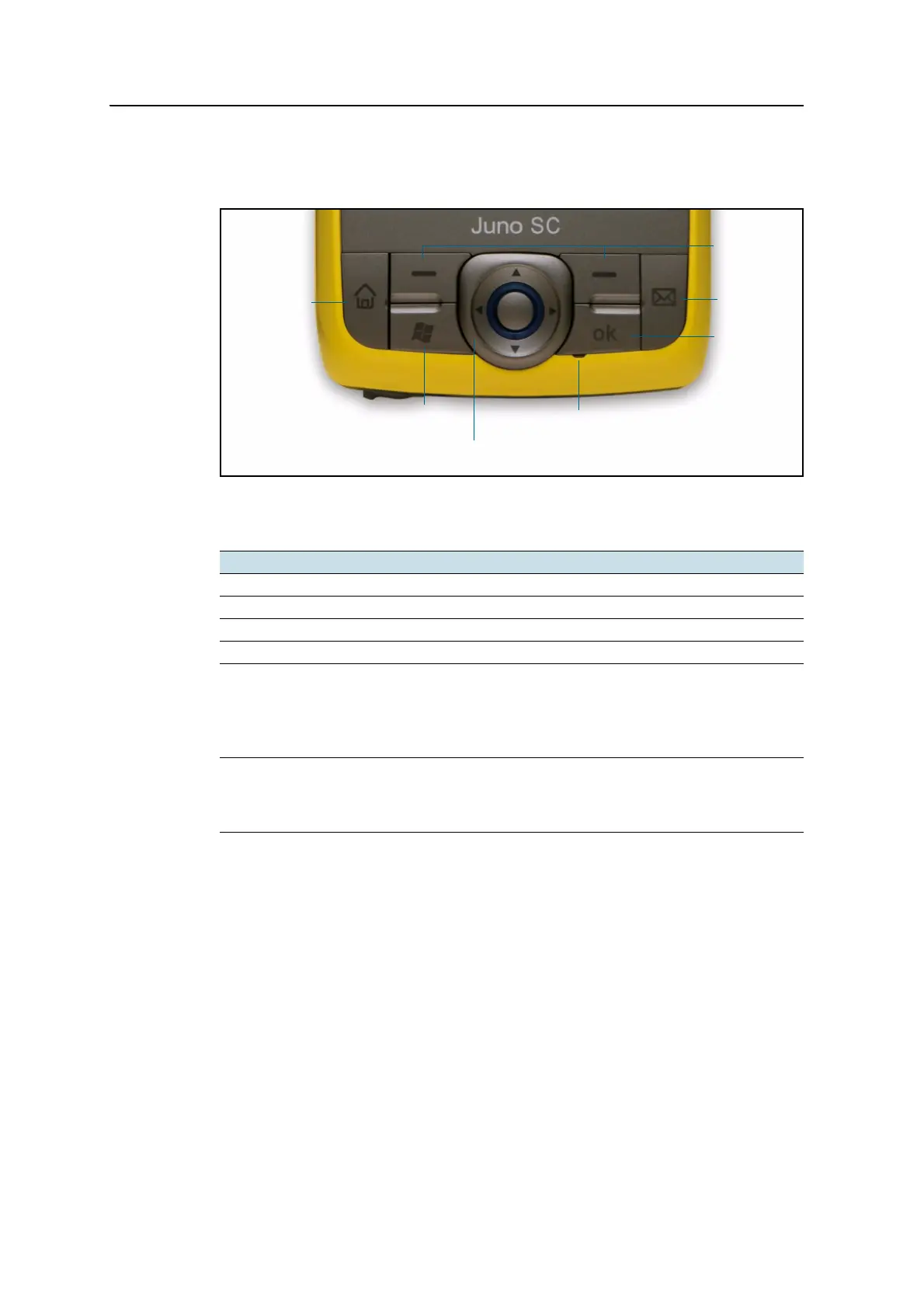2 Getting Started
24 Juno Series User Guide
Keypad buttons
The Juno series handheld keypad provides fast, easy access to common actions.
Figure 2.4 Juno series handheld keypad buttons
The function of each key is described below:
B
Tip – To lock the screen and handheld keys without turning off the handheld, use the
device lock option (see Device lock, page 44).
Key Description
Start Press to display the Windows Mobile Start menu.
OK Press to select OK or to close an application.
Today Press to display the Today screen.
Inbox Press to access the email Inbox.
Navigation keys Use these keys to navigate around the screen, scroll through menus, or to
tab through options on windows and forms. Use the:
• arrow keys to move up, down, left, and right.
• action key (the center key) to perform an application-specific action,
which is usually Enter.
Soft keys By default these keys perform the same action as the left and right
softkeys in the menu bar.
Alternatively, program these keys to perform a selected action. To
program the keys, use the Buttons control (see Buttons, page 42).
Soft keys
Inbox
OK
Microphone
Navigation and Enter keys
Start
Today