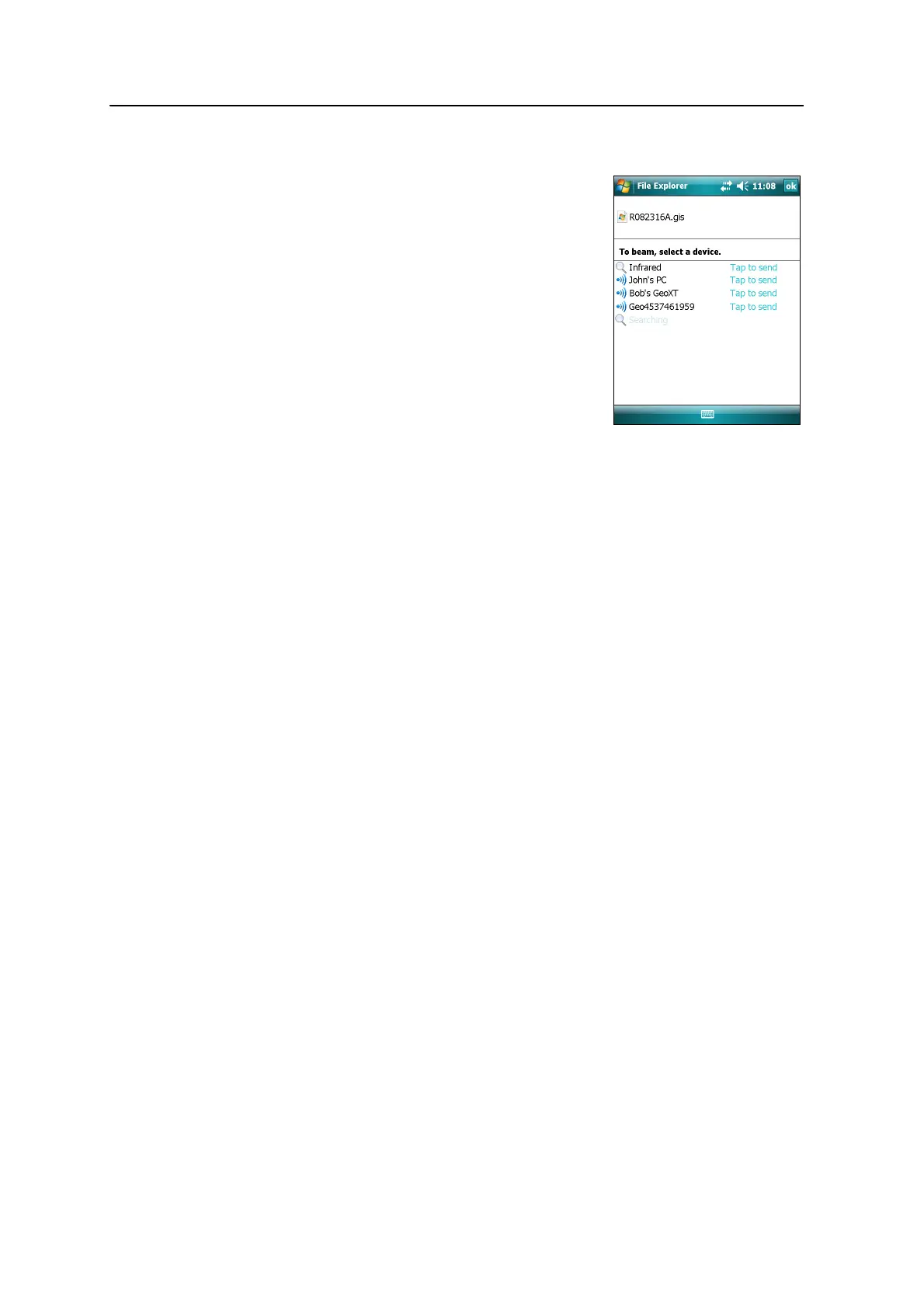Juno Series User Guide 97
Getting Connected 7
To send beamed files to another device:
1. Make sure that the Juno series handheld’s
integrated Bluetooth radio is turned on
(see page 79).
2. On the Juno series handheld, open File Explorer
and go to the file you want to send.
3. Tap and hold the file and then select Beam File.
The handheld scans for nearby devices.
4. Tap the device you want to send the file to. The
file is sent to the device.
A message reports
Done or Failed, depending on
the outcome of the file transfer.
Accessing a corporate network through your Internet connection
Use a Virtual Private Network (VPN) connection to access a corporate network or
Intranet.
Before you begin, obtain the following information from your network administrator:
• user name and password
• domain name
• host name or IP address of the VPN server
To access a corporate network through your Internet connection, you must:
1. Set up an Internet connection on the handheld.
2. Set up a VPN connection.
3. Connect to the corporate network or Intranet.
Step 1: Setting up an Internet connection on the handheld
Do one of the following:
• Set up a wireless LAN connection to an access point. For more information, see
page 82.
• Connect to the Internet using the internal cellular modem (Juno SC version
only). For more information, see page 83.
• Connect to the Internet using a Bluetooth-enabled phone. For more
information, see page 88.