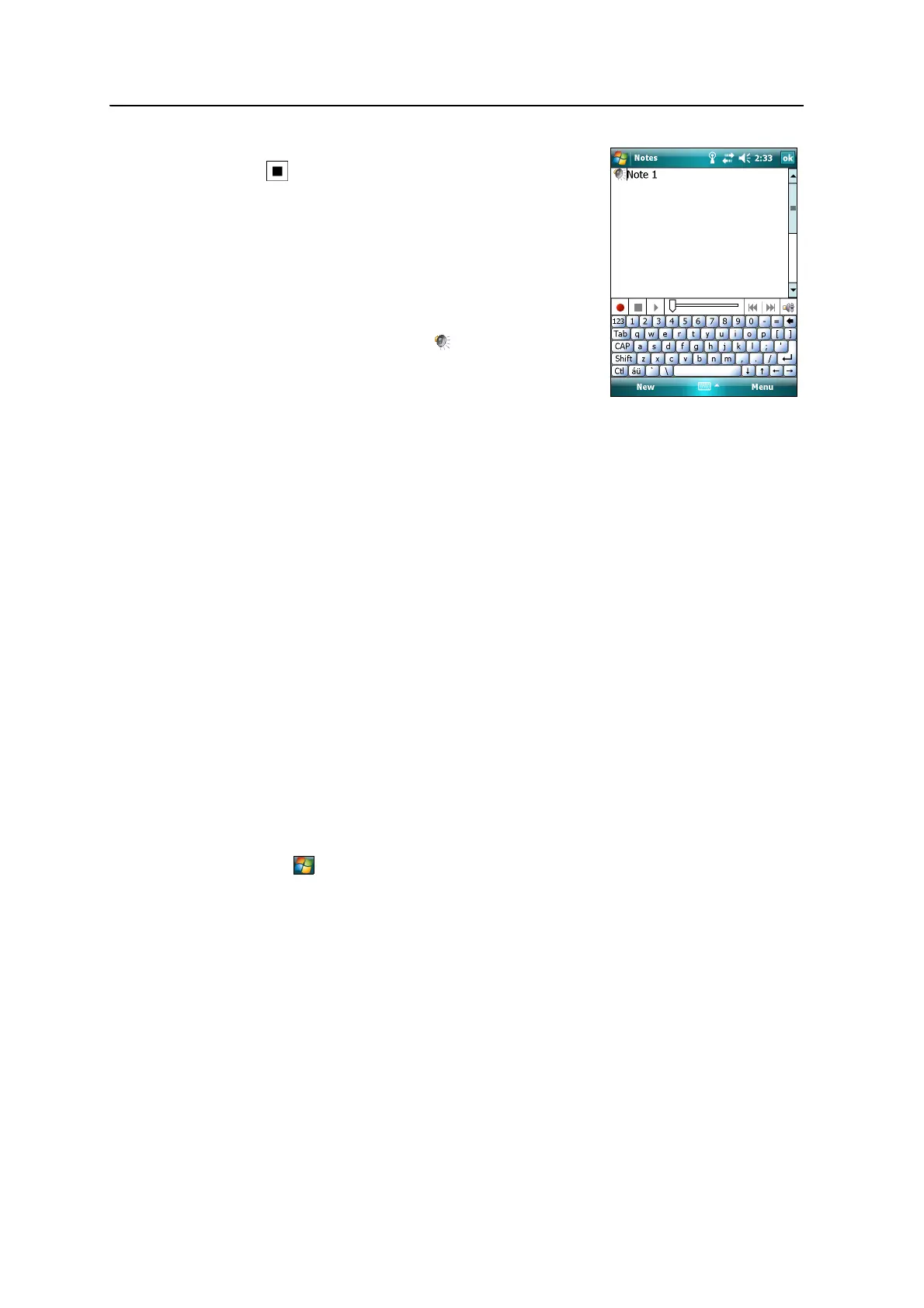3 Using the Windows Mobile Operating System
42 Juno Series User Guide
3. When you finish recording, tap the Stop button
.
If you are creating a stand-alone recording, an
icon appears in the note list.
If you are recording in an open note, an icon
appears in the note. Tap
OK to return to the note
list.
To play a recording, tap the recording in the note list or
open the note and then tap the icon in the note.
Personalizing the handheld
Use the controls in the Settings area to customize the handheld. The following
examples describe the available controls.
Buttons
Use the Buttons control to assign the action you want to be performed when you press
the left or right application key.
By default, these keys perform the same action as the left and right softkeys in the
menu bar. Alternatively, program these keys to perform a selected action.
Application buttons can be programmed to perform one of the following types of
actions:
• Run a selected application, for example Messaging or Calendar.
• Act as a software button, for example an OK/Close button or a scroll button.
• View a selected screen, or part of a screen, for example return to the Today
screen or launch the Context menu or Input panel.
To open the Buttons control:
• Tap / Settings / Personal / Buttons.