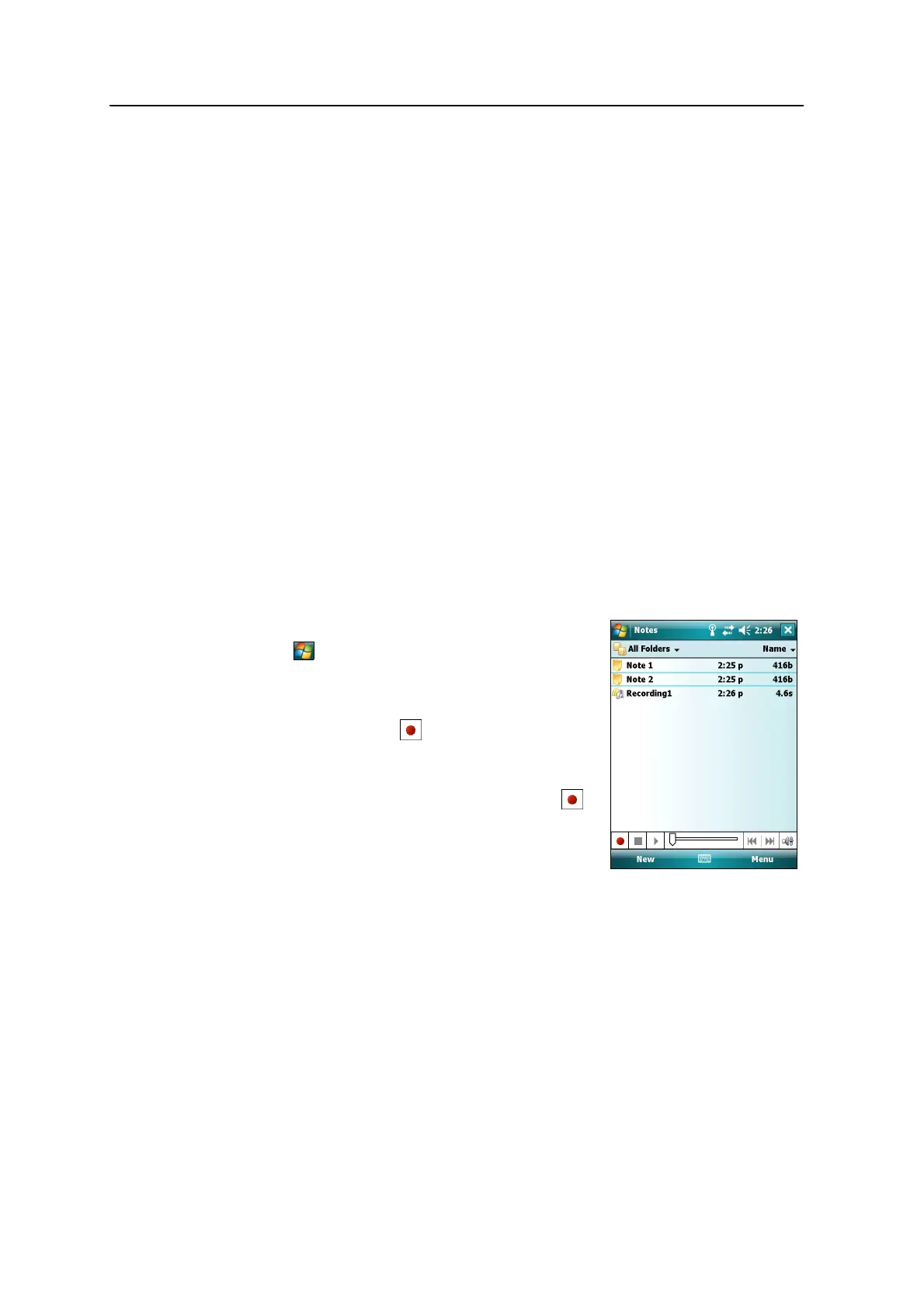Juno Series User Guide 41
Using the Windows Mobile Operating System 3
B
Tip – To make the keys larger, tap the Input Selector arrow and then tap Options. In the
Input method list, select Keyboard and then tap Large Keys.
Writing directly on screen
When you select Letter Recognizer, you can write individual letters, numbers, and
punctuation in the Letter Recognizer input panel and have them converted into typed
text.
B
Tip – For help with writing characters with Letter Recognizer, tap the question mark near
the writing area.
When you select Transcriber, you can write anywhere on the screen using the stylus.
The Microsoft Transcriber software converts your handwriting to text. You can use it
to enter notes in a text editor such as Notes.
Transcriber has a number of tools and modes that allow you to customize how it
works. These tools and modes are controlled from the Transcriber keyboard.
For more information, refer to the Transcriber Help.
Making a recording
You can create a stand-alone voice note or you can add a recording to a note. Then you
can work with voice notes in the same way that you work with notes.
To make a recording:
1. Tap / Programs / Notes.
2. Do one of the following:
– To create a stand-alone recording, tap the
Record button in the screen displaying
the list of notes to begin recording.
– To add a recording to a note, create or open
a note and then tap the Record button
to begin recording.
B
Tip – If you do not see the Recording toolbar, tap Menu /
View Recording Toolbar.
Note – The Juno series handheld’s microphone is on the front of the handheld, in the
keypad area. The microphone will capture voice notes when you are holding the handheld
in front of you. In noisy environments, you may need to move the handheld closer to you or
to the source of the sounds you want to record.