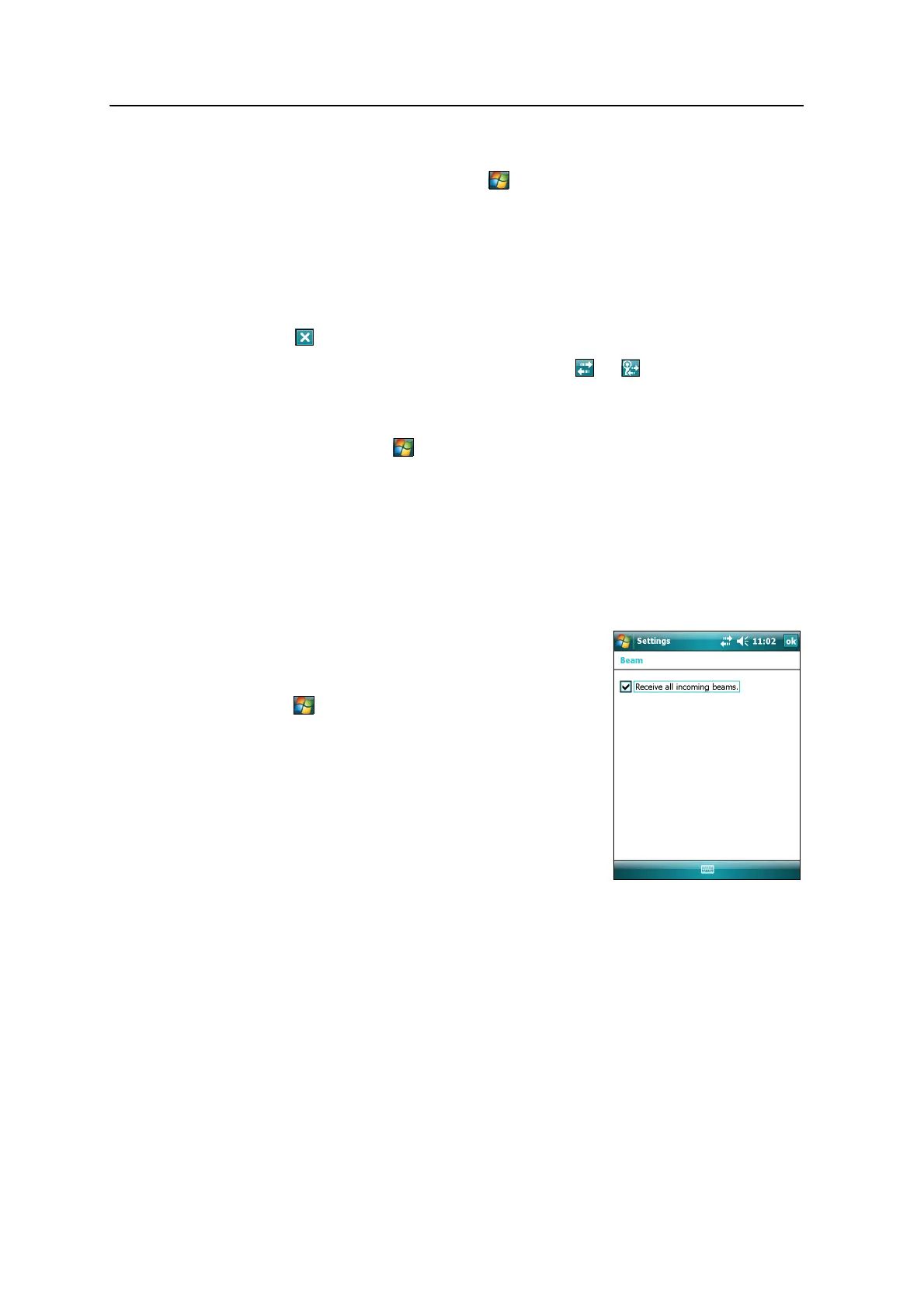7 Getting Connected
96 Juno Series User Guide
Step 2: Connecting to ActiveSync using Bluetooth wireless technology
1. On the Juno series handheld, tap / Programs / ActiveSync.
2. Tap
Menu and then select Connect via Bluetooth.
On the Juno series handheld, a message box shows the status of the connection
as it is made.
3. When the connection to the office computer is successful, you are returned to
the ActiveSync application on the handheld.
4. Tap to close.
The connectivity icon in the status bar shows , or if WLAN is connected.
To check the status of the ActiveSync connection, tap the connectivity icon in
the title bar.
To disconnect, tap / Programs / ActiveSync on the handheld and then select
Menu / Disconnect.
Beaming files to or from another device
You can beam files, contacts, tasks, and appointments between the handheld and
another device.
To receive beamed files from another device:
1. Make sure that the Juno series handheld’s
integrated Bluetooth radio is turned on (see
page 79).
2. Tap / Settings / Connections/ Beam.
3. Select the Receive all incoming beams check box
and then tap
OK.
4. When another device attempts to beam a file,
you are prompted to accept the file. To receive
the file, tap
Yes.
Note – All incoming files are automatically saved in the
My Documents folder on the handheld.