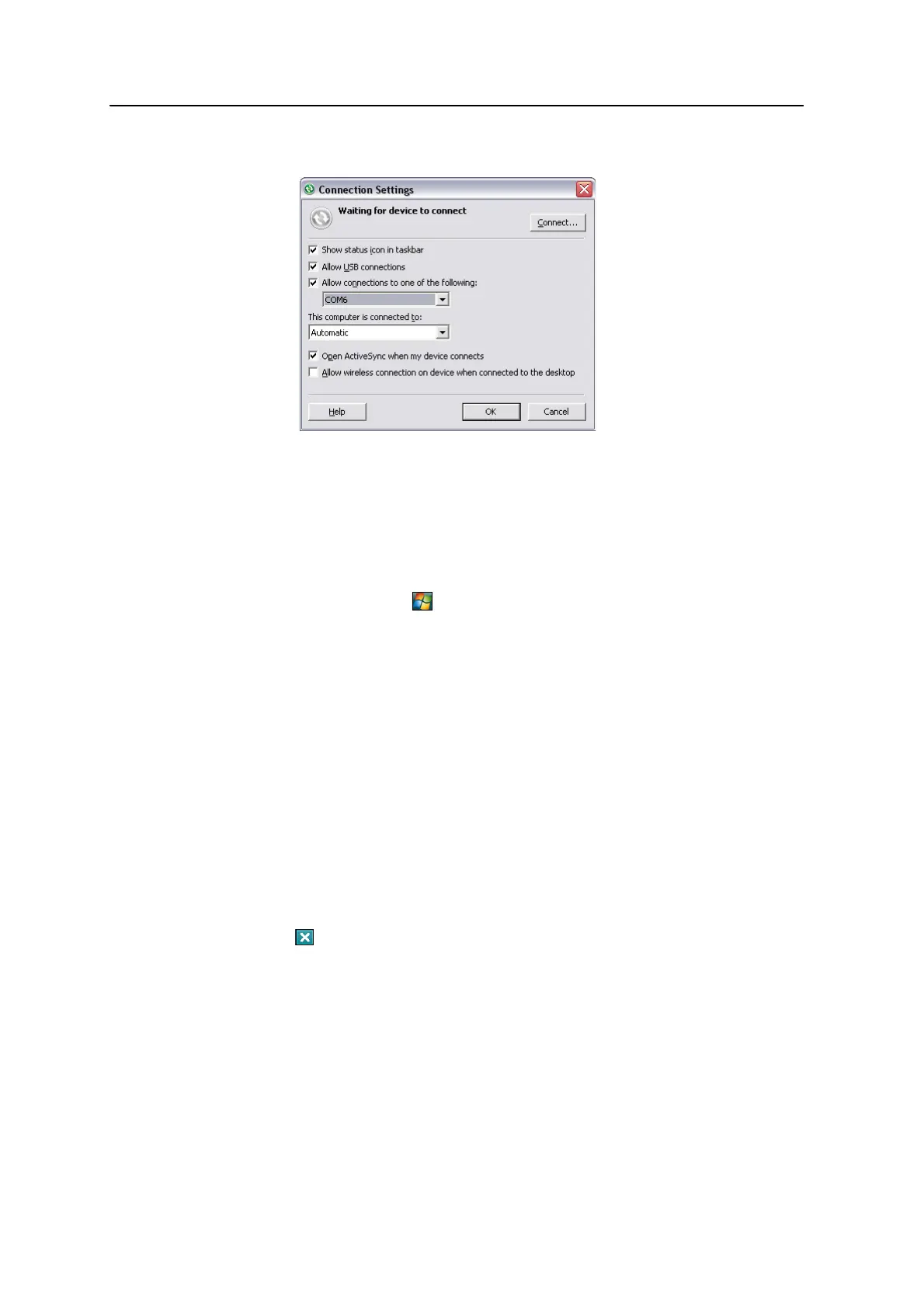Juno Series User Guide 95
Getting Connected 7
The Connection Settings dialog appears:
d. Select the Allow connections to one of the following check box.
e. From the list, select the COM port that you selected in Step a and then click
OK.
Note – Before you try to form a Bluetooth connection from the Juno series handheld to the
office computer, you must correctly configure the Bluetooth host serial port and ActiveSync
technology on the office computer.
3. On the handheld, tap / Settings / Connections / Bluetooth.
4. In the Devices tab, tap Add new device. The handheld searches for other
Bluetooth devices and displays them in the list.
5. Tap the name of the computer you want to connect to and then tap
Next on the
right softkey.
6. When prompted, enter a passcode of your choice that you will easily remember
on the handheld.
7. Enter the same passcode on the office computer.
8. On the handheld, select the ActiveSync check box in the list of services provided
by the computer and then tap
Finish on the right softkey.
You have now created a partnership between the Juno series handheld and the
office computer so that they can communicate.
9. Tap
OK in the top right corner to close the Bluetooth application.
10. Tap in the top right corner to close the Settings screen.
To connect to ActiveSync, see Step 2 on the following page.