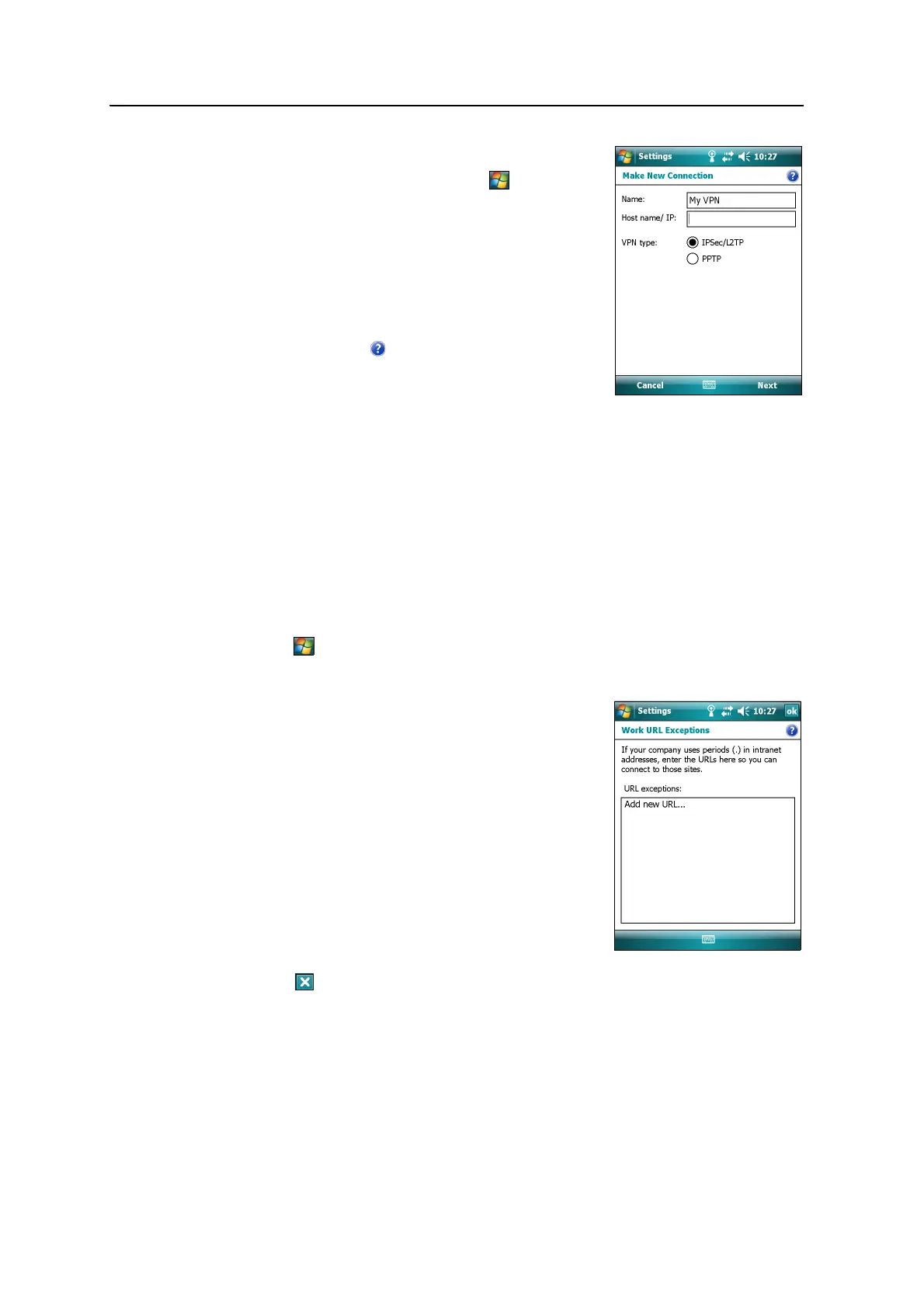7 Getting Connected
98 Juno Series User Guide
Step 2: Setting up a VPN connection
1. On the Juno series handheld, tap / Settings /
Connections / Connections.
2. From the My Work Network list, tap Add a new VPN
server connection.
3. Follow the instructions in the Make New
Connection wizard.
To view additional information for any screen in
the wizard, tap .
4. Tap
Finish.
Step 3: Connecting to the corporate network or Intranet
To connect to the corporate network or Intranet, simply start using Internet Explorer.
The Windows Mobile operating system automatically controls whether the VPN
connection is used, depending on whether the URL contains a period. For example, the
URL www.trimble.com contains periods, and so the connection to this web site is
made without using the VPN connection. However, an address to a network computer
or file server that does not contain periods automatically starts the VPN connection.
If you need to use the VPN connection to access URL addresses that contain periods,
specify exceptions for the addresses that are within the corporate network. To do this:
1. Tap / Settings / Connections / Connections.
2. Tap the Advanced tab.
3. Tap
Exceptions. The Work URL Exceptions screen
appears.
4. Tap Add new URL.
5. Enter the URL and then tap OK in the top right
corner of the screen.
6. Repeat Step 4 and Step 5 as required.
7. Tap
OK in the top right corner of the screen to
return to the Advanced tab of the Connections
screen.
8. Tap
OK in the top right corner of the screen to
close the Connections screen.
9. Tap to close the Settings screen.