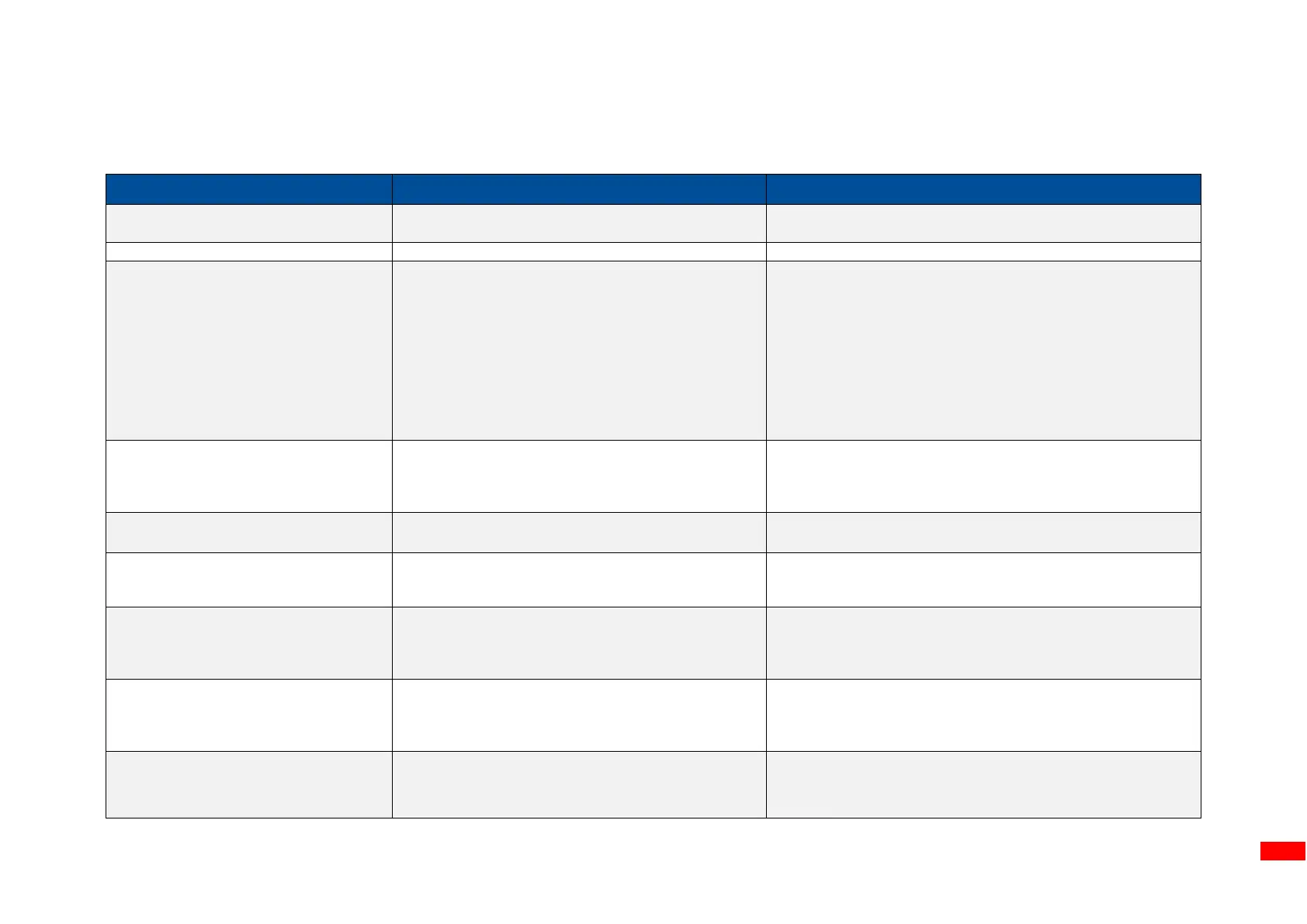4. Troubleshooting
4.1 Common Issues
Power indicator does not illuminate
◼ The power cord is not properly connected.
◼ The power switch is closed.
◼ Plug the power cord in printer and outlet.
◼ Switch the printer on.
◼ The printer carriage is open.
◼ Close the print carriage.
◼ Check if interface cable is well connected.
◼ Check if wireless or Bluetooth device is well
connected.
◼ The port in the Windows driver is not correct.
◼ Re-connect cable to interface or change a new cable.
◼ Reset the wireless device setting.
◼ Select the correct printer port in the driver.
◼ Clean the printhead.
◼ Printhead’s harness connector is not well connected
with printhead. Turn off the printer and plug the
connector again.
◼ Check your program if there is a command - PRINT at
the end of the file and there must have CRLF at the
end of each command line.
◼ Label or ribbon is loaded not correctly.
◼ Use wrong type paper or ribbon
◼ Follow the instructions in loading the media and ribbon.
◼ Ribbon and media are not compatible.
◼ Verify the ribbon-inked side.
◼ The print density setting is incorrect.
◼ Running out of ribbon.
◼ The ribbon is installed incorrectly.
◼ Supply a new ribbon roll.
◼ Refer to user’s manual to reinstall the ribbon.
◼ Running out of label.
◼ The label is installed incorrectly.
◼ Gap/black mark sensor is not calibrated.
◼ Supply a new label roll.
◼ Refer to user’s manual to reinstall the label roll.
◼ Calibrate the gap/black mark sensor.
◼ Gap/black mark sensor is not set properly.
◼ Make sure label size is set properly.
◼ Labels may be stuck inside the printer
mechanism.
◼ Calibrate the media sensor.
◼ Set media size correctly.
◼ Remove the stuck label inside the printer mechanism.
◼ Peel function is enabled.
◼ If peeler module is installed, please remove the label.
◼ If there is no peeler module in front of the printer,
please switch off the printer and install it.
◼ Check if the connector is plugging correctly.
Can’t downloading the file to
memory (FLASH / DRAM/CARD)
◼ The space of memory is full.
◼ Delete unused files in the memory.
