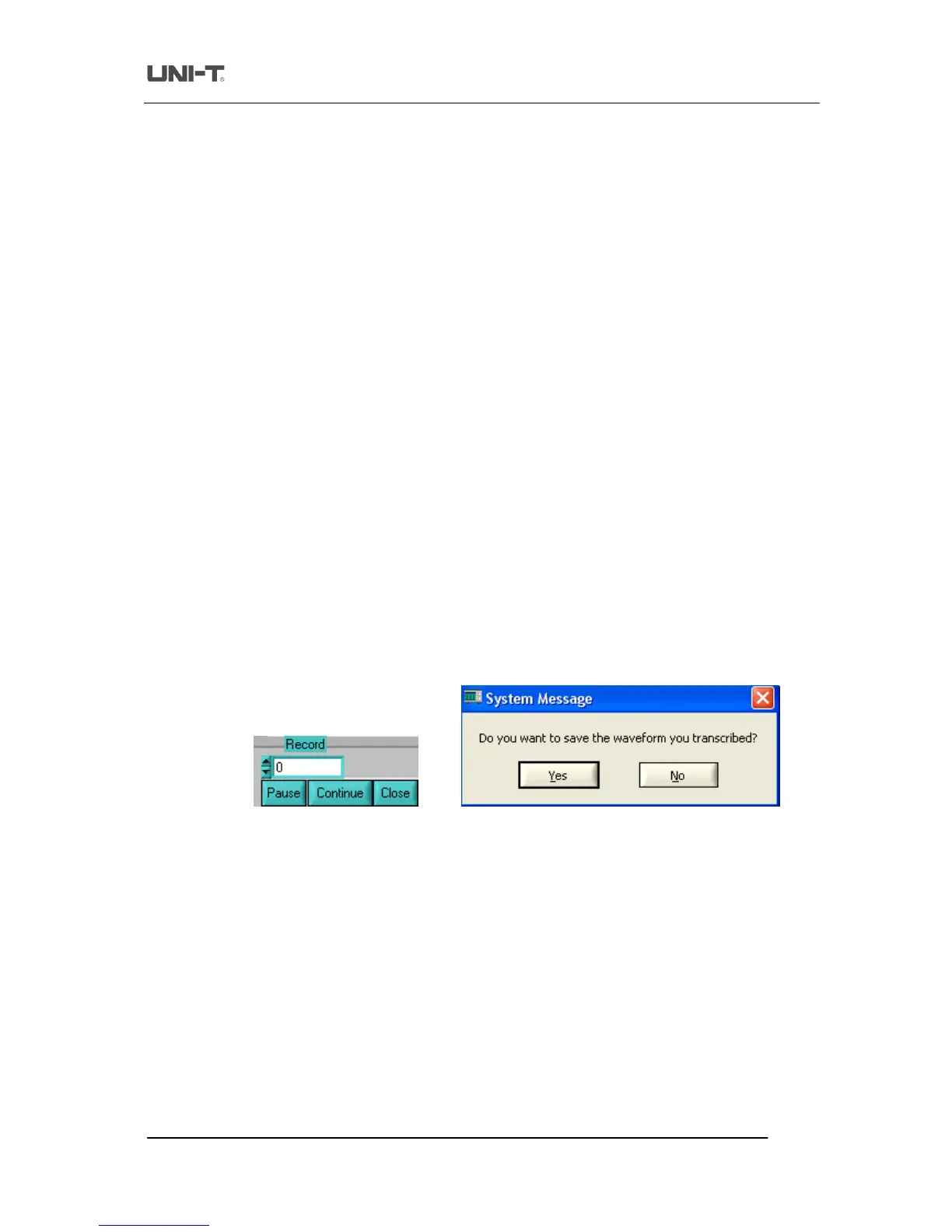Trend Technology (Chengdu) Ltd
1 shows four menus under the main menu on the top left corner : document, function, waveform refresh and
. Their operation instructions are as follows :
This means saving the oscilloscope communication and control software to the computer hard
disk or other storage media, or save it in a waveform file on any mobile storage media by using
the long save function of the oscilloscope save menu, and then open the saved waveform on the
virtual display panel with the “Load” feature.
When storing a waveform from the digital storage oscilloscope to a mobile USB device,
oscilloscope must be set to “long storage” to load the waveform onto the
computer software. To set “long storage”, use the STORAGE button on the front panel of the
This means saving the waveform currently on the virtual display panel to a computer or other
storage equipment. Select “Document”
“Save” and save it on the hard disk or mobile external
hard disk in *.dat format. Assign any file name you like.
Enable the “data transmission” function and select “Document”
2 will pop up on the virtual display panel and recording of the virtual display
waveform begins. The recording prompt box shows the current wavefo
To pause recording, simply click the “pause” button. To resume, click the “continue” button and
recording will resume from the point where it was paused.
3 appears when you close the waveform recording functi
has reached the maximum number of data screens. Click “YES” in Fig 2
format on the computer hard disk or other storage device. If you wish to abandon recording,
press “NO” as shown in Fig 2
3. The waveform recording fu
nction can record up to 2000
