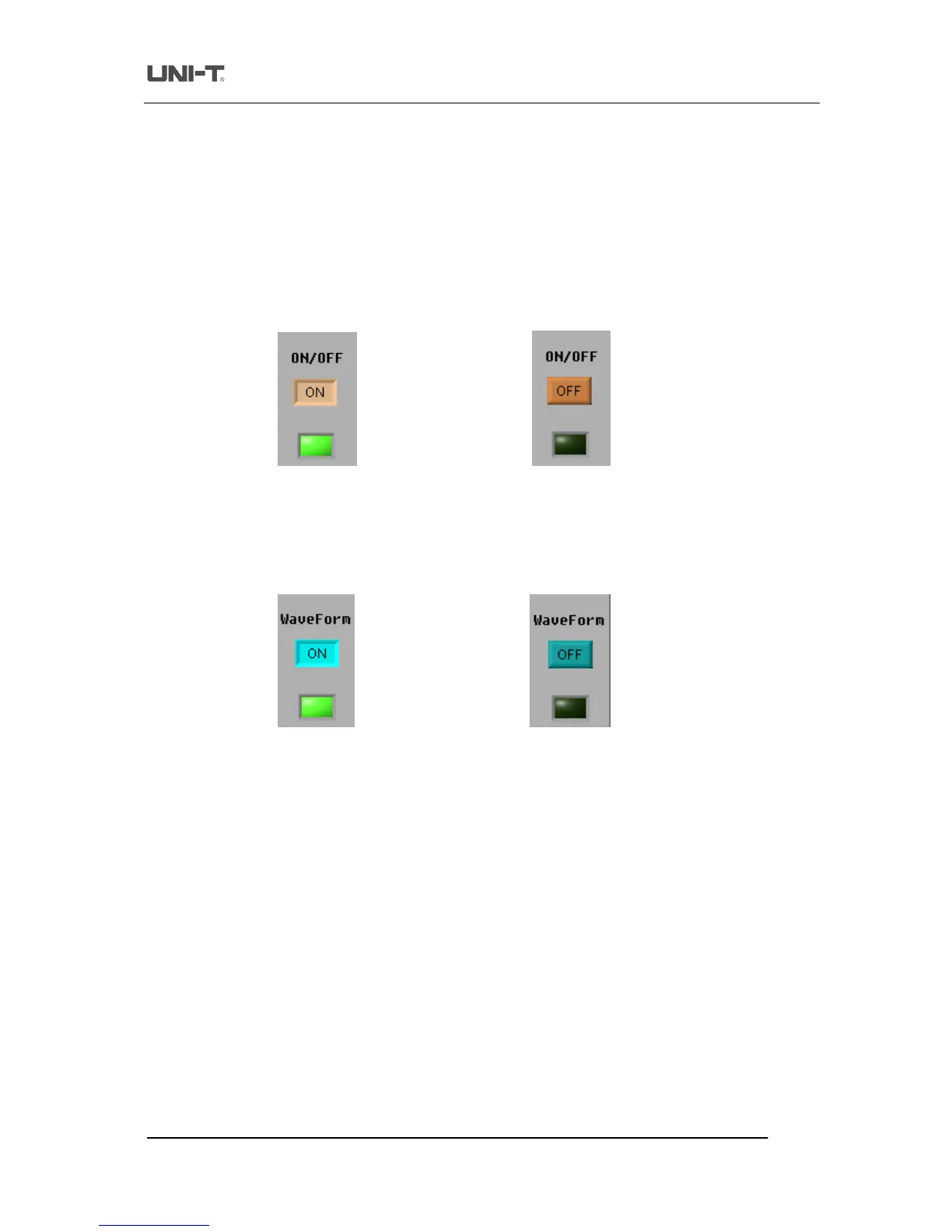Trend Technology (Chengdu) Ltd
3.1 USB interface controls
After installing your commu
nication and control software, please install the driver before using the USB
communication mode for the first time. For instructions please refer to “Chapter 1.4 : Installing the USB driver”.
When installation is complete, run the software and enter the s
After selecting USB in the equipment selection option, operate as follows :
Select “USB” in the equipment selection option on the virtual control panel.
Click the [Equipment ON/OFF] button to turn it “ON”. The indicator lig
ht is green. When the button is
turned “OFF”, the indicator light will go off, as shown in Fig 3
2 ON/OFF status display of the equipment selection button
Click the [Data Transmission] button to turn it on. When the indic
ator light comes on the function is ON.
When the indicator light goes off the function is OFF, as shown in Fig 3
3. When data transmission is on,
you can operate the digital storage oscilloscope with the buttons and knobs on the control panel. The
rs and setups of the virtual control panel will change accordingly.
3 ON/OFF status display of the data transmission button
When data transmission is complete, Click the [Data Transmission] button again to tu
During data transmission, you cannot operate the oscilloscope with the software. The function keys on the
virtual control panel are disabled but they continue to indicate the current status of the oscilloscope.
