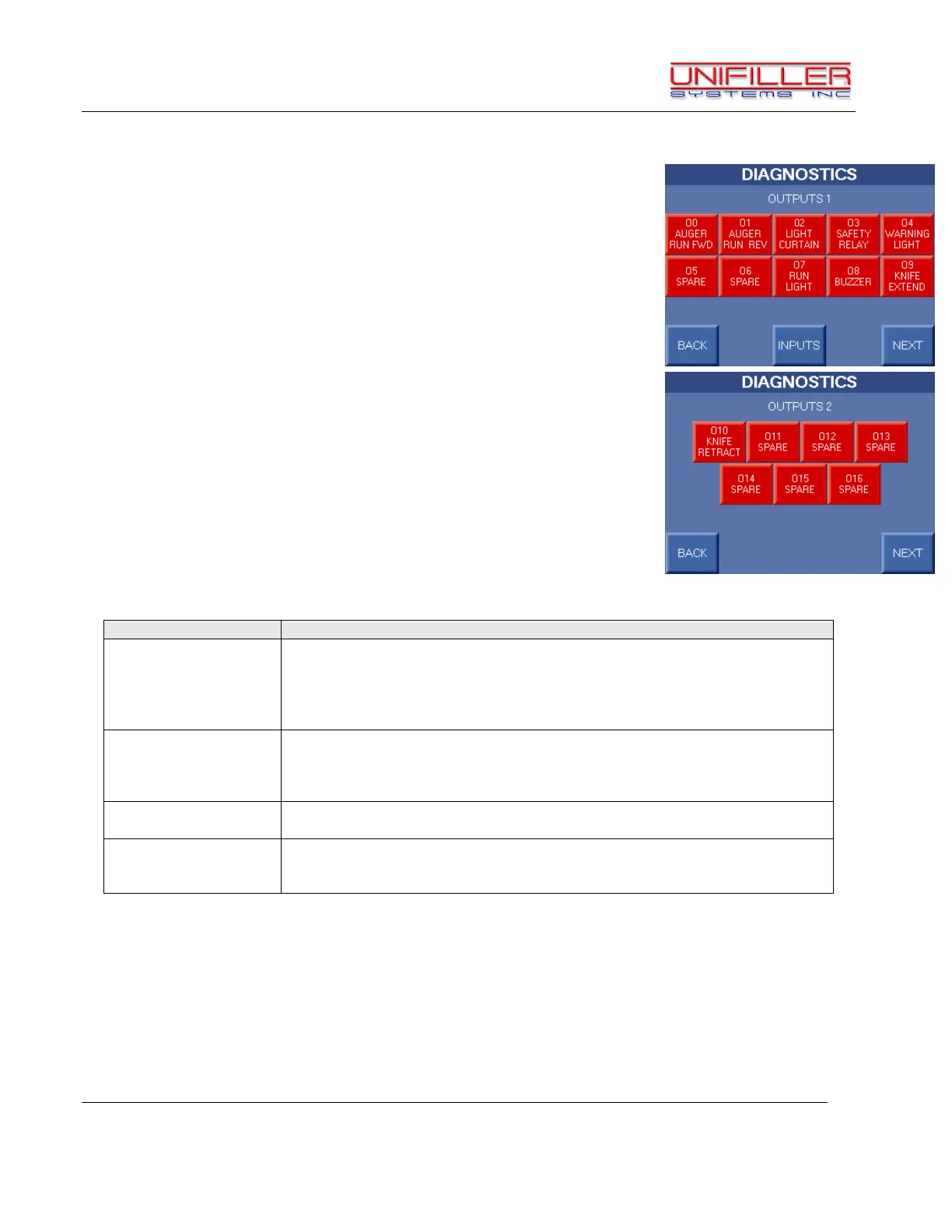Unifiller Systems Inc. Page 34 of 48 Manual Part No.: MINI
DOPOSITOR
Diagnostics Outputs Screens
The Diagnostics Outputs screens are accessed from the
Diagnostics Warning screen by pressing the NEXT button. This
screen allows the technician to force on Outputs that are connected
to the PLC. This screen also allows access to additional
Diagnostics Outputs screens and the Diagnostics Inputs Screen.
The Diagnostics Outputs screen contains the following functions and displays:
Outputs are shown as red buttons. These buttons can be pressed to force
each output ON. The red button will turn green when the output is forced ON.
Warning: Make sure people and loose parts are clear of moving parts
before forcing outputs, otherwise severe injury or machine damage may
result.
This button accesses the Inputs Diagnostics Screen which allows a
technician to read the inputs on the OPLC. Inputs are shown as red icons.
The red icons will turn green when the input is ON.
This screen is described further on in this document.
This button will go to additional Outputs screens and also the Analog Outputs
screens.
This button returns to the Technical screen.
On additional Outputs screens the BACK button will go to the previous
Outputs screen.