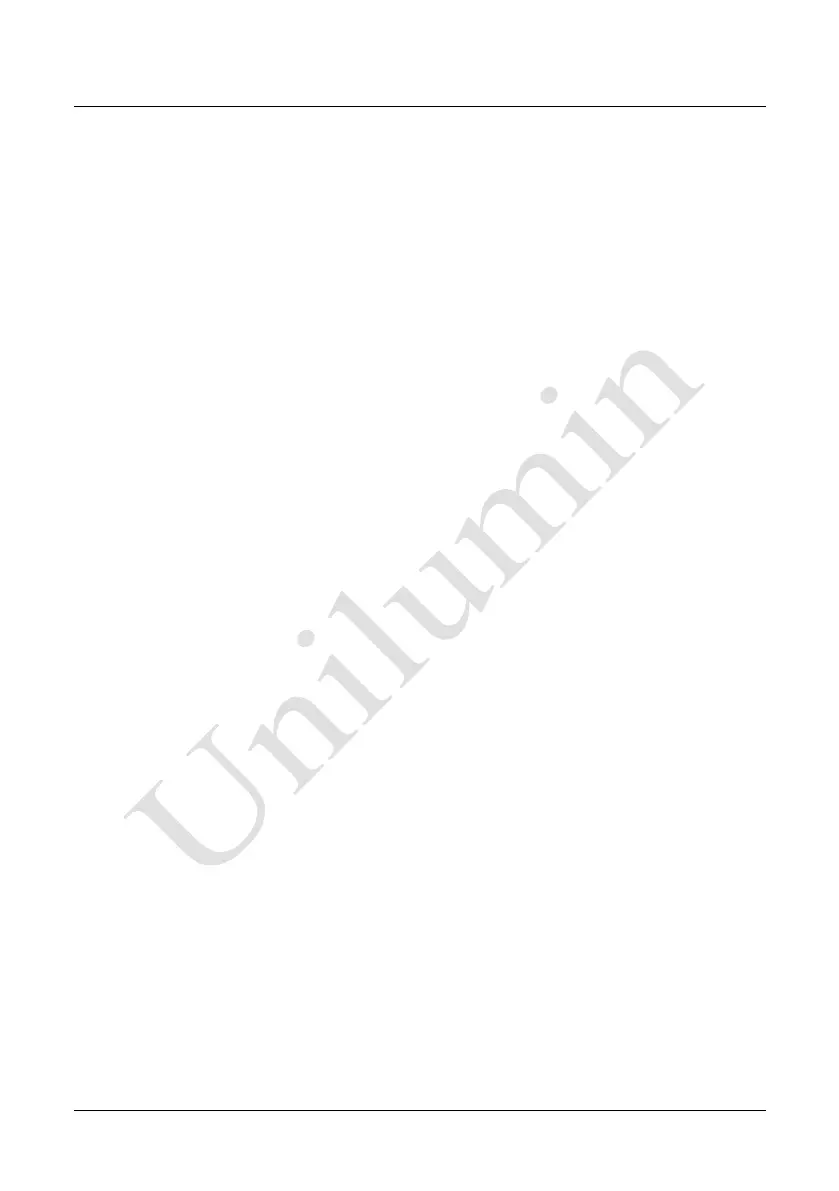Chapter 3 LED Display Control Setting
33
1) Prestore Picture Settings
Select Picture: Click Browse to select the directory of the picture.
Screen Effect: Set the selected picture to be displayed on the whole screen by means
of stretching, tiling, or centering.
Cabinet Effect: Set the selected picture to be displayed on each cabinet of the screen
by means of stretching, tiling, or centering (the number of pictures displayed by each
cabinet shall be equal to the number of receiving cards in the cabinet).
Click Test Effect to display the selected picture on the screen.
Click Save to Hardware to save the picture as a prestored picture to the hardware.
Click Check Store Picture to display the stored picture on the screen to check its
effect.
2) Function Settings
Boot Screen: Set whether to use the prestored picture and set the displaying time of
the prestored picture when the screen is powered on.
Cable Disconnect: Set the picture to be displayed by the cabinet whose signal cable
is disconnected.
No DVI Signal: Set the picture to be displayed in the period in which the screen does
not receive any DVI signals.
Click Send to the settings to the hardware (the settings will be lost if you do not click
Save to Hardware).
Click Save to Hardware to save the current settings so that these settings are
retained even if there is a power failure.
