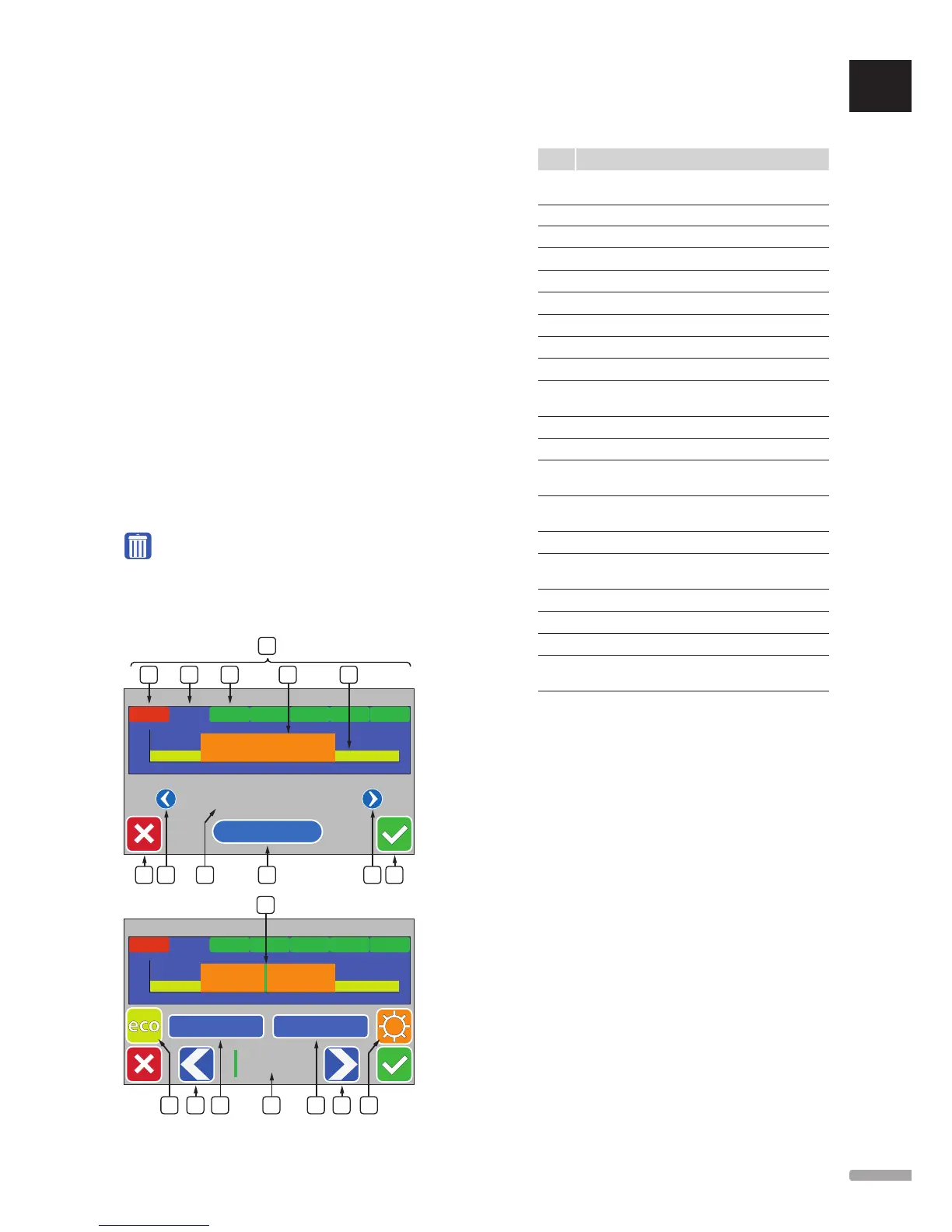Unlink controller from interface:
Select the controller to be unregistered from the
list, and confirm the choice by pressing the green
checkmark.
Date & Time
Set time and date for the system.
Factory reset
Reset the interface to default values.
14.14 Alarms
This menu shows a list of current alarms in the system.
The list contains information about which kind of alarm
it is (Type), where it is (Rooms) and when it occurred
(Time).
Only the latest ten alarms are shown in this menu.
Alarms older than these ten are deleted automatically,
though all alarms is logged with a time stamp on the
controller microSD card.
Alarms can be acknowledged and deleted (if remedied)
individually or all at once.
= Acknowledge and delete alarm
14.15 ECO profiles (scheduling)
Set, change or view current ECO profile schedules for
the current room.
0612 18 24
h
D E FCB
O SP RQ TN
Mon Tues Wed Thu Fri Sat Sun
CopyReset
This illustration is an example showing most of the
available graphics in this menu.
Pos. Description
A
Weekdays, press one of the days to show or modify
the schedule for that day
B
Weekday not yet programmed (Modify only)
C
Weekday selected for viewing or programming
D
Programmed weekday
E
Programmed Comfort mode
F
Programmed ECO mode
G
Cancel settings and go to previous menu
H
Scroll programmed schedules left
I
Programmed schedule name
J
Modify programmed schedule (only shown Custom
schedule)
K
Scroll programmed schedules right
L
Confirm changes and go to previous menu
M
Position of programming marker, 15 minutes interval
(Modify only)
N
Program ECO mode for marked 15 min interval
(Modify only)
O
Move marker left (Modify only)
P
Reset the custom schedule to default values
(Modify only)
Q
Time of day for programming marker (Modify only)
R
Copy a schedule from other program (Modify only)
S
Move marker right (Modify only)
T
Program Comfort mode for marked 15 min interval
(Modify only)
Activate a programmed schedule
To select an ECO profile for a room:
1. Go to the ECO profile menu, Home screen >
Room information (for the room to get an ECO
profile) > Room settings > ECO profile.
2. Use buttons H and K until preferred profile is
selected. Profile name is displayed at position I.
3. Confirm and save the choice with the green check
mark, button L.
Modify custom profile
To modify the custom ECO profile for a room:
1. Go to the ECO profile menu, Home screen >
Room information (for the room to get an ECO
profile) > Room settings > ECO profile.
2. Use buttons H and K until the Custom profile is
selected. Profile name is displayed at position I.
3. Press Modify [J].
4. Select a weekday [C] where changes are to be done.
UK
CZ
DE
DK
EE
ES
FI
FR
HR
HU
IT
LT
LV
NL
NO
PL
PT
RO
RU
SE
SK
81
UPONOR SMATRIX WAVE/WAVE PLUS
· INSTALLATION AND OPERATION MANUAL
