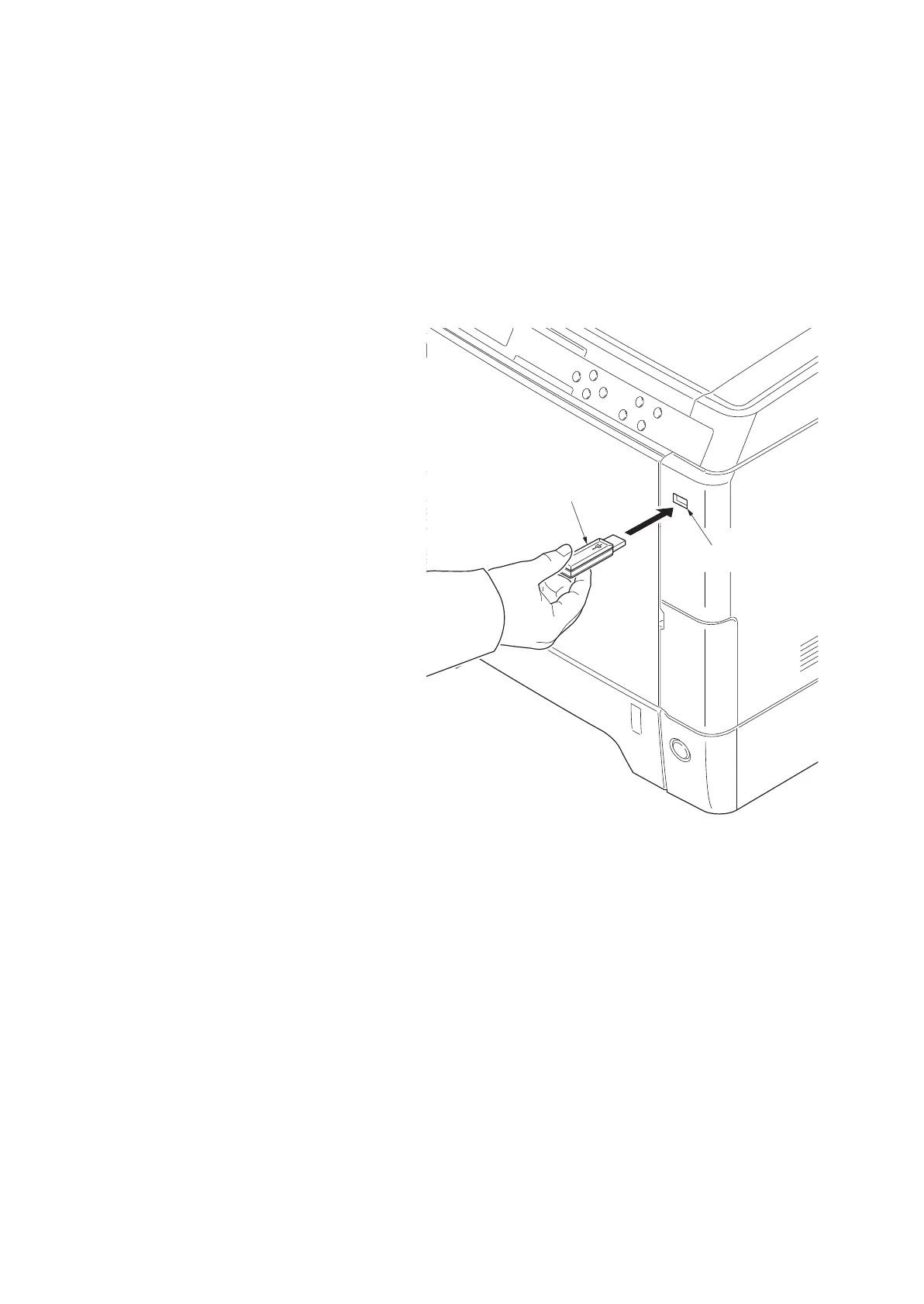2PS/2PT-2
1-6-1
1-6 Requirements on PWB Replacement
1-6-1 Upgrading the firmware
Follow the procedure below to upgrade the firmware of main PWB, engine PWB, optional language, optional
paper feeder and color table.
Preparation
Extract the file that has the download firmware and put them in the USB Memory.
Procedure
1. Turn ON the main power switch and
confirm if the screen shows “Ready”
then, turn OFF the main power switch.
2. Insert USB memory that has the firm-
ware in the USB memory slot.
3. Turn ON the main power switch.
4. About 40 seconds later, “FW-Update”
will be displayed and blinking the data
indicator (this shows to start the down-
load).
5. Display the software that now upgrad-
ing.
“FW-Update [CTRL]”
“FW-Update [ENGN]”
“FW-Update [PF1]”
“FW-Update [PF2]”
“FW-Update [PF3]”
“FW-Update [OPT]”
“FW-Update [CLT]”
6. Display the completion of the upgrade
(Data indicator is ON condition).
7. ROM version is confirmed by the con-
tent of the display.
8. Turn OFF the main power switch and
remove the USB memory.
Figure 1-6-1
Safe-UPDATE
If the device is accidentally switched off or the USB memory is disconnected and upgrading was incomplete,
upgrading is retried when turning the main power switch on next time. Insert USB memory and turn the main
power switch on to perform steps 3 to 8 as the above.
USB memory
USB memory slot
