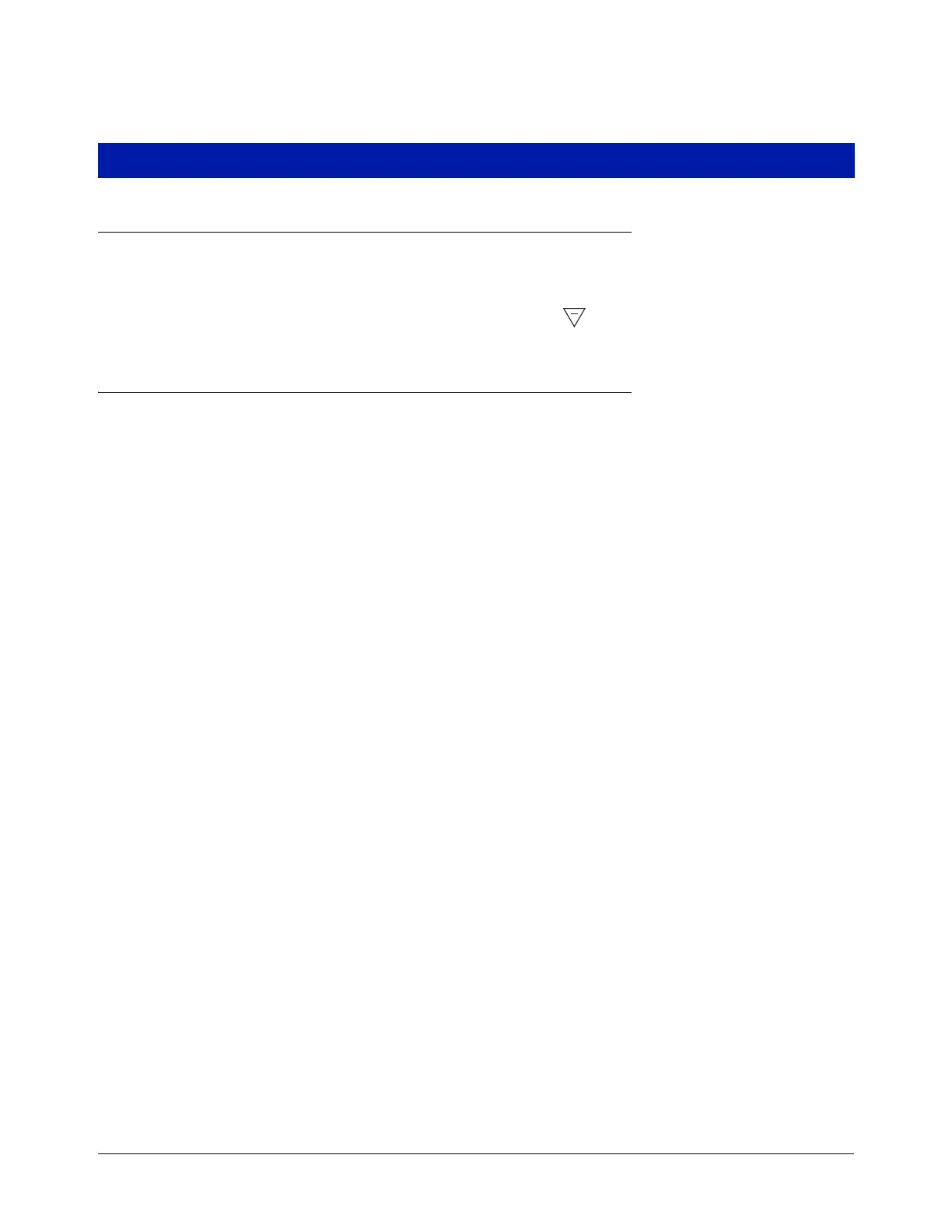12
Setup Mode
Initiating the Setup Mode
1. Turn On power to the Display Head and wait until the boot-up sequence completes.
2. Depress the MODE button until the indicator at the bottom of the display points to Setup.
3. On initial power-up of the Display Head, the first Setup Mode category, PRICING, displays in the Descriptor
Field. Press NEXT to enter Pricing Setup, or continue to press the
button to step through the remaining
Setup Mode categories. Press NEXT to enter any category once it displays in the Descriptor Field.
Setup Mode Categories
The non-metrologically controlled Setup Mode categories for the EMR4 System are:
• Enter Security Code - enables user log in/out procedure (page 13). (Note: This prompt will not display on initial
power-up of the Display Head. If you have enabled Security Code in the C&C Mode, this prompt will be the first
category to display on entering Setup Mode).
• Pricing setup - sets up to 15 different price codes with tax/discount code assignments (see page 14).
• Tax/Discount setup - sets up to 15 different tax/discount (T/D/S) codes with up to 6 different T/D modifiers
per code (see
page 15).
• Defaults lets you set the mode you want the Display Head to enter when beginning pre-dispense and dispense
operations; and lets you enable/disable volume and currency mode presets. In volume mode you enable/disable
batch preset by product (see
page 15).
• Relay Control setup - sets the shutoff points for flow control relays 1 and 2 for preset deliveries (see page 19).
• Security setup - sets the user Passcodes and user access to certain Setup Mode categories (see page 20).
(This setup only displays after enabling Security Code in the C&C Mode).
• Printer Option setup - sets optional printer type and distance from top of ticket to first printed line, also can set
Printer Font size (Slip Printer) and print Calibration Page (see
page 21).
• View Records setup - lets you select to either view or print any of the last 50 transaction records (see page
23).
• Restore Records - Allows the user to restore (download from IB to Display Head) up to the last 50 transactions
(see
page 24).
• Shift setup - sets up shift time, tank load, and printer report. Also within Shift setup, you can print out shift
reports (see
page 25).
• Date Format setup - sets the format of year, month, and date for use in display and printouts (see page 26).
• Time/Date setup - lets you enter the current time and date (see page 27).
• System Address setup - sets the addressing and configuration of the individual EMR4 components and their
inputs from, and outputs to, the system (see
page 27).
• Time Delays setup - sets the delay (in seconds) after which the display will go blank if there is no activity (see
page 29).
• Version Number - lets you view system device version numbers (see page 30).
• C&C - lets you step through and view, but not change, the C&C Mode setups (see page 31).
Instructions for setting up the Setup Mode categories are shown in the figures that follow. In some cases multiple
figures are used to explain sub-procedures within a Setup Mode category.
Note, once you have entered a Setup Mode category (pressing NEXT), do not press the ‘+’, ‘-’ buttons in that
setup if you do not intend to change a value, because when you press ENTER, the change, even if unintended, will
be accepted. If you want to view setup settings without making changes, press NEXT to move ‘into’ a category’s
setup and ENTER to ‘back out’ of the setup.
