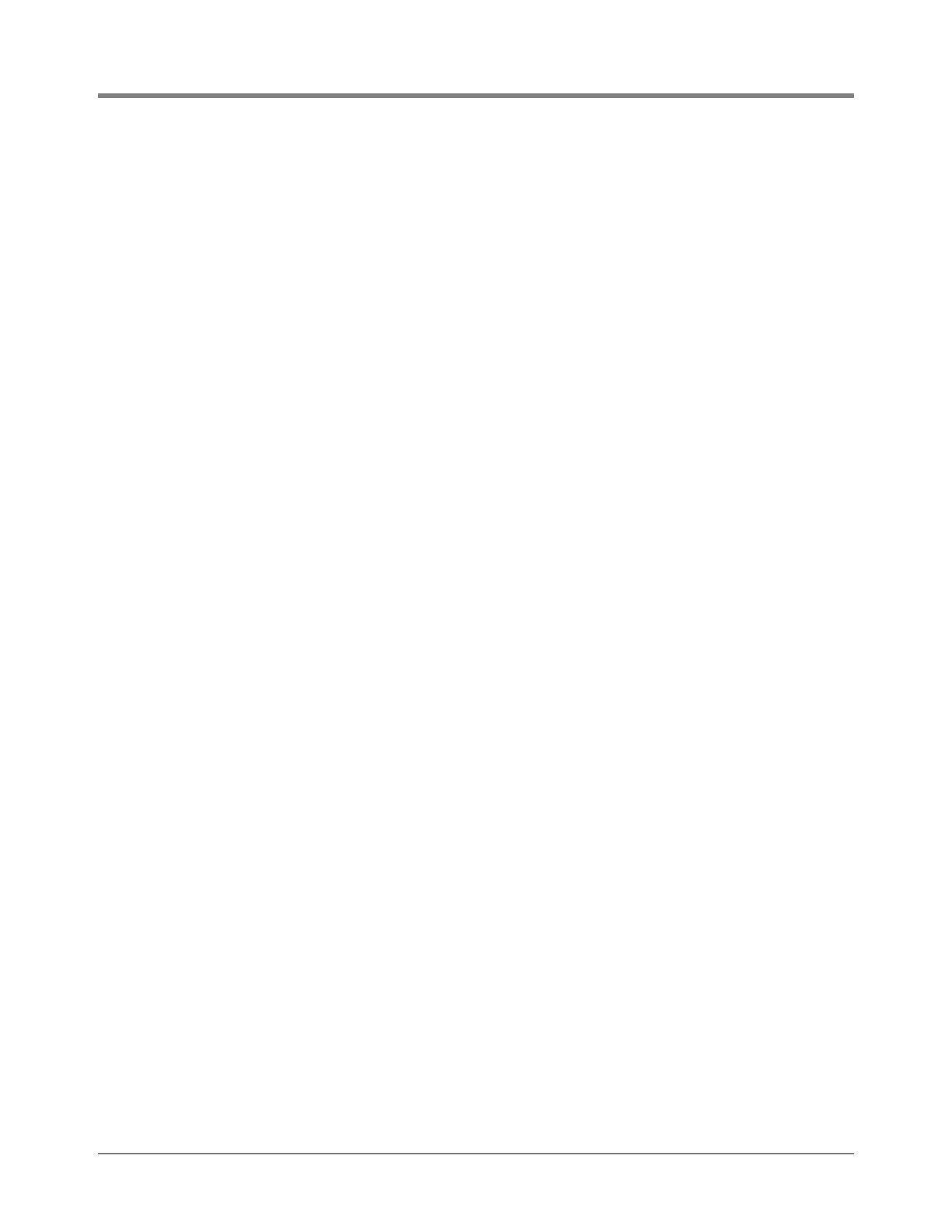Operation of the System Typical Dispensing Examples
60
7. Press START to begin delivery (if Display Head is configured for more than one product, you must select a
product first). The Product Description + the Price Unit are displayed in the Description Field, the net price in
the Preset Field, and the Total Dispense Value so far is displayed in the Register field.
8. Press FINISH button to print Ticket.
DISPENSING CURRENCY WITH PRICE CODE & VOLUME PRESET AFTER DISPENSING
1. In Currency Mode, press NEXT button to display Change Price screen.
2. Press +/- buttons to scroll to the desired price code and press ENTER Button. The net price is displayed.(If the
user wishes to alter the price while retaining the associated tax code they press NEXT again to Enter Price
screen. Using the NEXT button, +/- button, followed by ENTER button, the new base price is achieved and the
new net price is displayed.)
3. Press START to begin delivery (if Display Head is configured for more than one product, you must select a
product first). The Product Description + the Price Unit are displayed in the Description Field, the net price in
the Preset Field, and the Total Dispense Value so far is displayed in the Register field.
4. Press MODE button to navigate to Volume Mode.
5. Press PRESET button to navigate to Preset screen.
6. Press NEXT button to Change Preset, select the default preset desired then enter to accept the value. (If the
user wishes to alter the preset they press NEXT again to Enter Preset screen. Using the NEXT button, +/-
button, followed by ENTER button, the new preset value is achieved and the new preset is displayed. If the
user wishes to disable the preset they press NEXT then scroll to Disable and press ENTER. The Icon to the left
of the preset field will flash when the preset is disabled and remain solid when it is active.)
7. Press MODE to return to Currency.
8. Press FINISH button to print Ticket.
DISPENSING WITH TANK ID ENABLED
1. The operator is ready to dispense and presses START.
2. The display will show TANK ID (the default label) or whatever was entered in SETUP LABELS (see C&C Mode,
Figure 31 on page 32) in the Descriptor Field.
3. Press NEXT, and either; ENTER to accept TANK DEFAULT (or whatever was entered in SETUP LABELS - see
C&C Mode,
Figure 31 on page 32); or use the +/- button to enter a different label (up to 16 characters). Press
ENTER when you have entered the desired label. Note, if you were to press ENTER when TANK ID displays,
the message TANK ID NOT ENTERED will scroll across the Descriptor Field. To avoid seeing this message,
you have to press NEXT after TANK ID displays.
4. Begin your delivery.
For multiple deliveries when you make the first dispense, you can enter a new TANK DEFAULT label prior to the
second dispense. This new label will then appear before the third dispense, forth, etc. until the FINISH button is
pressed. On the next dispense, either single or multiple, the TANK DEFAULT label reverts to the SETUP LABELS
selection (see C&C Mode,
Figure 31 on page 32).
DISPENSING WITH CUSTOM FIELDS ENABLED
1. The operator is ready to dispense and presses START.
2. The display will show Custom Fields (the default label) or whatever was entered in SETUP LABELS (see C&C
Mode,
Figure 31 on page 32) in the Descriptor Field.
3. The display will show Custom Field 1- Custom Field 7 or whatever was enabled in DELIVERY OPTIONS ->
CUSTOM FIELDS (see C&C Mode,
Figure 47 on page 48).
4. Press NEXT, and either; ENTER to accept Custom Fields Default i.e. CF1-CF7 (or whatever was entered in
SETUP LABELS - see C&C Mode,
Figure 31 on page 32); or use the +/- button to enter a different label (up to
