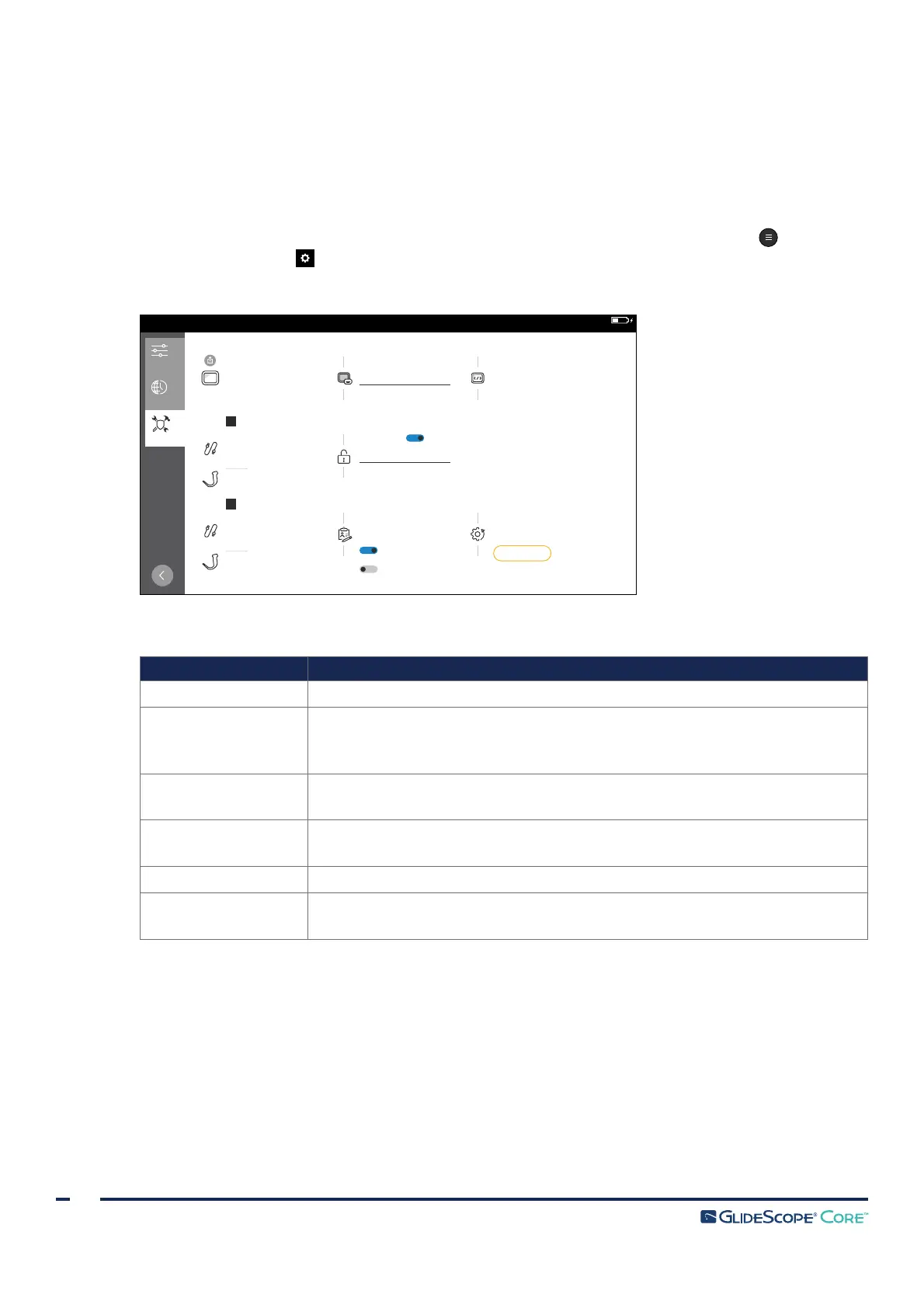28
0900‑5017‑ETEE REV‑05
ADMINISTRATIVE SETTINGS TAB
Use the Administrative Settings tab to modify the Note Fields, Device Name, and Security Code
*
settings,
as well as access Usage Statistics for the monitor and Power Cycle Times for the monitor and any currently
attached scopes.
1. To access the Administrative Settings tab, from the Home screen, tap the Main Menu button, and
then tap the Settings button.
2. Tap the Administrative Settings tab. The Administrative Settings appear.
USB
Regional
Settings
Feature
Settings
Security Code
Administrative
Settings
Regional
Settings
Washington Surgery Ctr #4
Device Name
Note Fields
Enables the presence of additional fields,
such as name and ID, within the note editor.
Usage Statistics
Power Cycle Count
283 cycles
Logged Time
30 hours, 53 min
System Version
Software
Kernel
Avi Lib
Log Lib
UBoot
Qt Application
Wizard Application
Video Application
Busycat
Watchdog
Filesystem
Upgrade Manager
PIC
Hardware
OV788
1.0.0
1.4.0
1.1.0
1.4.0
1.2.0
10.4.0
1.4.0
1.4.0
1.4.0
1.4.0
1.3.11
1.2.0
10.0.0
1.8.0
1.3.0
Reset Settings
Tap the button below to restore
settings to their factory defaults.
Reset
10:55 AM
2017-06-05
CITY HOSPITAL
95 min
Patient Info
Clinician Info
****
Enables security code protection
of settings and media gallery.
Cycle Count
1 cycle
Cycle Count
25 cycles
Logged Time
53 min
B
Cycle Count
41 cycles
Cycle Count
50 cycles
Logged Time
1 hour, 32 min
A
Table 7. Administrative Settings
SETTING FUNCTION
Usage Statistics Displays information such as the logged time and power cycle counts.
Device Name
Sets a device name that is shown in the status bar at the top of the display and
in video and snapshot time‑stamps when the Timestamps setting is on. For more
information on Timestamps, see Feature Settings Tab on page25.
Security Code
*
Sets a security code that when set, is required to access the Settings Menu and
Gallery.
Note Fields
Enables the presence of additional fields within the note editor, such as
Clinician Information and Patient Information.
System Version Displays software versions for various system resources.
Reset Settings Restores all settings back to factory defaults.
* If the security code has been forgotten, please contact Verathon Customer Care to request a security code reset USB flash drive. For
contact information, visit verathon.com/global‑support
