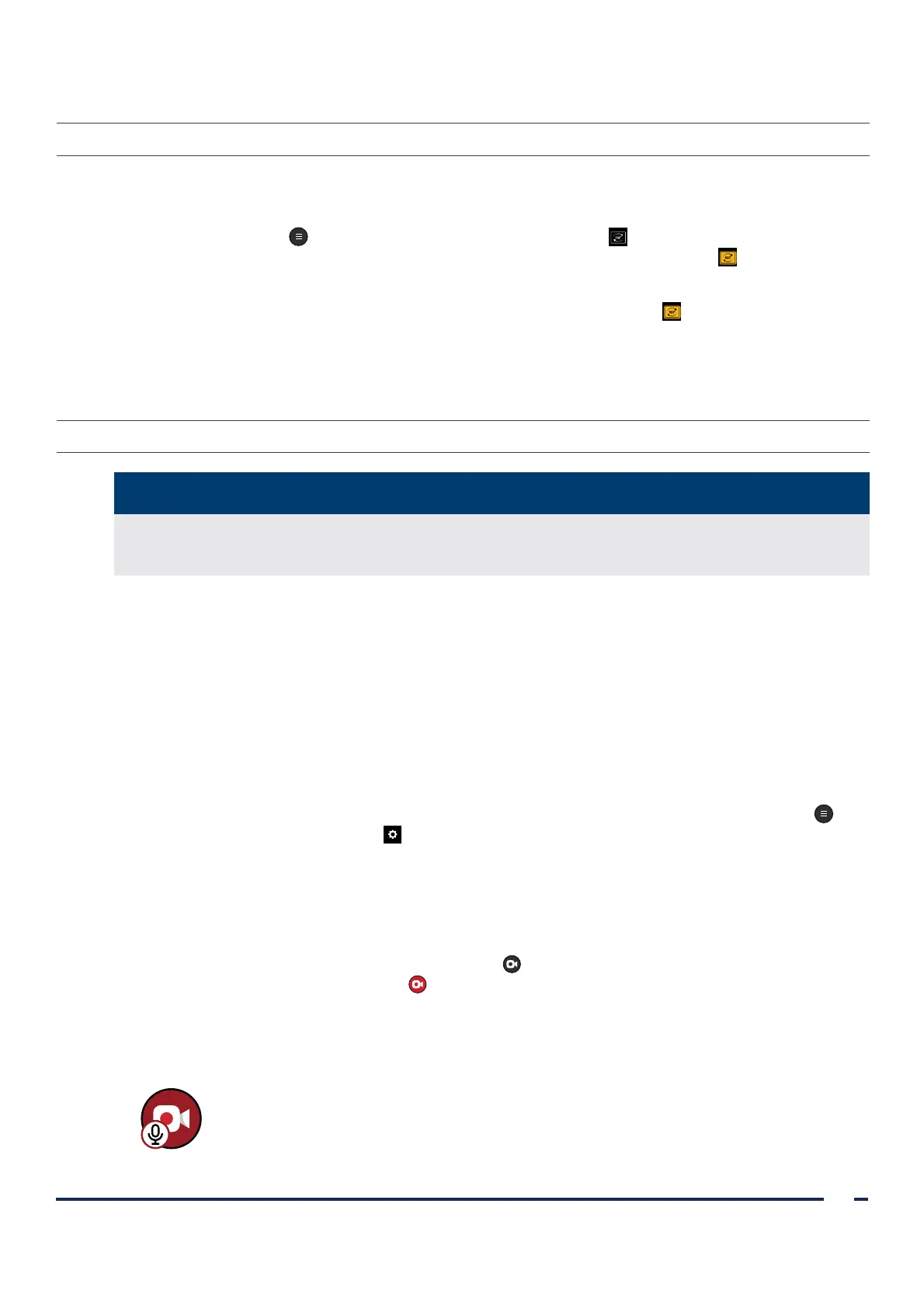37
Operations & Maintenance Manual: Using the Device
0900‑5017‑ETEE REV‑05
PROcEDURE 4. ROTATE THE DISPLAY
The display can be rotated 180 degrees if needed. The option to show the video rotation button can be turned on
or off in the user settings. To change this setting, see Configure User Settings (Optional) on page25.
1. Tap the Main Menu button, and then tap the Video Rotation button. The video feed, including
video sent to an external monitor, rotates 180 degrees, and a gold Video Rotation button appears on
the right side of the display.
2. To return the video feed to its normal orientation, tap the Video Rotation button on the right side of
the display.
Note: When two cameras are attached to the monitor, the Video Rotation button appears below the
video layout menu icons. The video layout menu icons are also highlighted in gold.
PROcEDURE 5. REcORD VIDEO OR TAKE A SNAPSHOT
The video signals produced and used by this system are intended for device positioning only. Do not use
images produced by this system for diagnostic purposes.
IMPORTANT
The monitor is equipped with video and audio recording features, and the ability to save snapshots of the
live display on the monitor and make notes for the current session. The system saves this data to its internal
memory. You can view the recordings or snapshots on the video monitor, or export them to a USB flash drive
to view them on a computer.
AUTOMATIc REcORDING AND AUDIO
By default, the automatic video recording and audio recording options are disabled. When automatic video
recording is enabled, the monitor starts recording once a scope is connected, or once the monitor is powered
on with a scope already connected. When audio recording is enabled, the system records audio with the video.
1. To enable automatic recording and audio recording, from the Home screen, tap the Main Menu
button, and then tap the Settings button to access the Feature Settings Tab.
2. From the Feature Settings Tab, ensure Video Recording is enabled, and then adjust the Auto‑Record or
Microphone options as needed.
MANUAL REcORDING AND SNAPSHOTS
1. To start recording video manually, press the Record button. Video recording starts and is saved to the
monitor. The Record button turns red to indicate the recording has started.
If audio recording is enabled, the Record button includes a small microphone symbol to confirm the
video is recording with audio.
Figure 9. Record button with audio enabled