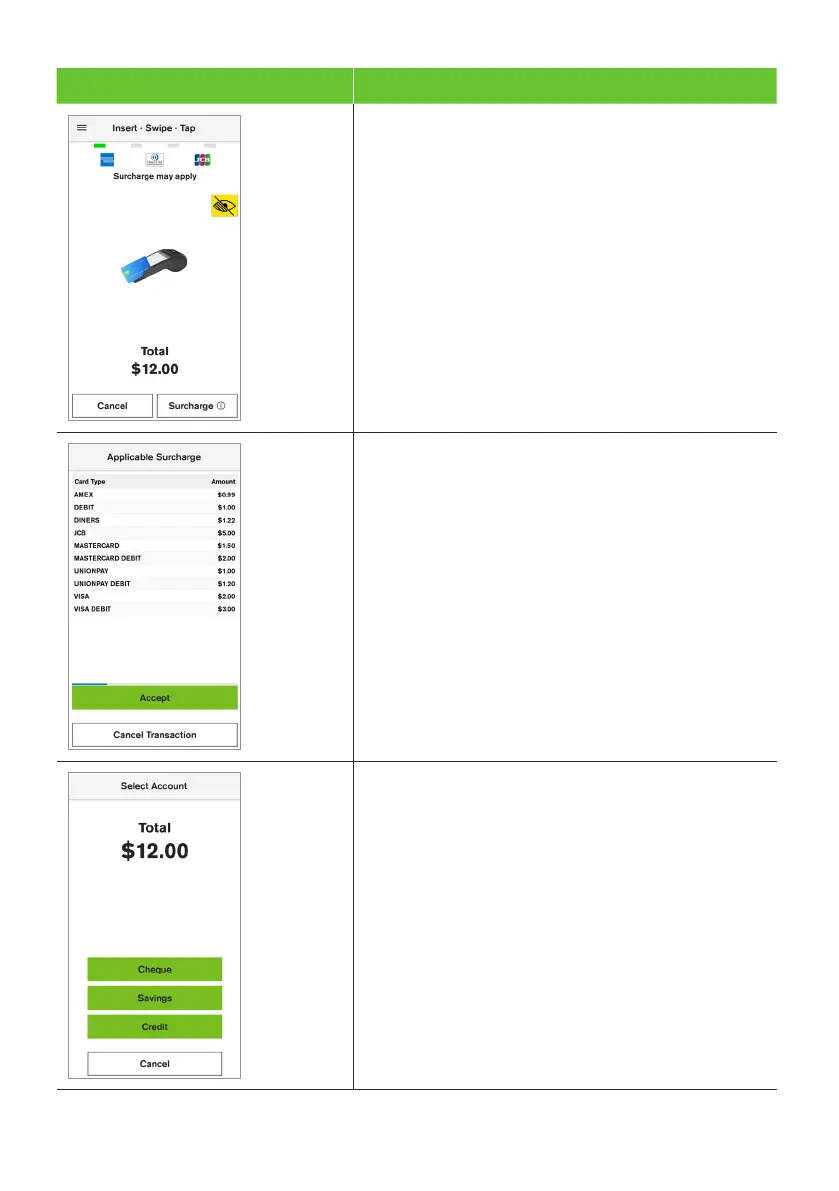52
Terminal Screen Next Step
3. If the surcharge value is identical for all card
types, it will be added to the purchase amount
and displayed on the Present Card screen. An
on-screen message will be displayed indicating
a surcharge value has been applied.
4. When various card types carry different
surcharge values, the ‘Surcharge may apply’
message will be displayed on the Present
Card screen.
The cardholder can select Surcharge (i)
to preview the applicable surcharge amounts
for the various card types.
5. Once the cardholder has previewed the applicable
surcharge amount on the screen, they will need to
select Accept or Cancel Transaction.
6. The cardholder can either tap, insert, or swipe
their credit card.
If the cardholder has tapped their card, proceed
to step 9. If the cardholder has chosen to insert or
swipe their card, proceed to the next step.
7. If the cardholder has chosen to insert or swipe
their card, the terminal will prompt them to
select the account type or application they want
to use.
Important: The terminal will only display the available
application or accounts for their card.