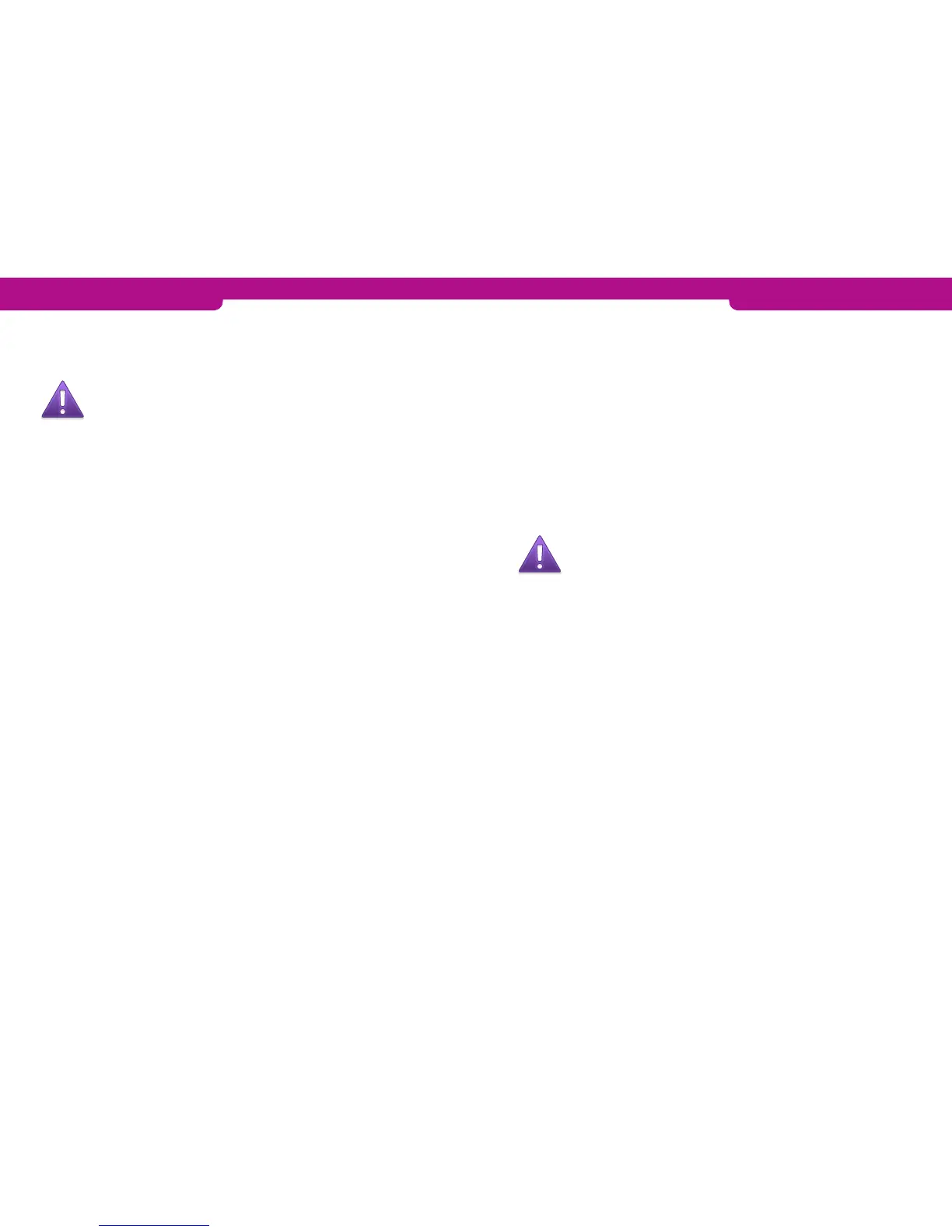4.1.8 Refund
You can make a refund at any time. If you need to cancel a transaction on the same
day, use the REVERSAL function.
NOTE! It is not allowed to make a refund to a bank card.
1. Press MENU F1 and choose REFUND F4.
2. ENTER AMOUNT: Type the complete amount and press Enter.
3. PLEASE INSERT OR SWIPE CARD: Insert the card into the chip reader or swipe the
card.
4. CREDIT / DEBIT: Choose the payment method.
• The terminal prints out the merchant’s receipt and asks whether to print the
customer’s receipt. Press Enter if you wish to print out the customer’s re-
ceipt. Otherwise, press Cancel.
• If the PIN code was entered, the customer does not need to sign the re-
ceipt. The terminal will remind you to check the customer’s ID, if the trans-
action amount exceeds €50.00 (depending on the card used). Press Enter,
check the ID and write the last 4 digits of the social security number and the
identity card type on the receipt.
• Refund without a card: Press F1 when the terminal asks you to insert the
card. The terminal asks for the card number and expiry date. The terminal
will state NOT ALLOWED if the card does not allow manual entry.
4.1.9 Cash back
In Cash back transactions customers can withdraw cash during a card transaction.
1. Press MENU F1 and choose Cash back.
2. Payment amount: Type the transaction amount and press Enter.
3. Cash back amount: Type the cash back amount and press Enter.
4. Insert card: The customer inserts the card into the chip reader.
5. Input PIN: The customer types the PIN code and presses Enter.
• The terminal authorizes the transaction and prints out the receipts. Check
the customer’s ID. Both receipts require the customer’s and the merchant’s
signatures.
• Cash back transactions are specified on batch reports such that the cash
back amount is on a separate line, and the purchase amounts are added to
the credit card amounts.
NOTE! A cash back transaction is allowed only in connection with
a card payment transaction and must always be done with a chip
card and verified by a PIN code. The transaction must always be
authoritized.
4.2 ONLINE TRANSACTIONS
4.2.1 General information on online transactions
Online batch is a function which sends information on each payment transaction to the
real-time database of the Point reporting service. This is to prevent the loss of infor-
mation from the payment terminal. In connection with the next manual or automatic
transaction transmission, the transactions stored in the database change status in the
Point reporting service and are automatically sent to the recipient.
The CONDITIONAL option is available for terminal devices using GPRS. If an offline
transaction is made (the card is not verified), the terminal will not transmit the transac-
tion in real time. When a verified transaction is carried out, the terminal transmits the
transaction in real time and also sends any transactions that have been in queue.
20 21
