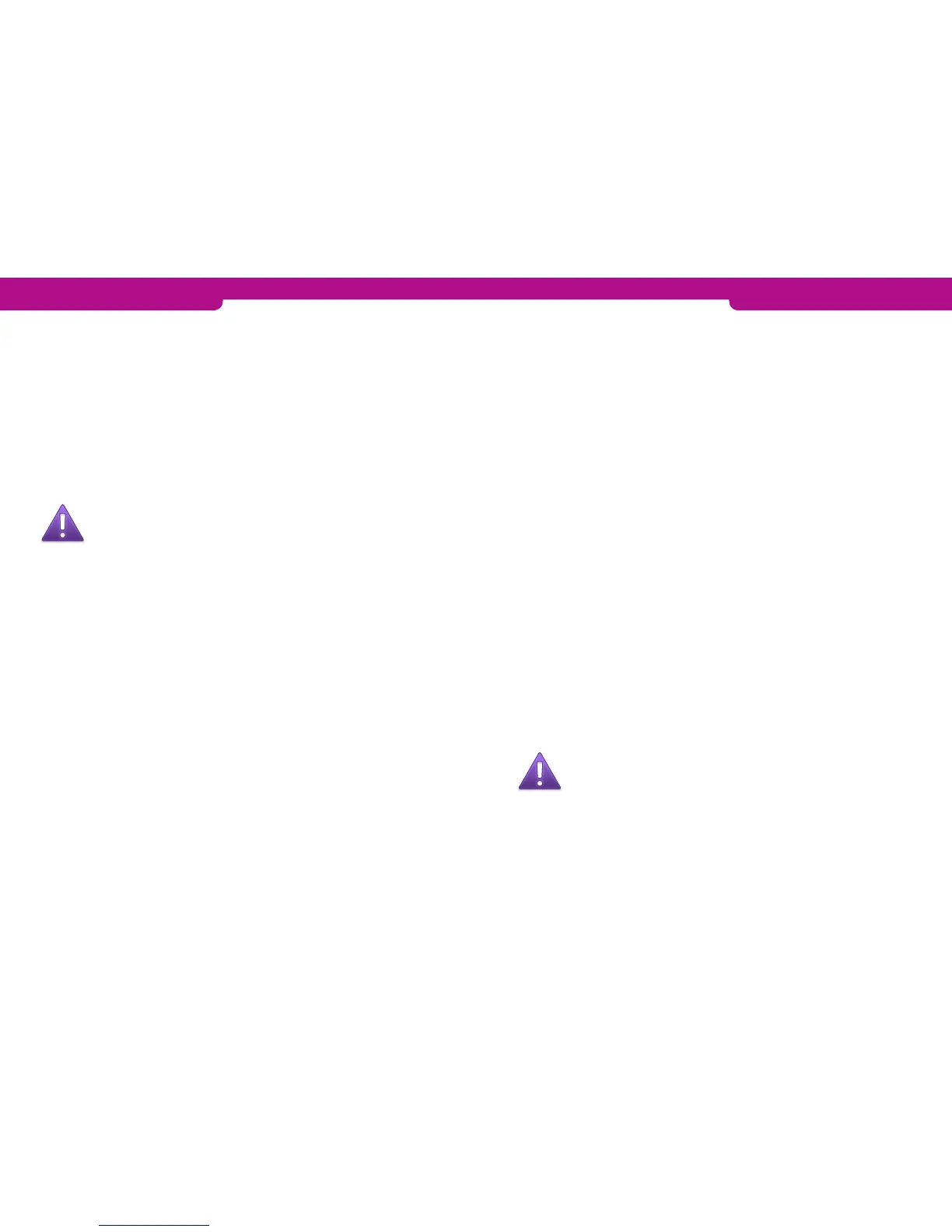4.3.6 Issue report
The terminal forwards all transactions from its memory to Point reporting. From this
service the batches are forwarded daily to a chosen bank or credit card company. If
any problems occur during the forwarding of the batches, the terminal prints out in-
formation about the situations on an issue report. In order to save paper, the terminal
prints out 20 issues at most.
Below is a list of all the issue types that can be printed on the issue report, and also
the actions that will fix the problem. The issue report is printed from the terminal dur-
ing batch sending until the issues have been acknowledged or fixed. The term ”batch
receiver” refers to the bank or credit card company to which the batch is forwarded
from Point reporting.
NOTE! Once an issue has been acknowledged, it cannot be sent
again. Acknowledging an issue is always the responsibility of the
Merchant.
• PENDING = The batch is waiting to be forwarded to a receiver
Actions = No actions required. The batch will be automatically forwarded.
• OLD TRANSACTIONS = Over 20-day old transactions have been sent to Point
reporting.
Actions = The batch can be forwarded, contact customer service. If the transac-
tions have already been processed through other means, the issues can be ac-
knowledged from the terminal.
• SENT TO BANK FAILED = Sending of the batch to the receiver has failed.
Actions = Contact the batch receiver (bank / credit card company) and check why
the sending has failed. Contact customer service if the batch must be sent again.
If the batch has been processed in the bank, the issue can be acknowledged from
the terminal.
• NOT SENT, CONTAINS DUPLICATES = The batch has not been sent forward be-
cause it contains duplicate material.
Actions = Contact your own bank and check the duplicates that the batch con-
tains. Contact customer service if the batch must be sent again. If the batch has
been processed through other means, the issue can be acknowledged from the
terminal.
• SENT TO BANK, REPORT OVERDUE = The batch has been forwarded to the re-
ceiver, but the report has been delayed.
Actions = Contact the batch receiver and confirm that the batch has been suc-
cessfully received. Acknowledge the issues from the terminal.
• ALL REJECTED = The batch has been rejected by the receiver.
Actions = Contact the batch receiver and check why the batch has been rejected.
Contact customer service if the batch must be sent again. If the batch has already
been processed through other means, the issue can be acknowledged from the
terminal.
• PARTLY REJECTED = Some of the transactions that the batch contains have
been rejected by the receiver.
Actions = Contact the batch receiver and check why the batch has been partially
rejected. When the batch has been processed, the issue can be rejected from the
terminal.
• MISMATCH IN PAYMENT = The batch sum does not match with the bank state-
ment.
Actions = Contact your bank and acknowledge the issue from the terminal.
• PAYMENT OVERDUE = Payment to the bank account has been delayed.
Actions = Contact your own bank and acknowledge the issues from the terminal.
4.3.7 Issue acknowledgment
1. Press LILA1 and Enter.
2. Press LILA2 and choose ISSUE REPORT F2.
3. Select ACKNOWLEDGE ISSUE F3.
4. ISSUE ID: Type in the four-digit number that is next to the issue and press Enter.
The terminal connects to Point reporting, acknowledges the issue and displays the
text ISSUE ACKNOWLEDGED.
If the acknowledgment fails, the screen displays COULD NOT ACKNOWLEDGE ISSUE.
NOTE! Once an issue has been acknowledged, it cannot be sent
again. Acknowledging an issue is always the responsibility of the
Merchant.
26 27
