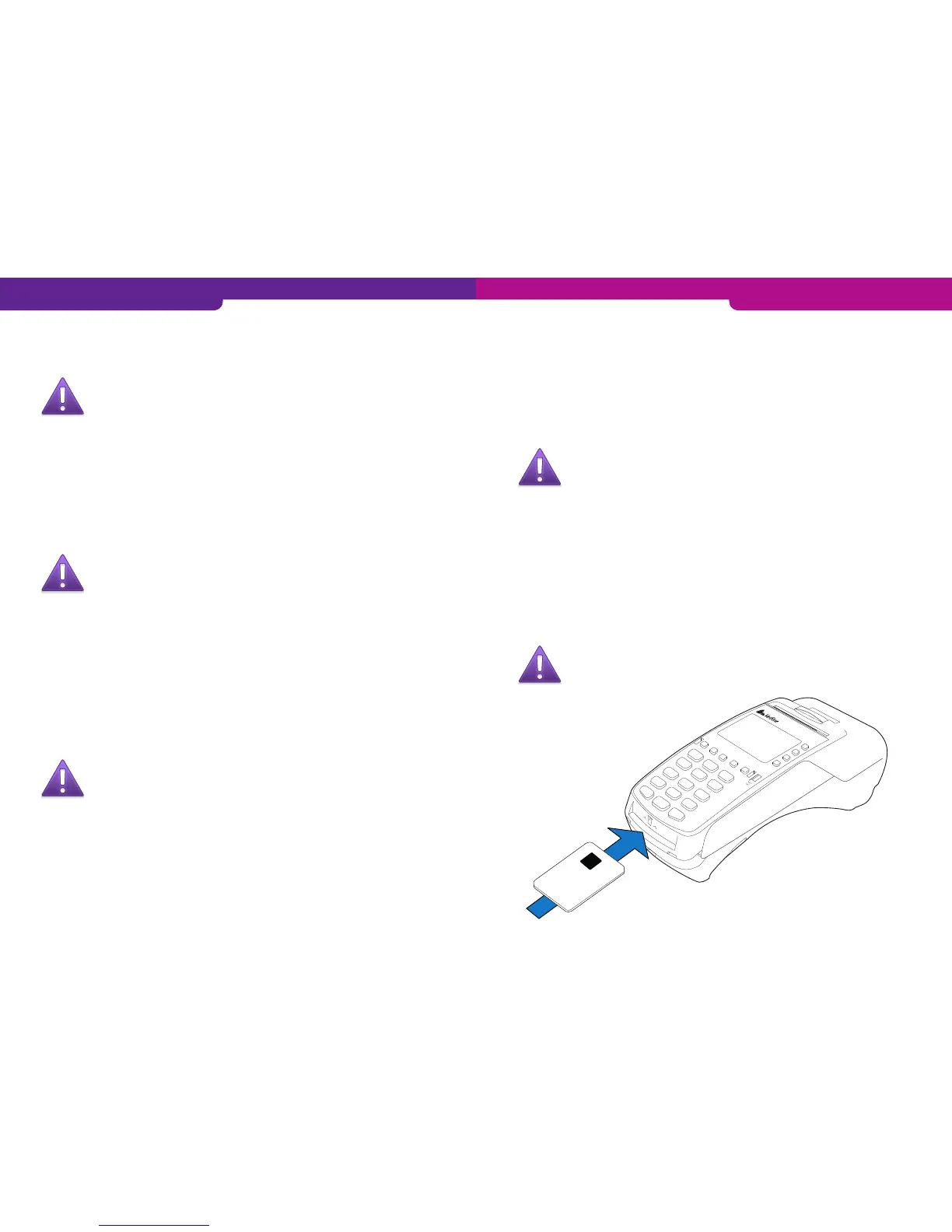4.1 Transactions
4.1.1 Chip card transactions
1. ENTER AMOUNT: Type the precise amount, including cents, and press Enter.
2. INSERT/SWIPE OR PRESENT CARD: Insert a card into the chip reader located at
the front of the terminal, with the chip side facing up.
3. CREDIT / DEBIT: The customer selects the payment method.
4. ENTER PIN: The customer types the PIN code and presses Enter.
NOTE! You can bypass the PIN code by pressing Enter. In this
case the responsibility for the transaction is yours.
5. The terminal prints out the merchant’s receipt and asks whether to print the cus-
tomer’s receipt. Press Enter if you wish to print out the customer’s receipt. Other-
wise, press Cancel.
6. If the PIN code was entered, the customer does not need to sign the receipt. The
terminal will remind you to check the customer’s ID, if the transaction amount ex-
ceeds €50.00 (depending on the card used). Press Enter, check the ID and write
the last 4 digits of the social security number and the identity card type on the re-
ceipt.
7. REMOVE CARD: Take the card from the chip card reader.
NOTE! The card must be in the reader during the entire transac-
tion. Otherwise the transaction is cancelled.
3.1 Downloading applications
NOTE! The terminal should be kept still and connected to the
power cord during the entire download process. It is not advis-
able to download e.g. in a moving vehicle. This might disrupt the
download.
Send potential batches from the terminal before downloading.
To send a batch, press LILA1, Enter and choose SEND BATCH F2.
1. Press LILA4 and Enter.
2. Scroll down with LILA2 and choose APP. DOWNLOAD F3.
3. Select APP + PARAMS F2 or ONLY APPLICATION F3.
The application is downloaded to the terminal. A white bar appears on the screen,
gradually turning black as the download progresses.
NOTE! Parameters must be downloaded to the terminal after
the application download has ended. Instructions for parameter
downloading are given below.
3.2 Parameter downloading
1. Press LILA4 and Enter.
2. Choose DOWNLOAD F3.
3. Choose FROM LOADPOINT F2.
4. Choose PHONE F3.
The parameters are downloaded to the terminal. A white bar appears on the screen,
gradually turning black as the download progresses. The terminal prints out the text
“SUCCESSFUL PARAMETERS DOWNLOAD”.
NOTE! After downloading the parameters, the terminal must con-
nect to the bank. Press LILA1, Enter and choose SEND BATCH F2.
14 15
