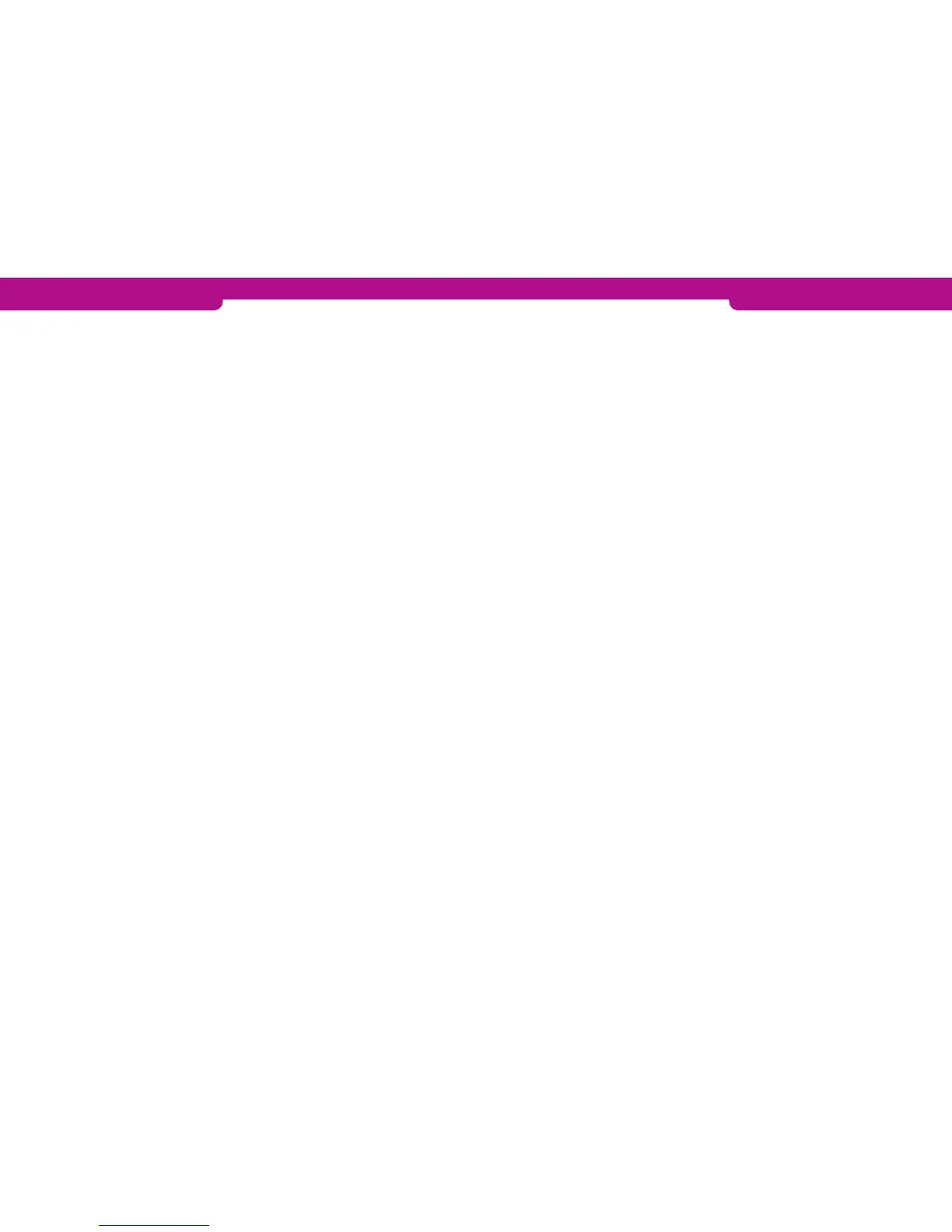2.5 Time and date settings
1. Press LILA4 and Enter.
2. Choose EDIT F4.
3. Scroll down with LILA2 and select TIME SETTINGS F4.
4. Choose ADJUST CLOCK F2.
Select the information you want to change, enter the new values and press Enter.
2.6 Static IP address
If the terminal uses a LAN or WLAN connection with static IP addresses, the addresses
must be defined in the terminal’s settings.
1. Press LILA4 and Enter.
2. Select EDIT F4 and TCP/IP PARAMETERS F4
3. Choose FIXED IP F3.
Active IP address = IP address of the terminal
Default gateway = Default gateway
SUBNET MASK = Subnet mask
2.7 Power options
1. Press LILA4 and Enter.
2. Select EDIT F4.
Scroll down with LILA2 and select POWER OPTIONS F2.
Shut down timer = Time after which the terminal automatically shuts down. The time is
indicated in seconds (e.g. 180 = 3 min.) The terminal does not shut down if it is con-
nected to the power cord. Also, if the sleep timer is enabled, the terminal will not shut
down. If you want to disable the shut down timer, set the value to be 0.
Online bat percent = minimum battery life that the terminal requires to work. This is in-
dicated in percentage (e.g. 20).
2.8 Sounds
To mute the button sounds, select SOUND F2 from the EDIT menu and choose OFF F3.
2.9 Audit Log IP
With the Audit Log IP function, your payment terminal sends log information to a de-
sired IP address. The terminal logs include error and update information, etc. from the
payment terminal.
To input a desired IP address, select the Settings icon from the screen and press Enter.
Choose Edit, and navigate down with the arrow icon and select Audit Log IP.
Input the IP address; to get a dot, press 1 repeatedly until the correct character is dis-
played.
2.1 Terminal settings
To go to the terminal’s Settings menu, press LILA4 and Enter. Select EDIT F4.
Some of the listed settings are explained in later sections. The sections are marked in brackets.
BATCH TIME (2.3) Batch sending time
CASHIER NUMBER (2.4) Terminal’s cashier number
TCP/IP PARAMETERS DHCP / FIXED IP
LANGUAGE Terminal’s language (FIN/SWE/ENG)
EXTRA AMOUNT (5.4) Extra amount settings
CASH RECEIPT (5.1) YES / NO
POWER OPTIONS (2.7) Terminal’s power settings
AUTH. MANDATORY (5.6) YES/ NO
TIME SETTINGS (2.5) Time and date settings
VAT (5.5) YES / NO
PREAUTHORIZATION (5.7) YES / NO
SOUND (2.8) ON / OFF
AUDIT LOG IP (2.9)
2.2. Parameter printing
1. Press LILA4 and press Enter.
2. Choose PRINT F2 and PARAMETERS F2.
• The terminal prints out a parameters list, which shows the technical settings of the
terminal. Keep the list safe.
2.3 Batch time
The terminal will send a batch automatically if you have set a sending time. The sending time
can be any time. We recommend that the time should be after the closing time of your busi-
ness. Even hours are not recommended (e.g. 2100).
If you do not wish to use the automatic sending time, set the time to be 9999. The batches
must then be sent manually.
To set a sending time, choose BATCH TIME F2 from the EDIT menu. Type the desired send-
ing time on the screen with four digits (e.g. 0315).
2.4 Cashier number
If you have more than one terminal, it is important to specify each terminal by its cashier
number. The cashier number is printed on every receipt so that it is always easy to detect
which transaction has been done with which terminal.
1. Press LILA4 and Enter.
2. Choose EDIT F4.
3. Choose CASHIER NUMBER F3.
Type the cashier number that you want for the terminal with three digits (e.g. 001).
12 13
