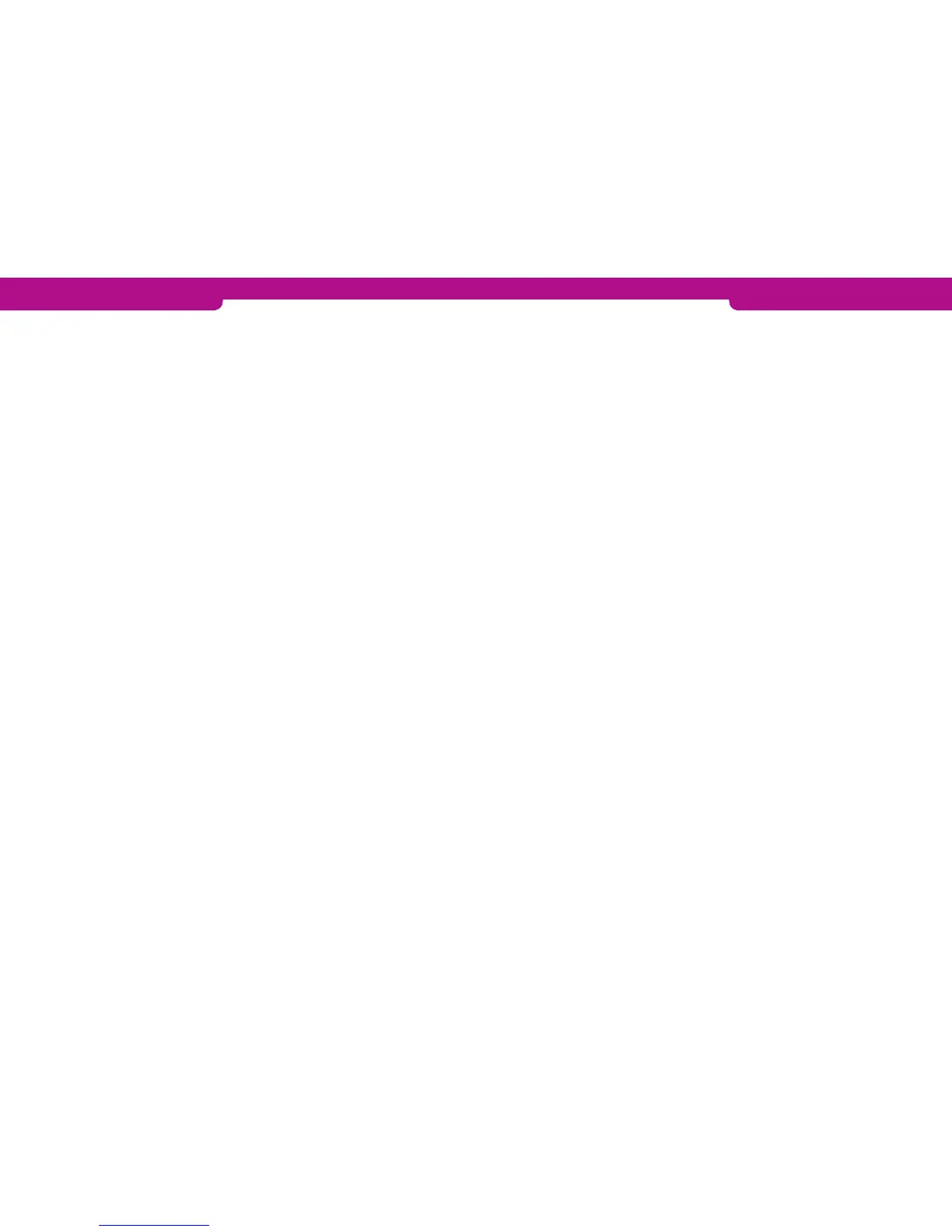4.3.4 Blacklist
The terminal updates the blacklist automatically during the batch sending. You can al-
so download the blacklist manually if it is missing from the terminal.
1. Press LILA4 and Enter.
2. Choose DOWNLOAD F3.
3. Choose BLACKLIST F3 and select FULL F2 or UPDATE F3.
FULL = Terminal downloads the full blacklist
UPDATE = Terminal updates the blacklist
The terminal connects to Point reporting and downloads the blacklist from the bank.
The terminal prints out to the receipt the number of cards on the blacklist.
4.3.5 Report explanations
The batch report lists all card transactions by card type. After this list, the report shows
a summary of the payment transactions.
• SENT TO TCS: The total sum and number of transactions that are sent to Point
reporting as online transactions
• NOT SENT TO TCS: The total sum and number of transactions that have not been
sent to Point reporting as online transactions.
• YHTEENSÄ: The total sum and number of all the transactions in the terminal’s
memory.
• BATCH SENDING OK: The batch sending is ok.
• MAKSUPAATEPALAUTE: Information on the previous batch sending. This report
is received only if it has been formed at the bank. It is never sent on weekends
and bank holidays or if the terminal has not been in use.
• AID TABLE, BIN TABLE and KEYS: These are updated if the bank has updated
them.
• KIELTOLUETTELO: This shows the number of cards on the blacklist.
24 25
