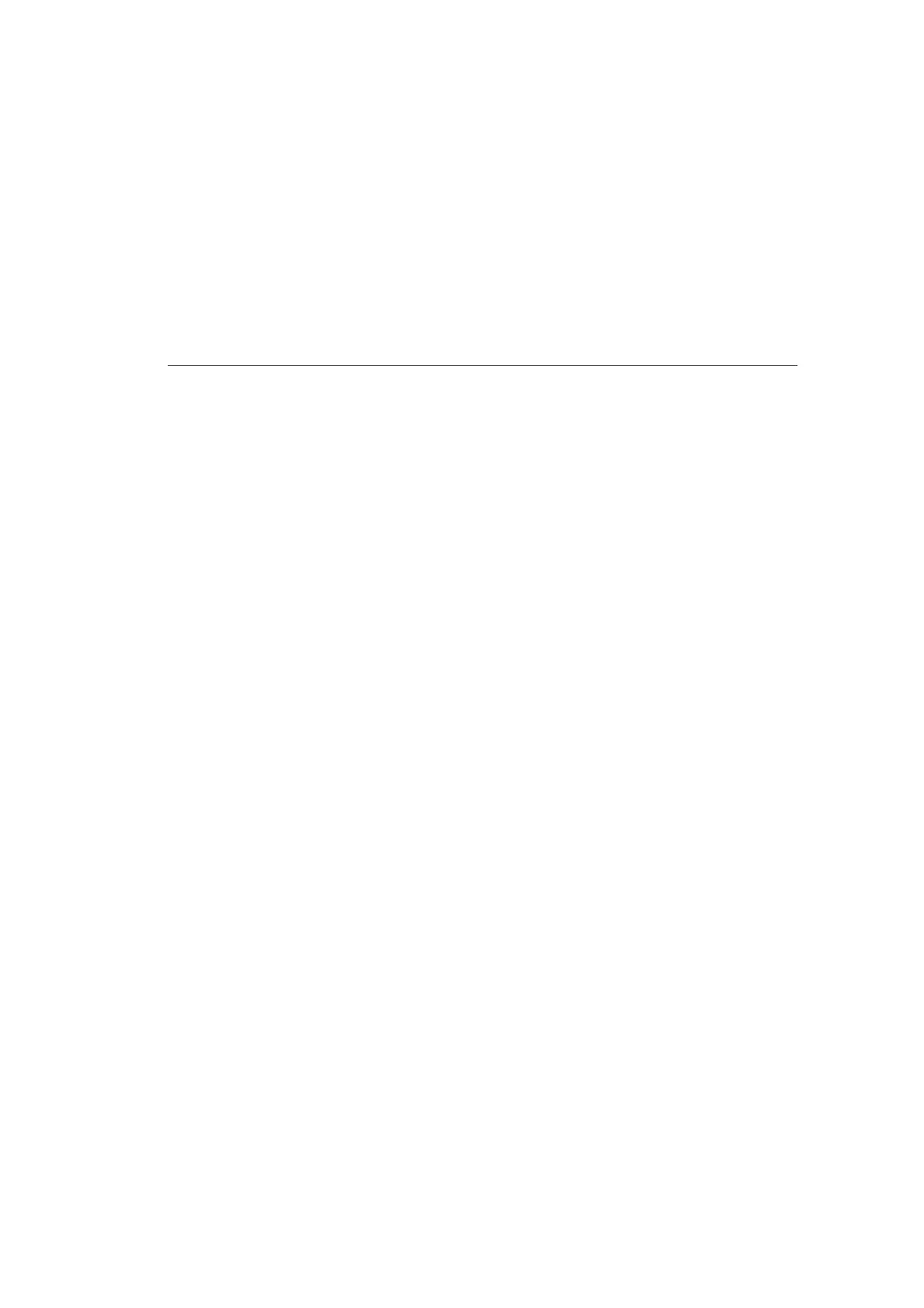ACCESS CONTROL AND
PORT FORWARDING
3. To apply the rule to:
• All networked devices - select Any.
• Specific devices only - select User Defined, then click
Add and create a network object.
4. In the Protocol field, select the Internet protocol to be
allowed or blocked.
If the service is not included in the list, select User
Defined. The Edit Service page displays. Define the
service, then click OK. The service is automatically added
to the Add Access Control Rule section.
5. Specify when the rule is active as Always or User Defined
and click Add to create the schedule.
6. Click Apply to save changes. The Access Control page
displays a summary of the new access control rule.
7.1b/ DISABLE ACCESS CONTROL
You can disable an access control and enable access to the service
without removing the service from the Access Control table. This
can make the service available temporarily and allow you to easily
reinstate the restriction later.
• To disable an access control, clear the check box next to the
service name.
• To reinstate the restriction, select the check box next to the
service name.
• To remove an access restriction, select the service and click
Remove. The service is removed from the Access Control table.
