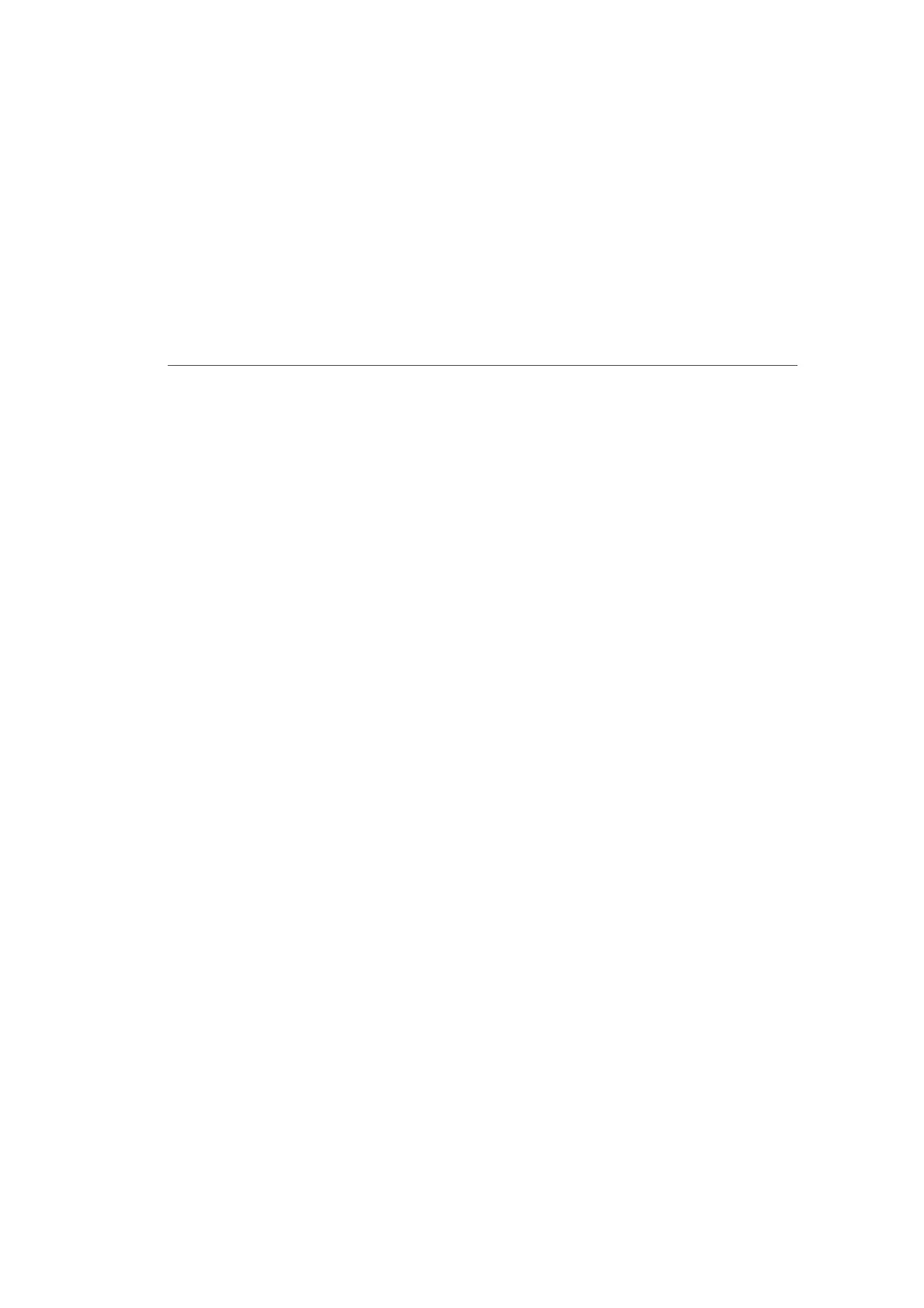GETTING TO KNOW
YOUR FIOS ROUTER
• USB - provides up to 500 mA at 5 VDC for attached devices.
For example, you could charge a cell phone. In the future, with a
firmware upgrade, the USB host functionality may be available for
other devices, such as external storage and cameras. Firmware
updates are performed automatically by Verizon.
• Reset Button
– Factory Reset Router - Press and Hold 3-10 seconds
– Factory Reset ONT - Press and Hold 10-20 seconds
– Factory Reset both ONT and Router - Press and Hold for
greater than 20 seconds
• Power Button - Press the power button for 2-4 seconds to
toggle the router functionality On/o. Press and hold the power
button for more than 30 seconds to power o the entire unit.
• Ethernet LAN - connects devices to your Fios Router using
Ethernet cables to join the local area network (LAN). The four
Ethernet LAN ports are 10/100/1000 Mbps auto-sensing and
can be used with either straight-through or crossover Ethernet
cables.
• Ethernet WAN - connects your Fios Router to the Internet using
an Ethernet cable.
• Fiber WAN - connects your Fios Router to the Service Provider
network using the fiber cable provided.
Laser Warning: An invisible laser light may be present at the fiber optic
cable when the cable is removed from the connector. Avoid direct
exposure to the laser beam.