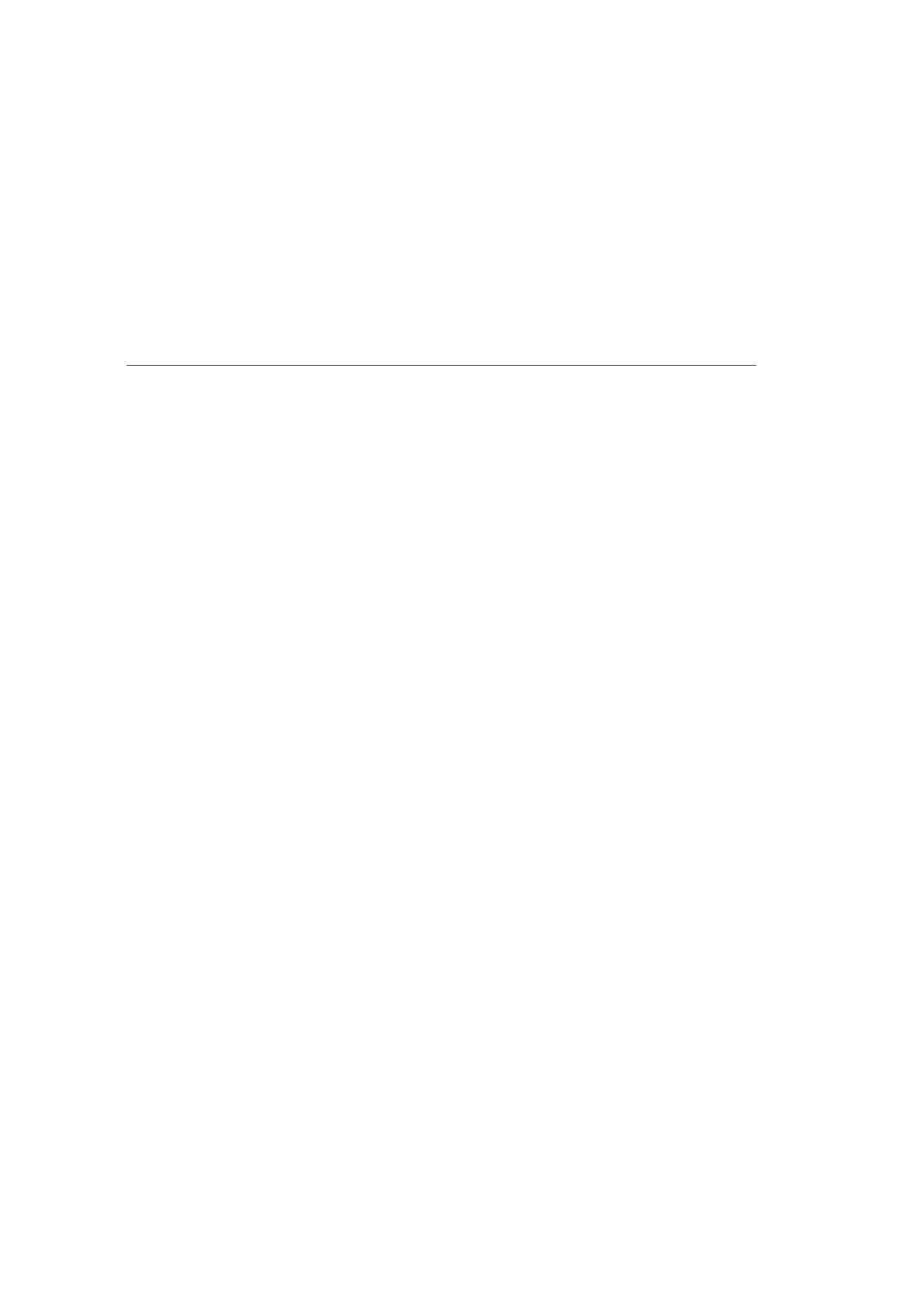104
verizon.com/fios | ©2016 Verizon. All Rights Reserved.
/ CONFIGURING
SECURITY SETTINGS
2.
If needed, to select a port to forward communication to,
select an option in the Forward to Port list box.
3. If a single port or range of ports is selected, a text box
displays. Enter the port numbers.
4. To schedule the rule, select either Always or User Defined
in the Schedule list box.
5. Click Add. The rule displays in the Applied Rules section.
6. Click Apply to save changes.
7.3/ PORT TRIGGERING
Port triggering can be described as dynamic port forwarding. By
setting port triggering rules, inbound trac arrives at a specific
network host using ports that are dierent than those used for
outbound trac. The outbound trac triggers the ports where the
inbound trac is directed.
For example, a gaming server is accessed using UDP protocol on
port 2222. The gaming server then responds by connecting the user
using UDP on port 3333, when a gaming session is initiated.
In this case, port triggering must be used since it conflicts with the
following default firewall settings:
• Firewall blocks inbound trac by default.
• Server replies to your Fios Router IP, and the connection is not
sent back to the host since it is not part of a session.
