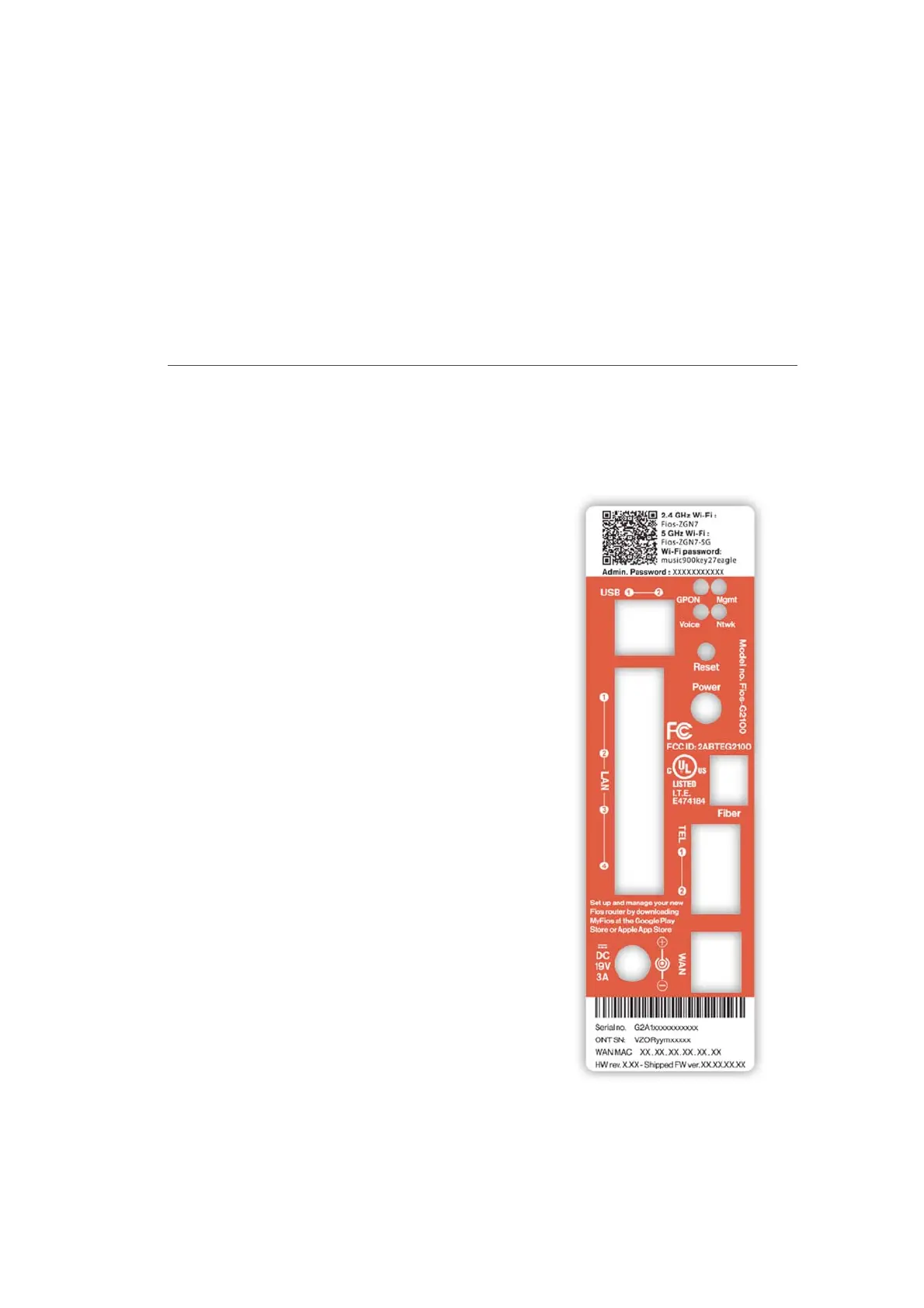GETTING TO KNOW
YOUR FIOS ROUTER
Refer to the ‘Connecting a Wi-Fi device using WPS’ and ‘Voice’
sections for more details. In addition, the Unified Button also
provides a quick view of the operational state of the Fios Router
using various colors as indicated in the
chart above. Please refer to section 11.0h
for details on the rear LEDs.
1.3b/ REAR PANEL
The rear panel of your Fios Router has a
label that contains important information
about your device, including the default
settings for the Fios Router’s wireless
network name (ESSID), wireless password
(WPA2 key), local URL for accessing the
Fios Router’s administrative pages, and
Fios Router administrator password. The
label also contains a QR code that you
can scan with your smartphone, tablet,
or other camera-equipped Wi-Fi device
to allow you to automatically connect
your device to your Wi-Fi network without
typing in a password (requires a QR code
reading app with support for Wi-Fi QR
codes).
The rear panel of your Fios Router has 10
ports; Fiber and Ethernet WAN, Ethernet
LAN [4], Telephone [2] and USB [2]. The
rear panel also includes a DC power jack
and a reset button.