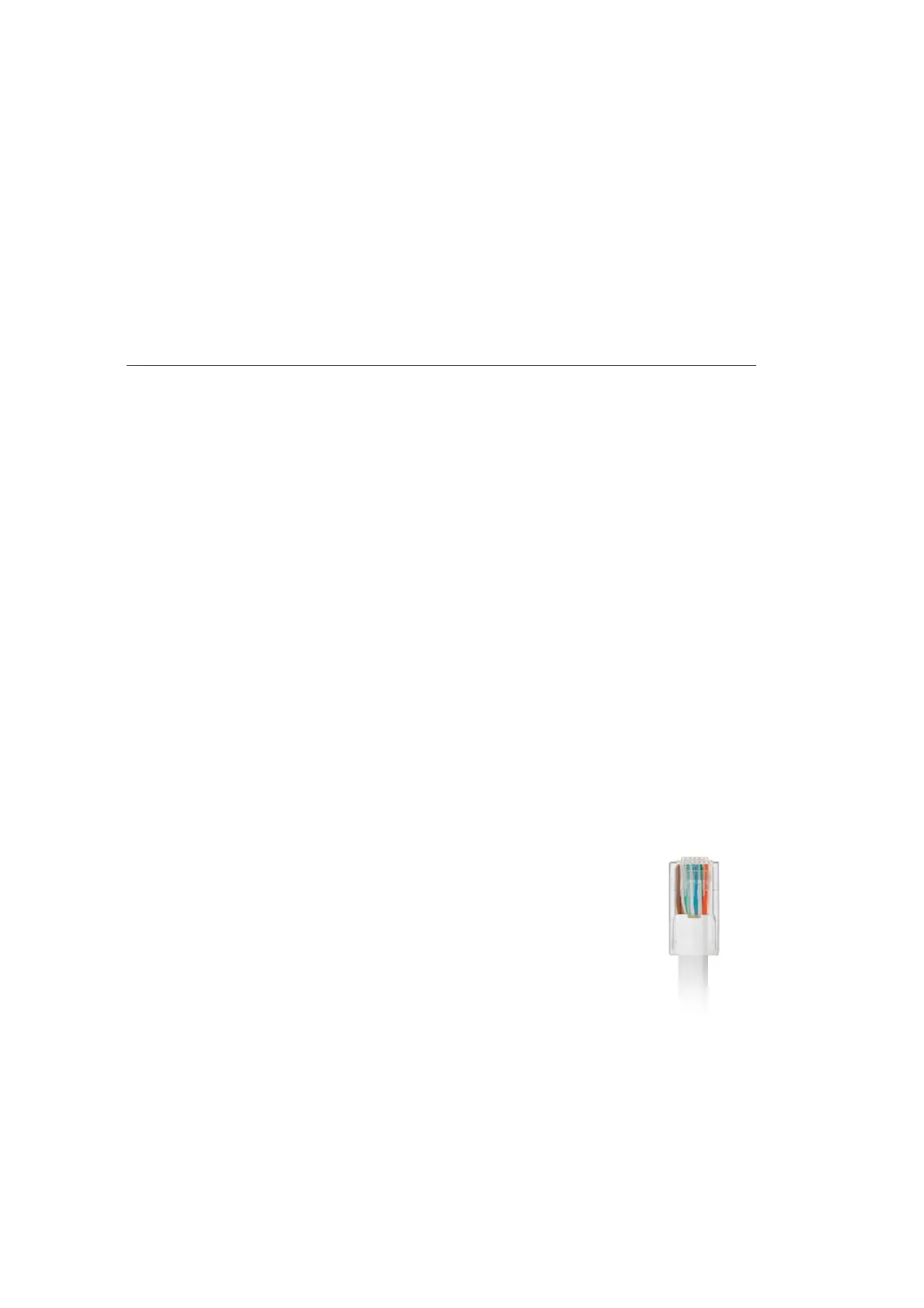18
verizon.com/fios | ©2016 Verizon. All Rights Reserved.
/ CONNECTING
YOUR FIOS ROUTER
2.0/ SETTING UP YOUR FIOS ROUTER
There are three basic steps to setting up your Fios Router:
Step 1: Connect your Fios Router to the Internet
Step 2: Connect your network device to your Fios Router
Step 3: Configure your Fios Router
Before you begin, if you are replacing an existing Fios Router,
disconnect it. Remove all old Fios Router components, including the
power supply. They will not work with your new Fios Router.
2.0a/ STEP 1 - CONNECT YOUR FIOS ROUTER
1. Remove your Fios Router, cables, and power adapter from
the box.
2. Locate your Fios WAN Port. This would be the wall jack
installed previously by Verizon. Note the type of jack may
be either Ethernet or fiber.
3. If connecting the WAN using Fiber, use the
green fiber cable and plug one end into the
green fiber WAN port on the back of your
Fios Router. Plug the other end of the cable
into the fiber wall jack.
4. Plug the power cord into the power port on
the back of your Fios Router and then into a
power outlet.
