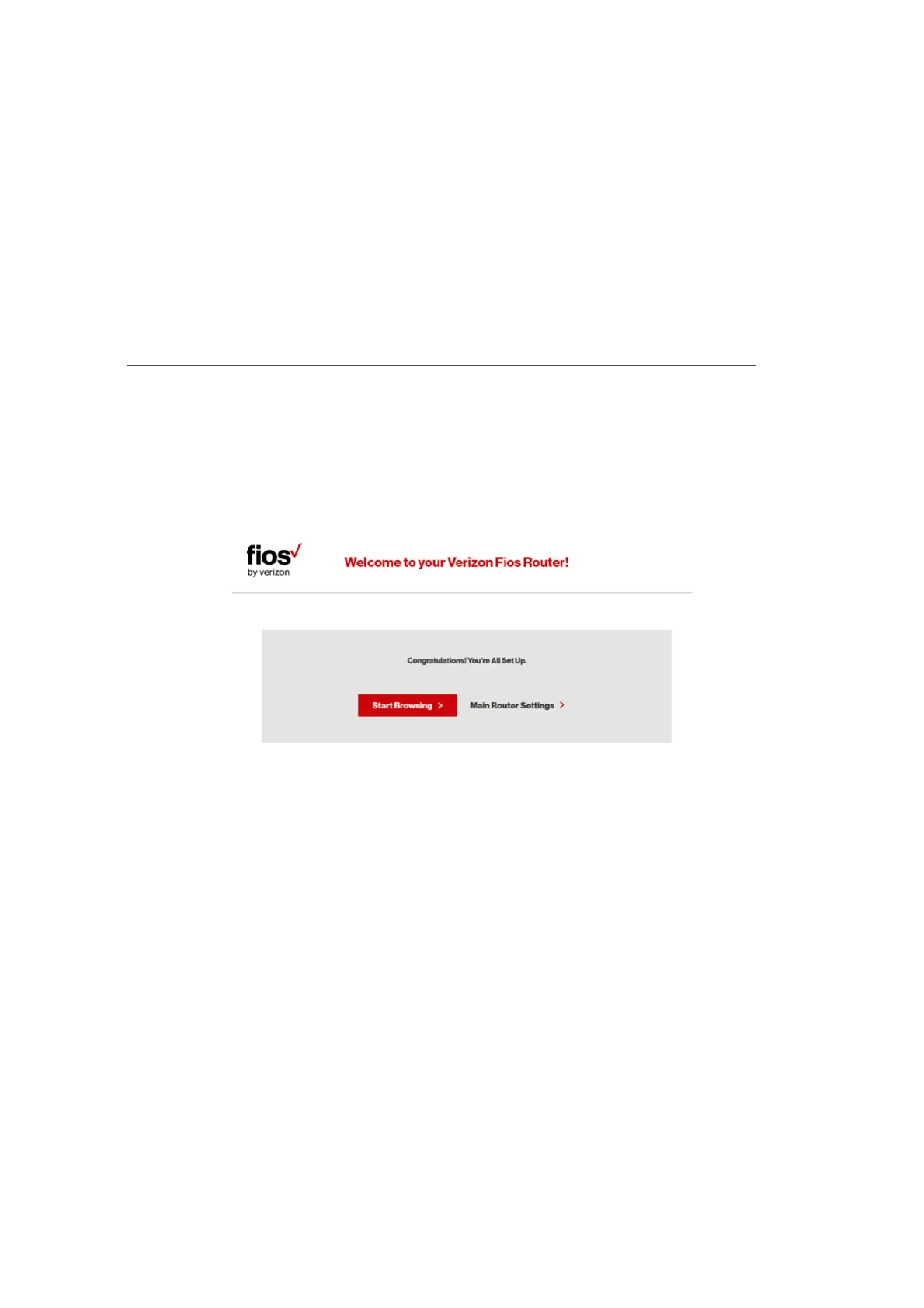24
verizon.com/fios | ©2016 Verizon. All Rights Reserved.
/ CONNECTING
YOUR FIOS ROUTER
The Congratulations! You’re All Set Up screen displays once
your Fios Router verifies the final settings and has successfully
connected to the Internet and is ready for use. You can click on Main
Router Settings to access the Main screen of the Fios Router or
click on Start Browsing and you will be directed to the Verizon.com
website.
If your Fios Router is subsequently reset to the factory default
settings, the settings printed on the label will again be in eect.
If your Fios Router fails to connect, follow the troubleshooting steps
in the Troubleshooting section of this guide.
2.1/ COMPUTER NETWORK CONFIGURATION
Each network interface on your computer should either
automatically obtain an IP address from the upstream Network
DHCP server (default configuration) or be manually configured with
a statically defined IP address and DNS address. We recommend
leaving this setting as is.
