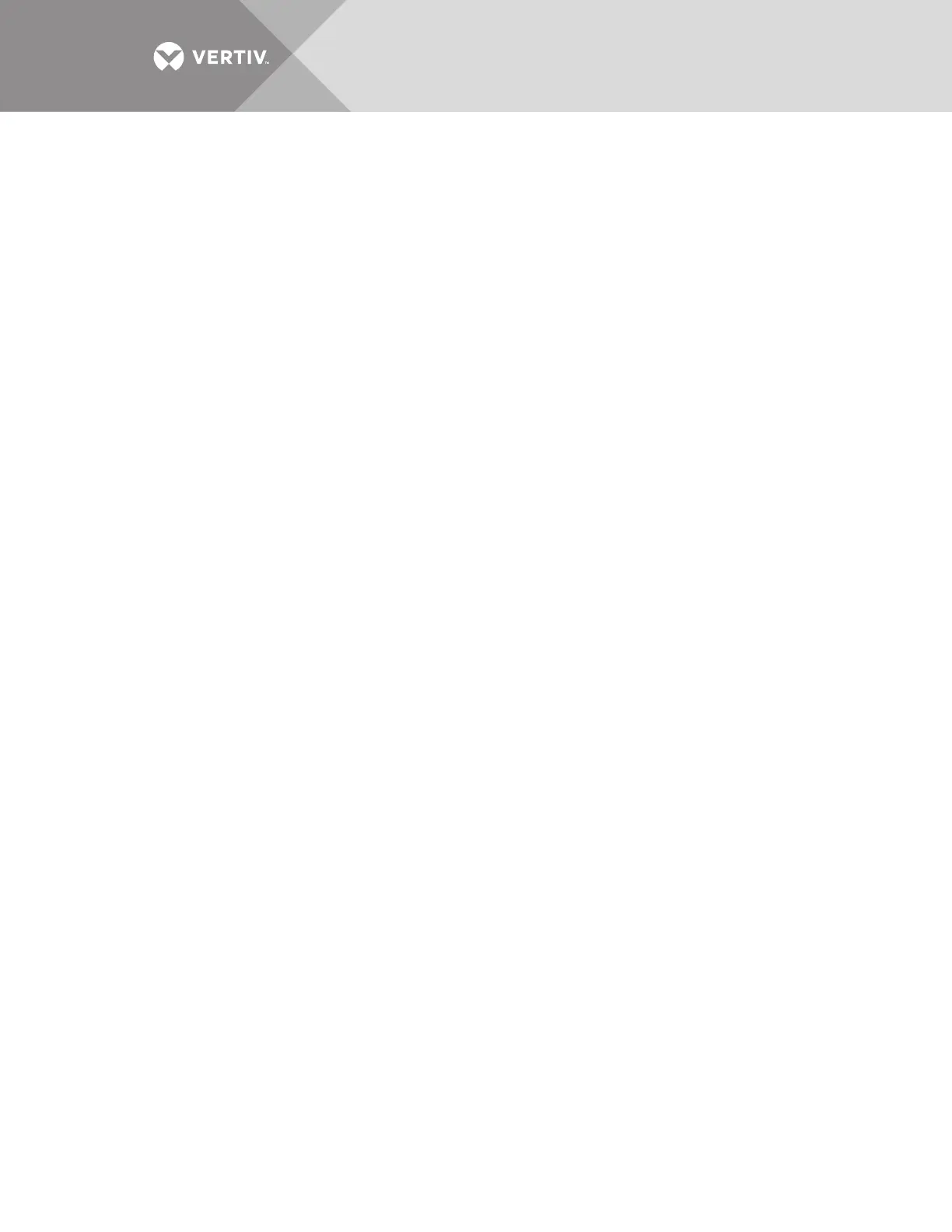Vertiv
™
| Liebert® EXL
™
S1 Touchscreen Control User Manual | 8
severity (Status, Alarm or Fault); or by component (bypass, monitoring process or the module where the
event occurred).
• Logs: UPS Event Log and Audit Log
• UPS Event Log shows date and time of event occurrence, type of event, Event ID, status. component
affected and description; same options for all access levels. The Event Log can be exported as a CSV
file for record-keeping, analysis and similar uses.
• Audit Log shows date and time that users with UPS control access logged into and out of the system.
The Audit log can be exported as an XML or CS‘V file for record-keeping, analysis and similar uses.
• Battery Run Time: Battery Cycle Monitor with duration and count
• Screen Saver: Display Sleep Mode notification (immediate entry into screen saver); screen goes dark and
user is logged off; touching the screen reactivates the interface.
• Total Run Hours: Component and hours it has operated; touching a component displays details in the right
panel.
• Components: Component status, name and details
• Display Options (changes affect the view for all viewers)
• Customize Layout: Change panel content and layout (see 2.4 - Customizing the Display)
• Display Properties: Language, back-light timer, alarm timeout, auto-log-out timer, display brightness,
status indicator brightness and touchscreen calibration (see 2.4 - Customizing the Display)
• Date & Time: Drop-down lists for time zone, date, local time and UTC time (Coordinated Universal
Time) (see 2.4 - Customizing the Display); permits synchronizing time to network time.
• Formats: Drop-down lists for date and time format and measurement system (metric or imperial) (see
2.4 - Customizing the Display)
• Custom Labels: Rename settings, serial ports and network interfaces to ease troubleshooting and
refine data. (The default name of COM1 may be adequate, but renaming it with the connected device
may ease determining the cause of an alarm).
• Technical Support: Manufacturer’s support: Web site, e-mail address and telephone numbers
• About: Information about the UPS and its software and firmware; UPS model, rating, configured capacity,
model number and serial number.
Context Menu—OPERATE
Selecting the OPERATE icon and touching the Menu icon reveals a Context Menu that permits
performing several actions or accessing additional information (see Figure 5). Touching a
Context Menu item will reveal data or expand the menu to show additional options.
The Context Menu for the OPERATE icon shows these items:
• Events: Date and time of occurrence, type of event, Event ID, component affected and description. Events
can be sorted by type, event ID, component, description. The touchscreen also permits filtering events by
severity (Status, Alarm or Fault); or by component (bypass, monitoring process or the module where the
event occurred).
• Logs: UPS Event Log and Audit Log
• UPS Event Log shows date and time of event occurrence, type of event, Event ID, status. component
affected and description; same options for all access levels. The Event Log can be exported as a CSV
file for record-keeping, analysis and similar uses.
• Audit Log shows date and time that users with UPS control access logged into and out of the system.
The Audit log can be exported as an XML or CS‘V file for record-keeping, analysis and similar uses.
• Battery Operations: Battery testing and charging; automatic, manual and calibration battery testing and
battery equalize charging.
• LIFE Services: Customer care assistance contact and reporting center; must be activated with assistance
by calling the listed telephone number;
• Screen Saver: Display Sleep Mode notification (immediate entry into screen saver); screen goes dark and
user is logged off; interface reactivated by touching the screen; same options for all access levels
• Technical Support: Manufacturer’s support: Web site, e-mail address and telephone numbers
• About: Information about the UPS and its software and firmware; UPS model, rating, configured capacity,
model number and serial number
