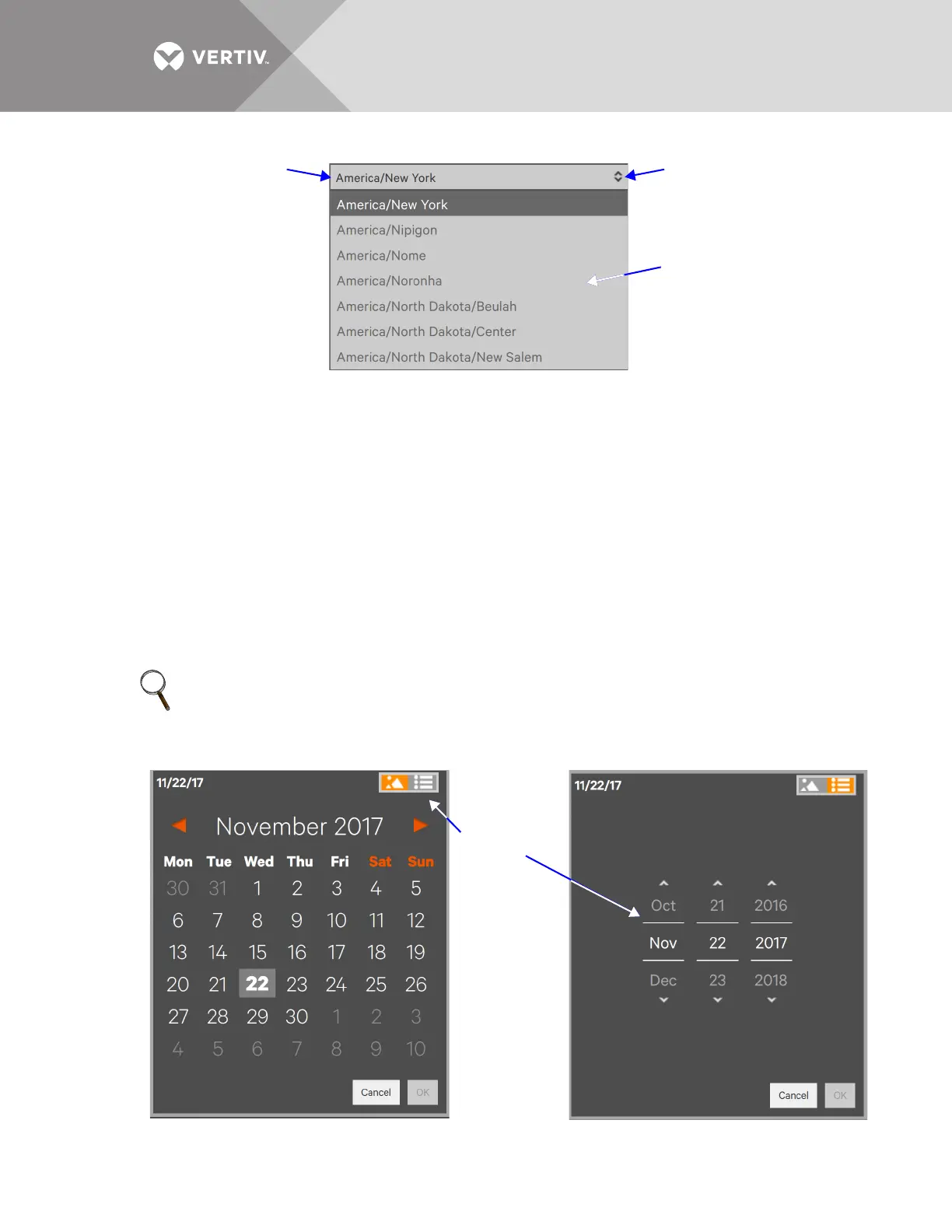Vertiv
™
| Liebert® EXL
™
S1 Touchscreen Control User Manual | 24
Figure 21 Time Zone drop-down menu
Changing the Date
The date is set when the Touchscreen Control Panel is configured. The default format is
month/day/year with single numerals for months from January through September and for days 1
through 9. Changing how the date is shown requires using the Formats page found on the
Context Menu on either the STATUS or SETUP menu (refer to 2.5 - Changing Date, Time and
Measurement Formats).
To change the date:
1. Log in with either Administrator or Service access, if passwords are required.
2. Navigate to STATUS>Display Options>Date & Time or to SETUP>Display Options>Date & Time.
3. Touch either the
Date box or the grid beside it. Either will display a calendar for the month.
4. Scroll to the correct month and touch the correct day.
5. Make any other changes on the DATE & TIME page.
6. Touch the
Save button to make the changes or touch Cancel to exit without saving the changes.
Figure 22 Change the date
NOTE
Touching the Graphic/Display icon permits changing the date by scrolling though months, days
and years.
Touch the Time Zone box ...
... or either arrow
to display the
Scroll through the
list and choose the
appropriate time
zone.
Graphic
Date
Display
Touching
this icon ...
reveals the
text
display of
the date.
