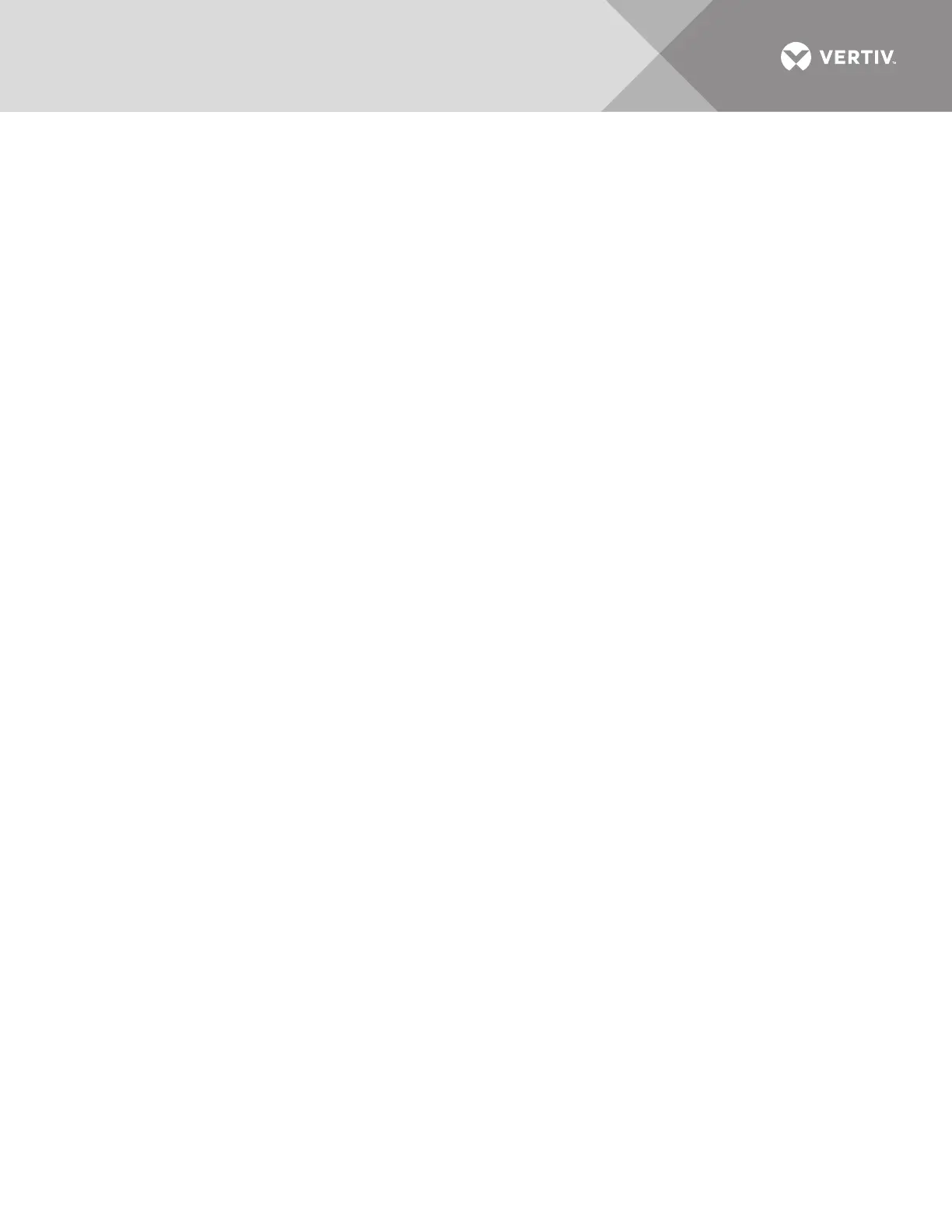Vertiv
™
| Liebert® EXL
™
S1 Touchscreen Control User Manual | 3
2.0 NAVIGATING THROUGH THE
TOUCHSCREEN CONTROL PANEL
The Touchscreen Control Panel is active whenever the UPS has input power. The touchscreen
LCD on the front of the UPS permits:
• Logging in to the system—3.1 - Log In to the Touchscreen Control Panel
• Customizing the user interface—2.4 - Customizing the Display
• Checking the status of the UPS and its external batteries, including all measured parameters, events and
alarms—4.0 - VIEWING UPS STATUS and 5.0 - VIEWING UPS COMPONENT STATUS
• Determining when users logged in and out—4.3 - Logs—Events and Log-In Times
• Silencing alarms—3.3.1 - OPERATE Menu—Silence an Alarm
• Turning the UPS On —3.3.2 - OPERATE Menu—Inverter On
• Turning the UPS Off—3.3.3 - OPERATE Menu—Inverter Off
• Resetting faults—3.3.4 - OPERATE Menu—Reset Fault
• Enabling Energy Saving Mode—3.3.6 - OPERATE Menu—Energy Saving Mode Activation
The Touchscreen Control Panel’s display default view is two panes: One-line animated mimic and
UNIT STATUS. The appearance can be changed to multiple panes that show other data.
Customizing the appearance is detailed in 2.4 - Customizing the Display.
2.1 Restrict Physical Access with Barriers or Set Log-In Codes
NOTICE
Risk of unauthorized changes to UPS operational settings. Can cause equipment damage.
Because a UPS such as the Liebert
®
EXL
™
S1 is usually installed in areas that restrict physical access, the
Touchscreen Control Panel does not, by default, require a PIN to change UPS settings and operations.
If physical access cannot be restricted with barriers and identity cards, PIN codes may be set in the
Touchscreen Control Panel to prevent unwanted changes to the Liebert
®
EXL
™
S1.
The Touchscreen Control Panel has four possible access levels—Observer, Operator,
Administrator and Service—each with different levels of authority. The Service level, which
permits configuration changes, is the only level that, by default, requires a PIN.
The default access level for the Touchscreen Control Panel is Administrator. When a PIN is set for
the Administrator, the control panel opens at the Operator level.
To set or change a PIN, refer to 3.1 - Log In to the Touchscreen Control Panel.
