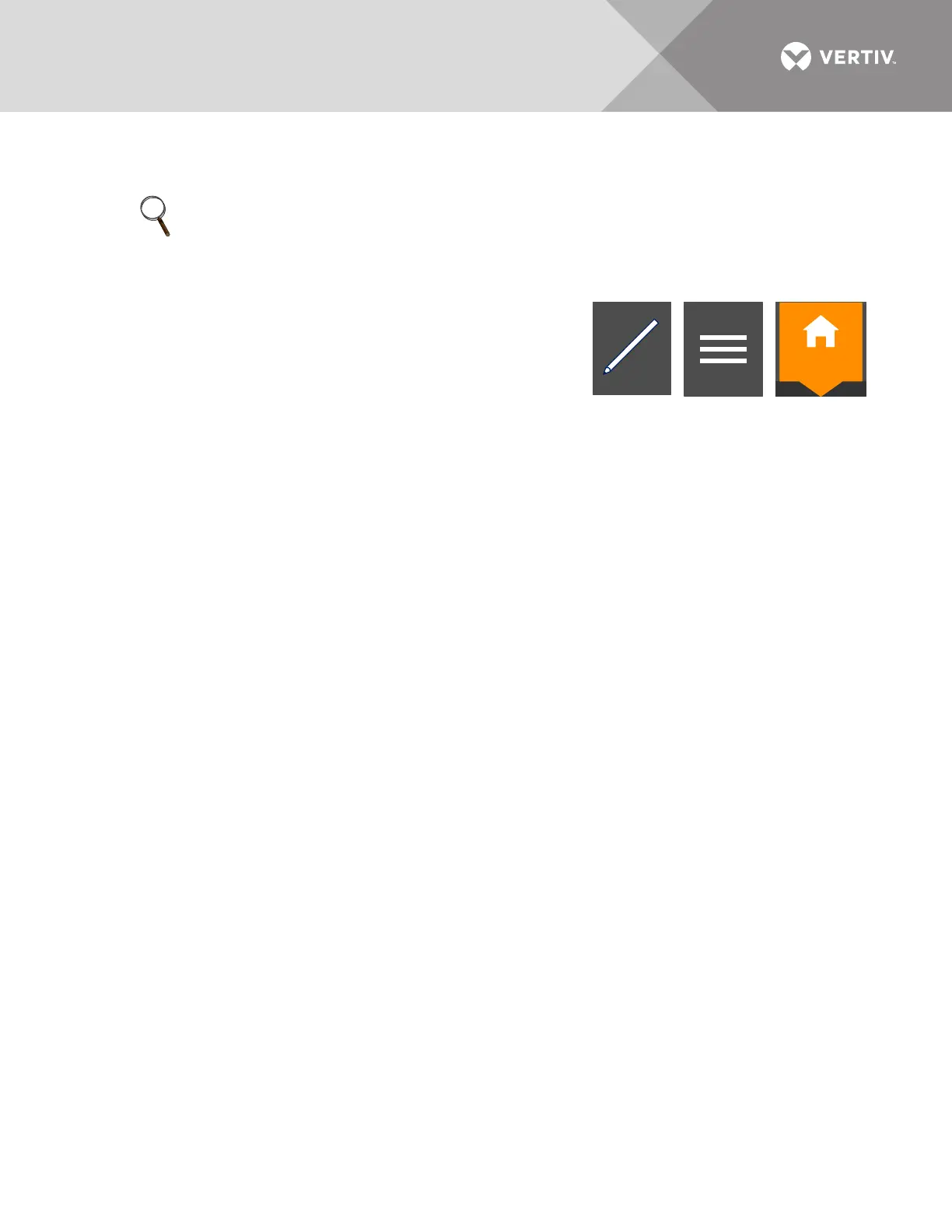Vertiv
™
| Liebert® EXL
™
S1 Touchscreen Control User Manual | 15
applied to all users. If PIN’s have been activated, layouts may be created or altered with Operator,
Administrator or Service Access.
To customize the display’s appearance:
1. Log in to the Touchscreen Control Panel, if a PIN is required.
2. From the STATUS view, touch the Context Menu icon in the
top left corner.
3. Select Display Options > Customize Layout. (The right pane
details how to edit or create a view; see Figure 14.)
Edit a View
4. Touch a view to highlight it.
5. Touch Edit to change that view.
6. Alter the layout—Add or remove a panel or associate different options with a panel.
7. Touch the
Save button to keep your changes or touch Cancel to exit without saving.
Create a View
8. Touch the New button to create a view.
NOTE
The original configuration, Default View 1, cannot be deleted, though it can be changed. Editing it
will create a modified view with the new settings. The Default View 1 can be altered with the edit
icon (pencil) in the display (see 2.4.2 - Using the Edit Icon to Customize Layout).
