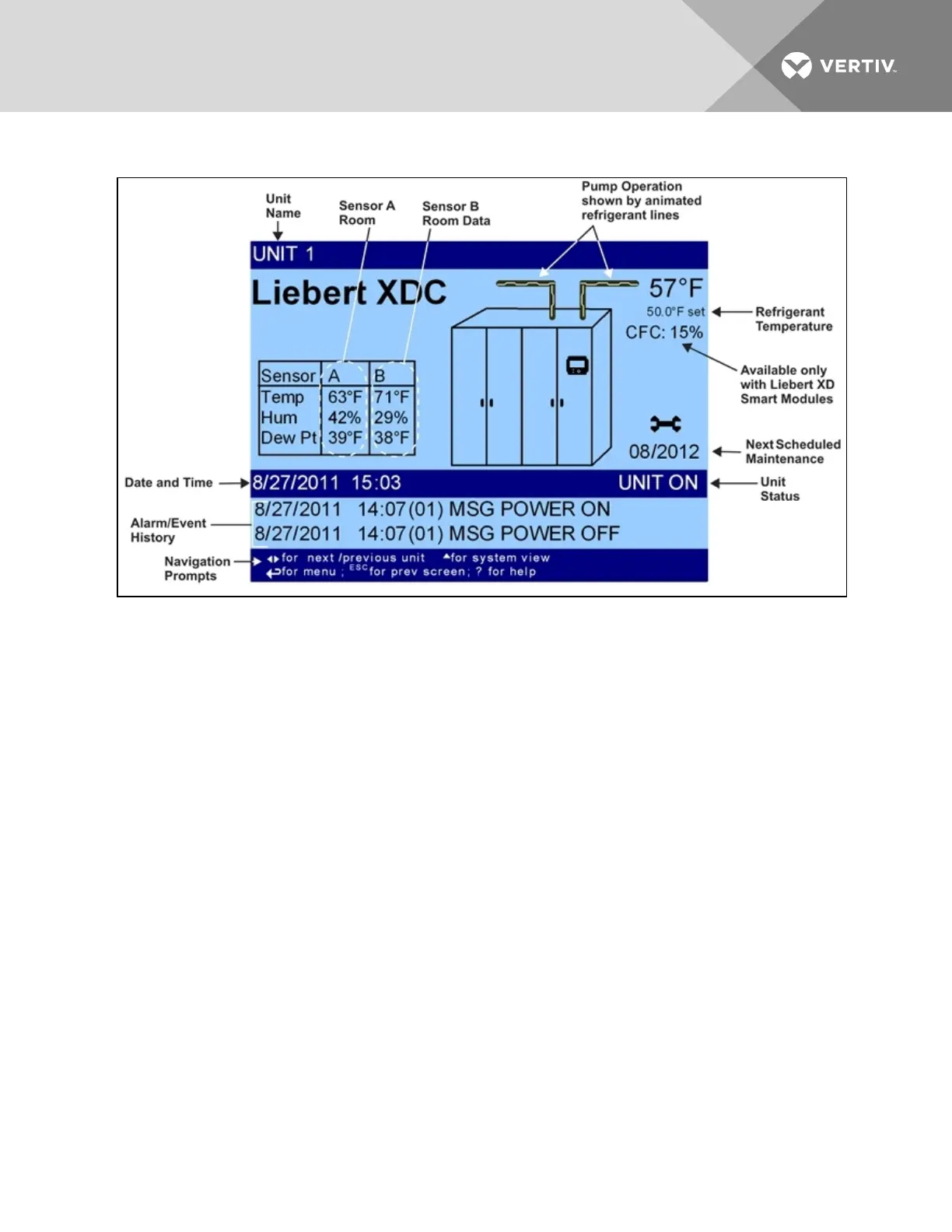Figure 6.2 Liebert iCOM default home screen for Liebert XDC
6.3.1 Accessing Menus and Settings
Viewing Data
No password is required to view data or settings.
To view data:
1. From the home screen, press the Enter key to view the User Menu (see 6.7 on page68).
2. Press Enter again to highlight the first icon.
3. Use the keyboard’s arrow keys to move to the icon for the data you wish to view.
4. Once that icon is highlighted, press Enter again to open that menu.
• If a password is required, see Entering the Password on the facing page.
• If a menu has more than one screen, the Liebert iCOM display will have text at the top
similar to this: (page 1 of 2).
5. Press Enter to select the first line of data.
6. Use the Up and Down arrow keys to scroll to the desired data point.
7. Press ESC to move back to higher level menus.
6.3.2 Cooling Module Overview
The Liebert iCOM will display an overview of all connected cooling modules. It does not display a system
view, which would include units other than the cooling modules.
NOTE: The Liebert iCOM control screens display a setting to select a system view, but the Liebert XDC
does not support a system view.
Vertiv | Liebert® XDC™ User Manual | 64