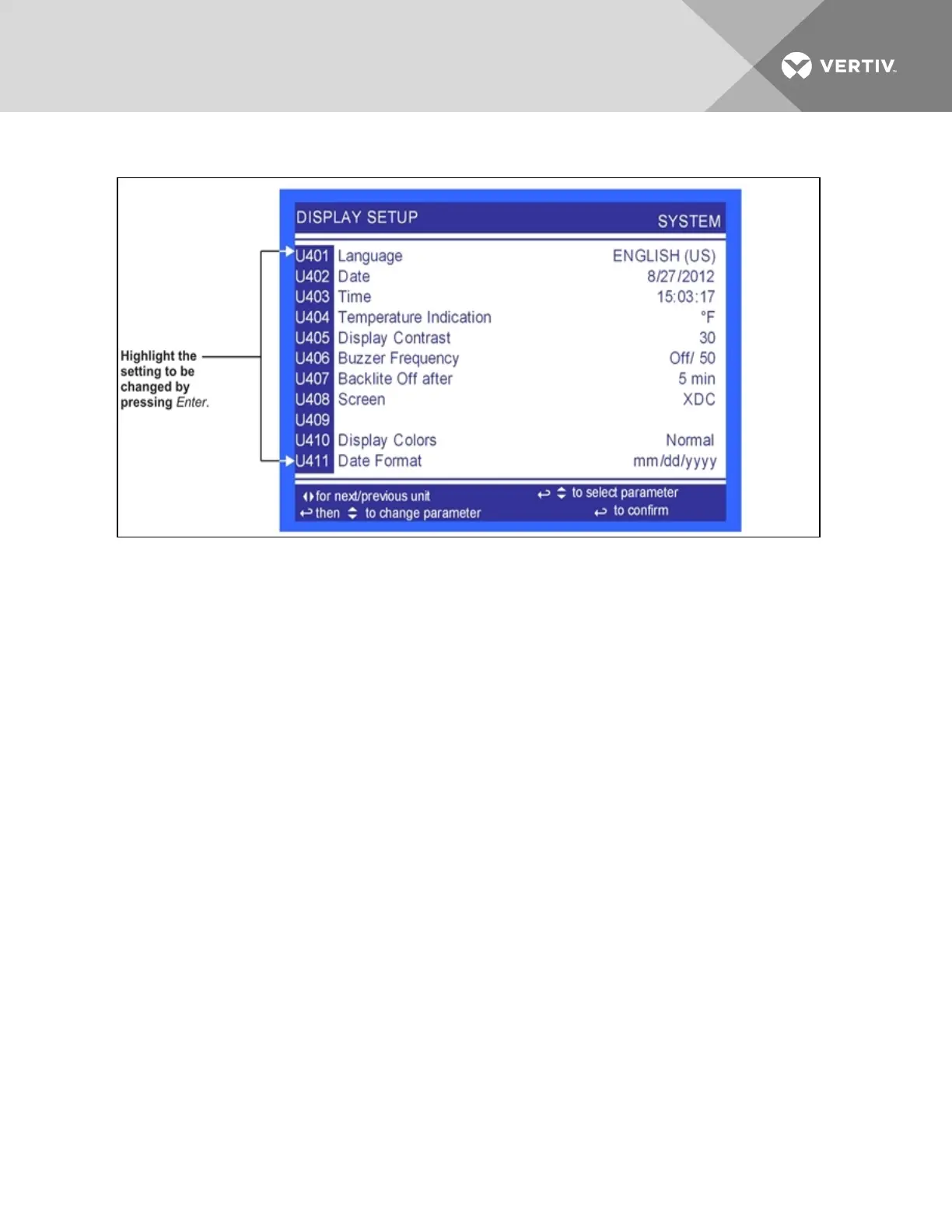Figure 6.5 Display setup screen
6.5 Changing Operational Settings
Changes to the Liebert XDC’s operation settings in the Set Alarms and Setpoints menus require a
password. The User Menu password is 1490. The Service Menu password is 5010.
1. From the home screen, press the Enter key to view the User Menu (see 6.7 on the next page).
2. Press Enter again to highlight the first icon.
3. Use the keyboard’s arrow keys to move to the icon for the data you wish to change.
4. Once that icon is highlighted, press Enter again to open that menu.
If a password is required, see Entering the Password on page65.
5. After entering the password, use the Up and Down arrow keys to scroll to and highlight the
operational setting to be changed.
6. Press Enter to highlight the values for that setting.
7. Use the Up and Down arrow keys to change the value.
8. Press Enter to accept the change. (The value will no longer be highlighted.)
9. Press ESC to deselect the operational setting. (The setting will no longer be highlighted.)
10. Press ESC again to move to previous screens.
6.6 Graphical Data Record
The Graphical Data Record charts the average temperature from Sensors A and B, the average dew point
from Sensors A and B, the supply refrigerant temperature and the supply refrigerant control point.
The temperature scales can be changed to expand or compress the data.
The time scale also can be altered to any of several selectable values.
Vertiv | Liebert® XDC™ User Manual | 67