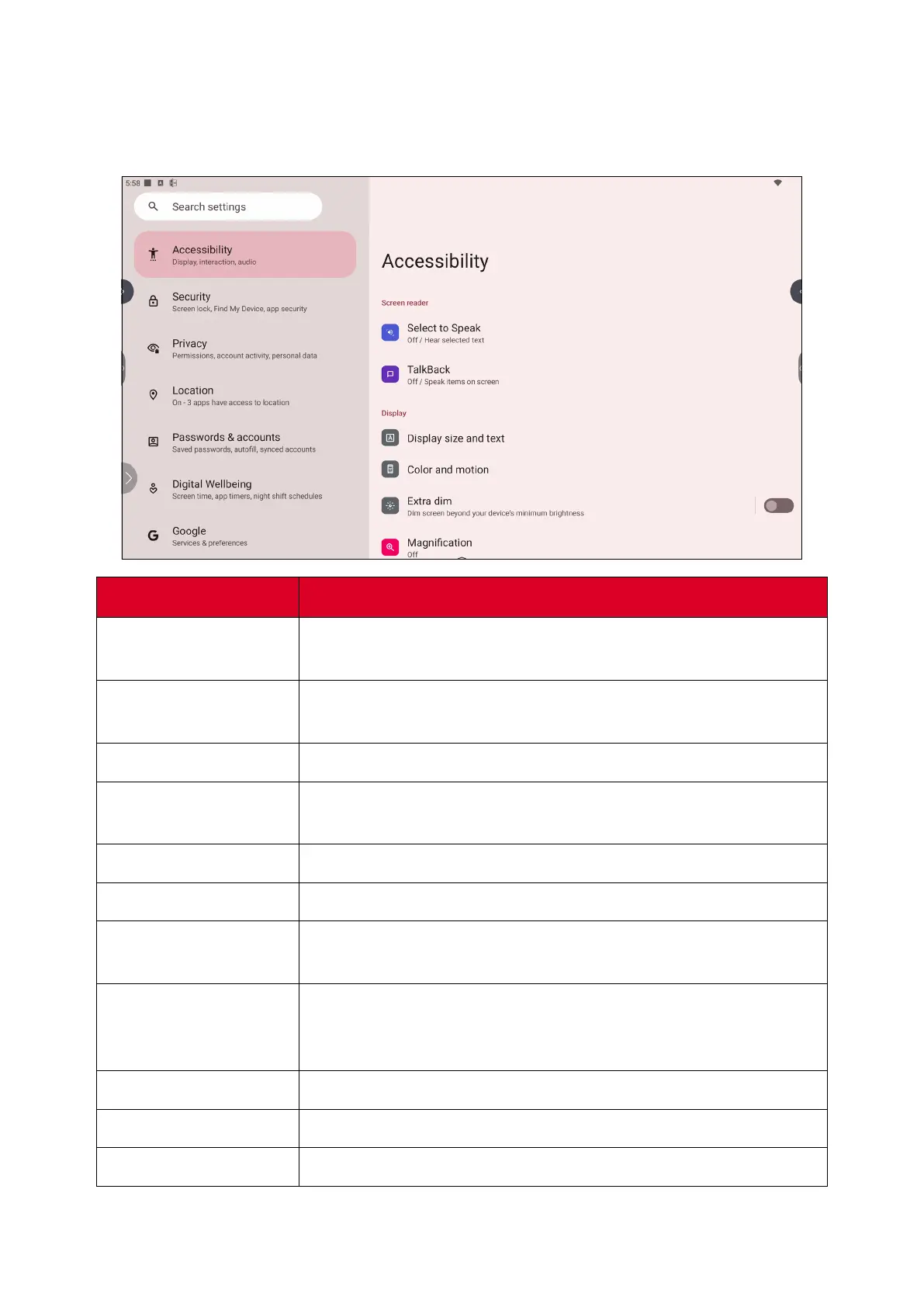31
Accessibility
View and adjust various tools that can help people with visual, auditory, speech, or
physical disabilies use the ViewBoard.
Item
Descripon
Select to Speak
When enabled, certain on-screen items will be read or
described aloud when tapped (e.g., text or image).
TalkBack
When enabled, device acons will be described by audio so it
can be used without looking at the screen.
Display Size and Text
Adjust the overall display size or only the text size.
Color and Moon
Apply color correcon and inversion and enlarge the mouse
pointer.
Extra Dim
Make your screen dimmer for it more comfortable to read.
Magnicaon
Zoom in on the screen to enlarge the content.
Accessibility Menu
Add a shortcut for a enlarged on-screen menu to control the
device.
Timing Controls
Adjust how long temporary messages that ask for an acon
are on screen, enable Autoclick, and adjust the touch and hold
delay me.
System Controls
Adjust the way to navigate the system.
Live Capon
Set the live capon preferences.
Capon Preferences
Enable capons and adjust the size and style.
