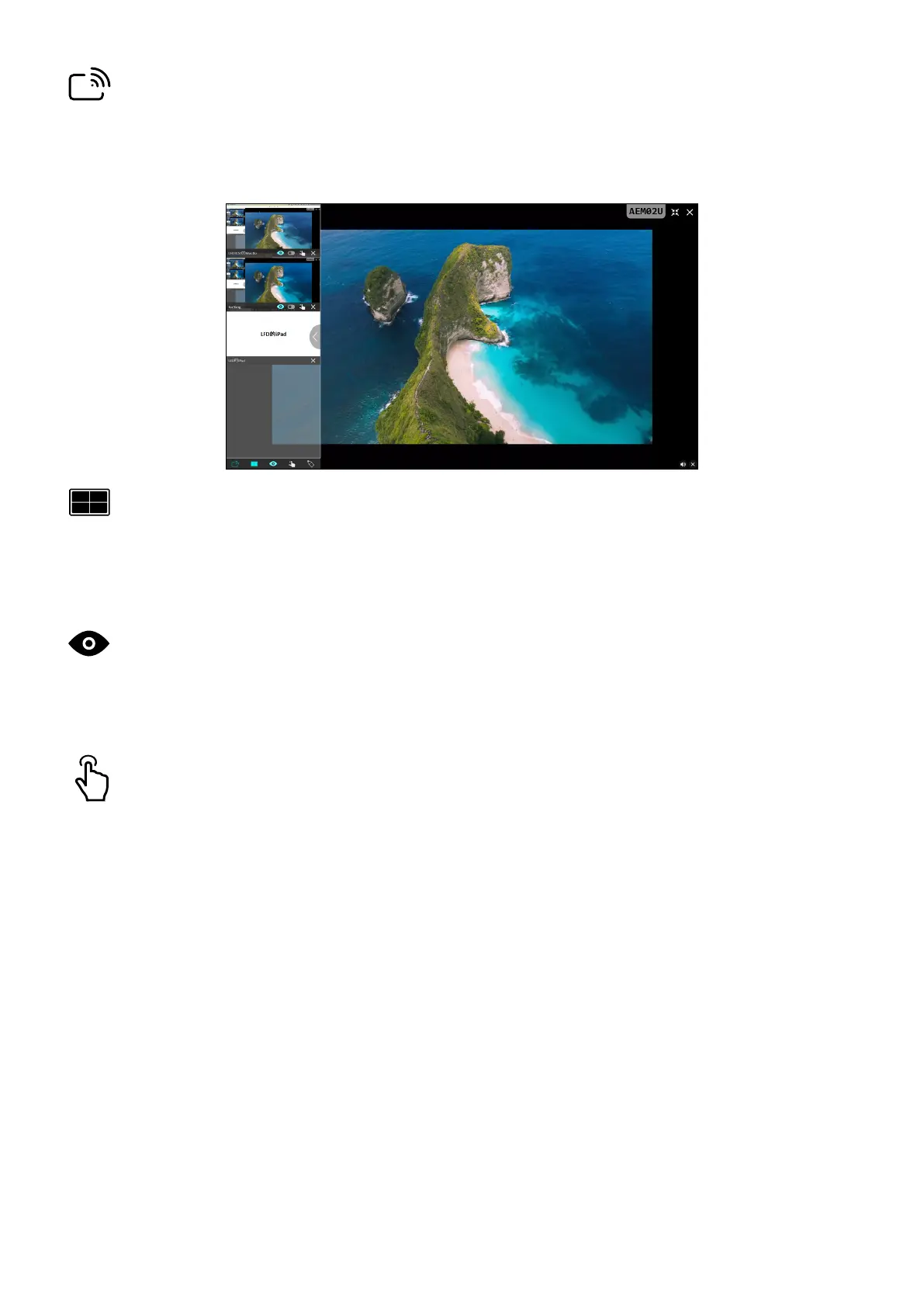81
Broadcast
When enabled, the ViewBoard’s screen will be broadcasted to all of the
parcipant’s connected screens simultaneously. The parcipants can only view the
presentaon contents unl the moderator disables the Broadcast funcon.
Mulple Screen Sharing
By default, vCast is set to allow mulple screen sharing, but can also be set to single
screen sharing. To do this, the moderator can select the Mulple Screen Sharing
icon to switch to single screen sharing.
Preview Screen
By default, vCast is set to let the moderator preview the parcipant’s screen
contents prior to sharing to the ViewBoard. Selecng the Preview Screen icon, the
Moderator can switch to see the parcipant’s name only.
Touch
By default, parcipants can use touch for collaboraon aer connecng. The
moderator can enable/disable the touch funcon of a parcipant by selecng the
Touch icon in their window.
NOTE:
• Moderator Mode is supported on all vCastSender and AirPlay devices, but
mobile devices are limited to a “preview” funcon. Addionally, mobile
Android devices cannot cast sound out.
• When you cast your Windows/Mac/Chrome screen to a ViewBoard or
display, the selected full screen unit will not be broadcasted back to your
device to avoid repeve screen casng.
• The acve presenter can touch each of the parcipant’s screens to
remotely control casng devices.
• The number of mul-screen presenters on-screen depends on your
Windows CPU processor performance and router specicaons.
