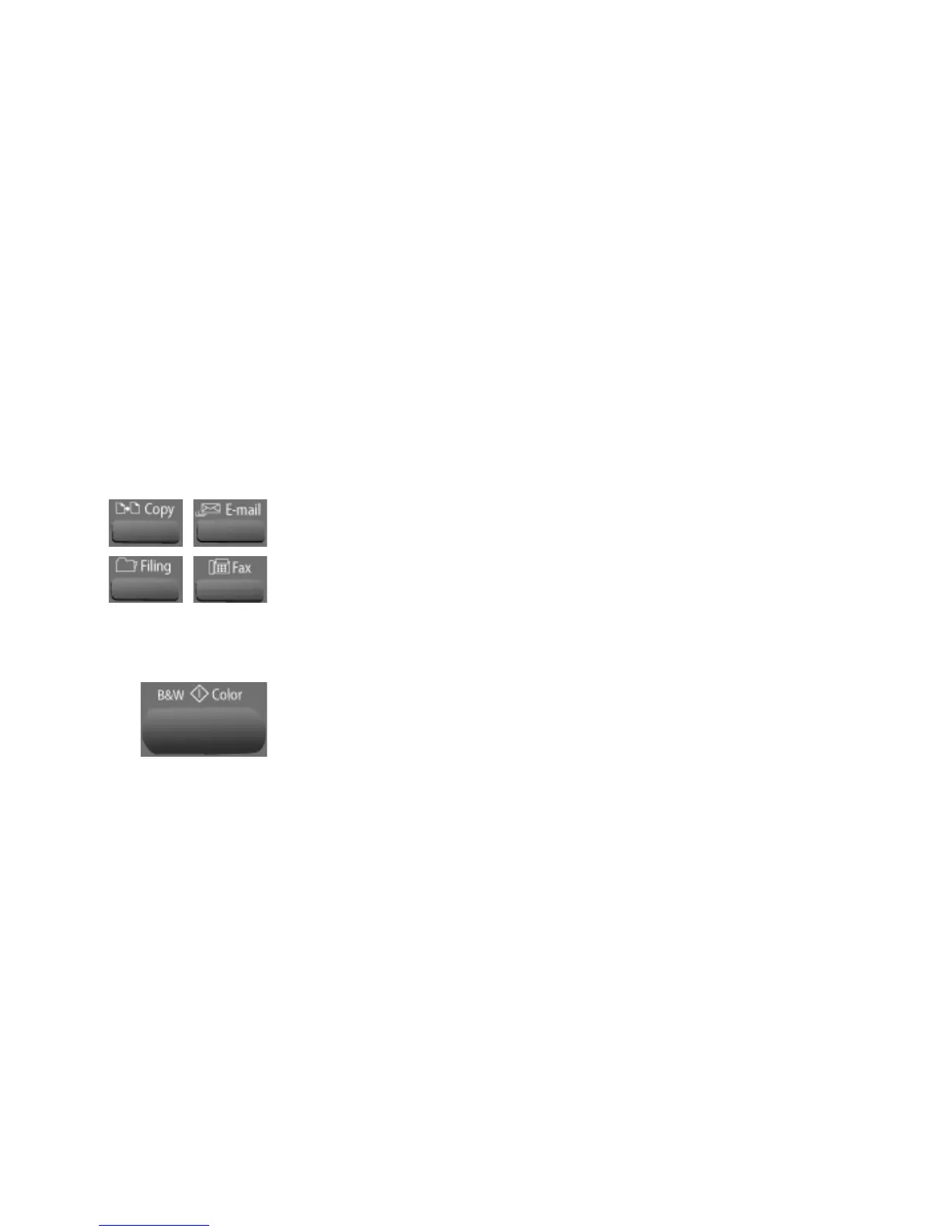74 VISIONEER NETSCAN 4000 USER’S GUIDE
Operation
With an intuitive control panel and a large LCD display, the scanner is
designed to be easy-to-use. After the administrator has completed the
configuration of the machine, basically, operating the scanner takes only a
few steps as follows.
1. Place the document in either the input tray or on the flatbed glass.
2. Press Copy, E-mail, Filing, or Fax on the control panel.
Copy—sends the scan to the attached printer.
E-mail—enter an e-mail address or select an address from the address
book.
Filing—choose the desired folder to save your image.
Fax—enter a fax number or select one number from the phone book.
3. Press the “Black & White” or “Color” button to start scanning and
send the scanned document to your printer, e-mail address, filing
server, or a remote fax machine.
The following sections describe the advanced steps on how to make a copy
of your scanned document, how to fax your scanned document, and how
to distribute your document over the internet.
LOADING PAPER
The scanner can scan and send document(s) from the ADF (Automatic
Document Feeder) or the flatbed glass. If you need to send multiple pages,
please load your papers in the ADF. The ADF can hold up to 50 pages at
one time. If you need to send pages from books, newspaper clippings,
plastic cards, or paper with wrinkles or curls, please place your paper on the
flatbed glass.
