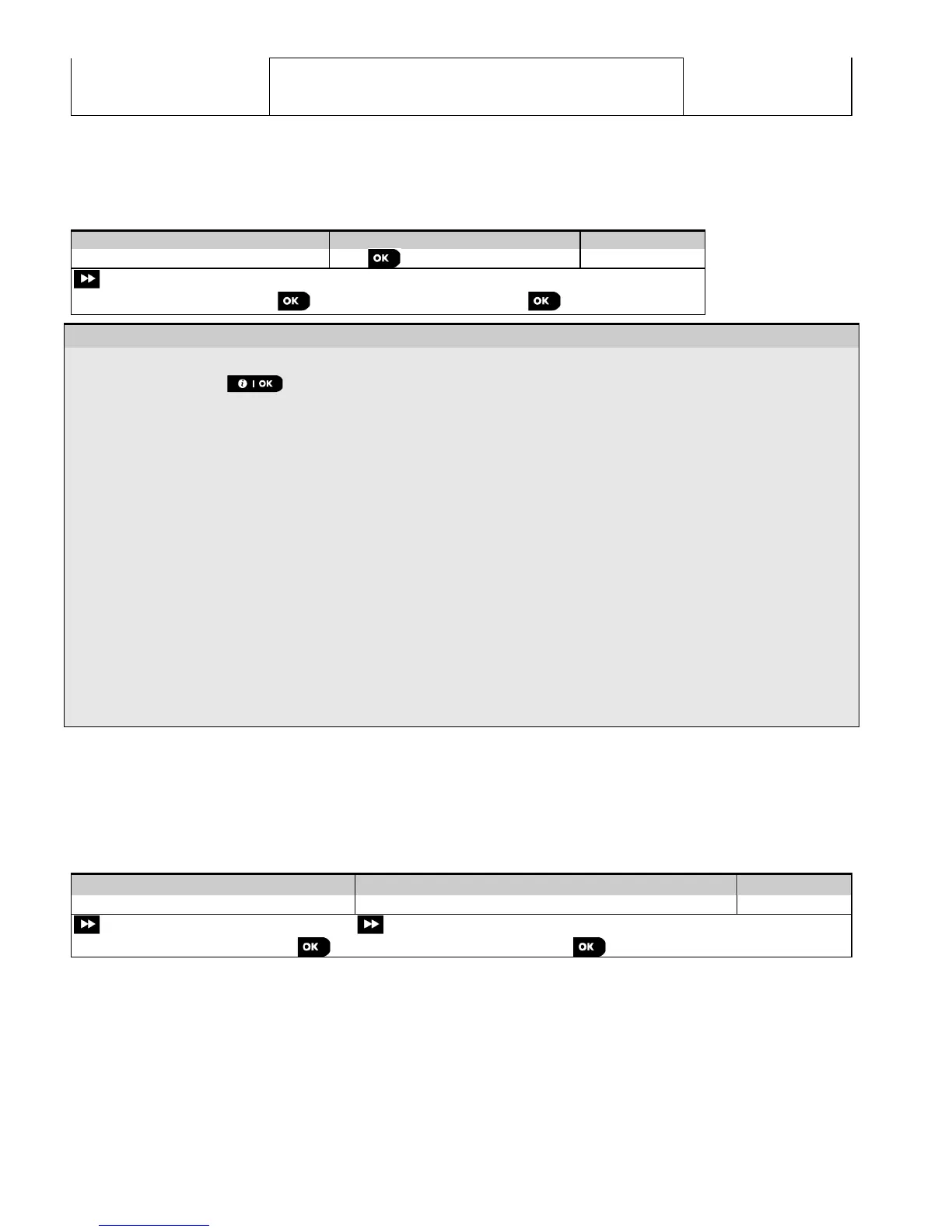5. PROGRAMMING
62
D-304762 PowerMaster-10/30 G2 Installer's Guide
PYTHON:
GSM image transfer software
version
J-702271 K16.010
Control panel default version
5.13 Start UL/DL
Note: This option is only used during the installation of panels monitored by compatible Monitoring Stations.
The "START UL/DL" menu enables the installer to initiate a call to the upload/download server. The server uploads the
PowerMaster configuration to its database and can download predefined parameters to the PowerMaster. To perform
server upload/download proceed as follows:
Step 1
– Performing Server Upload/Download
[1] Enter the Installer Menu and select the "11:START UL/DL" menu (see section 5.2).
[2]
After pressing the button, one of the following messages will appear on the control panel display:
"COMMUNICATING" - If the UL/DL server telephone number was already defined (see section 5.6.4 "Configuring
Events Reporting to Monitoring Stations"), the PowerMaster display will read "COMMUNICATING" which is
displayed during the dialing process.
"TEL# NOT DEFINED" - If the UL/DL server telephone number was not defined (see section 5.6.4 "Configuring
Events Reporting to Monitoring Stations"), the PowerMaster display will read "TEL# NOT DEFINED" which is
displayed for approx. 30 sec. and is followed by a sad (failure) tune.
"DOWNLOADING" - If communication has been established between the PowerMaster control panel and the
upload/download server, the PowerMaster display will read "DOWNLOADING" which is displayed during the
dialing process.
"DIAL ATTEMPT" - If communication has failed between the PowerMaster control panel and the
upload/download server, the PowerMaster display will read "DIALATTEMPT FAIL" which is displayed for approx.
30 sec. and is followed by a sad (failure) tune.
"DOWNLOAD OK" - After the downloaded/uploaded process has been completed successfully, the PowerMaster
display will read "DOWNLOAD OK" which is displayed for approx. 30 sec. and is followed by a happy (success)
tune.
"DOWNLOAD FAILED" - If communication has been established between the PowerMaster control panel and
the upload/download server but the downloaded/uploaded process has failed, the PowerMaster display will read
"DOWNLOAD FAILED" which is displayed for approx. 30 sec. and is followed by a sad (failure) tune.
5.14 Partitioning
5.14.1 General Guidance – "Partitioning" Menu
This menu allows you to enable/disable partitions in the system (for further details, see APPENDIX B).
5.14.2 Enabling / Disabling Partitions
To enable or disable the partition feature, proceed as follows:
Step 1 Step 2
Step 3
Select "12:PARTITIONING" menu Select whether to "Enable" or "Disable" Partitions
to Step 1
5.15 Operation Mode
Notes:
1. The Operation Mode feature is applicable only in specific PowerMaster variants.
2. For UL installations, Operation Mode must be “normal”.
5.15.1 General Guidance – "Operation Mode" Menu
This mode (for Europe only) allows you to select an operation mode for the control panel according to specific
compliance standards. Each operation mode has its own configuration.
