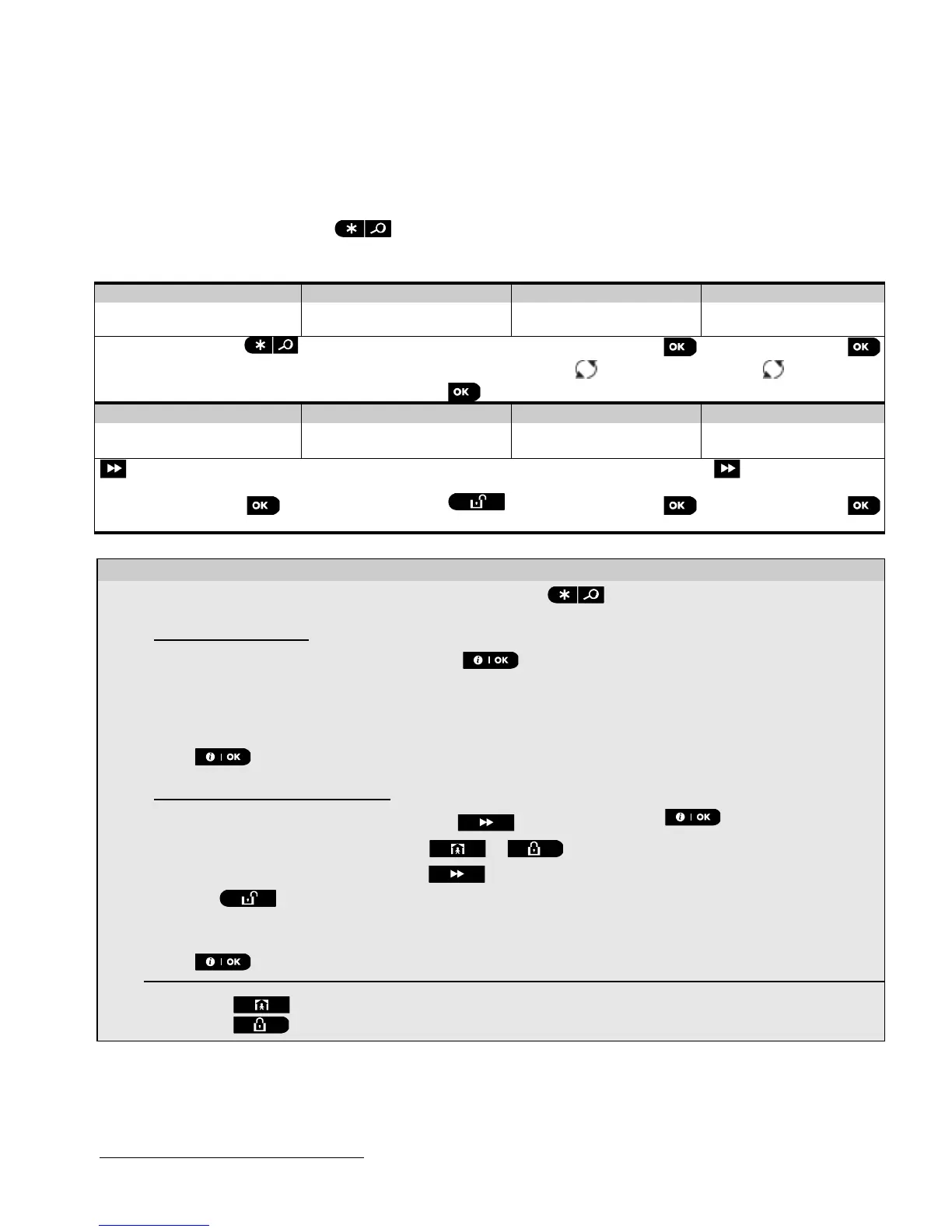8. READING THE EVENT LOG
D-304762 PowerMaster-10/30 G2 Installer's Guide
73
8. READING THE EVENT LOG
Up to 100 events are stored in the event log. You can access this log and review the events, one by one. If the event
log fills up completely, the oldest event is deleted upon registration of each new event. The date and time of occurrence
are memorized for each event.
Note: Up to 250 events (PowerMaster-10 G2) / 1000 events (PowerMaster-30 G2) are stored in the event log that can
be reviewed via the Remote Programmer PC software application or by the remote PowerManage server.
When reading the event log, events are shown in chronological order - from the newest to the oldest. Access to the
event log is provided by clicking the button and not through the installer’s menu. The reading and erasing
process of the event log is shown below.
Step 1
- Reading Events
[1]
While the system is in the normal operating mode, press the key.
Reading the Event Log
[2]
Enter the current Installer Code and then press to enter "LIST OF EVENTS".
[3]
The latest event is shown.
The event is displayed in two parts, for example, "Z13 alarm" then "09/02/10 3:37 P".
Note: In Soak Test mode
1
, the panel displays the alarmed zone and alternates with “Zxx:Soak T.Fail”.
[4]
Press repeatedly to scroll through the list of events.
Erasing and Exiting the Event Log:
[5]
From anywhere within the event log, press the button and then press .
[6]
At this stage in the procedure, clicking the or buttons will take you to “<OK> TO EXIT”
without erasing the event log. Clicking the button will revert to “CLEAR EVENT LOG”.
Press the button to erase the event log.
[7]
The system erases the event log
[8]
Press to revert to normal operating mode.
Clicking the button repeatedly at any stage in the procedure takes you one level up with each click.
Clicking the button will take you to “<OK> TO EXIT”.
1
Soak Test is not applicable for UL installations
