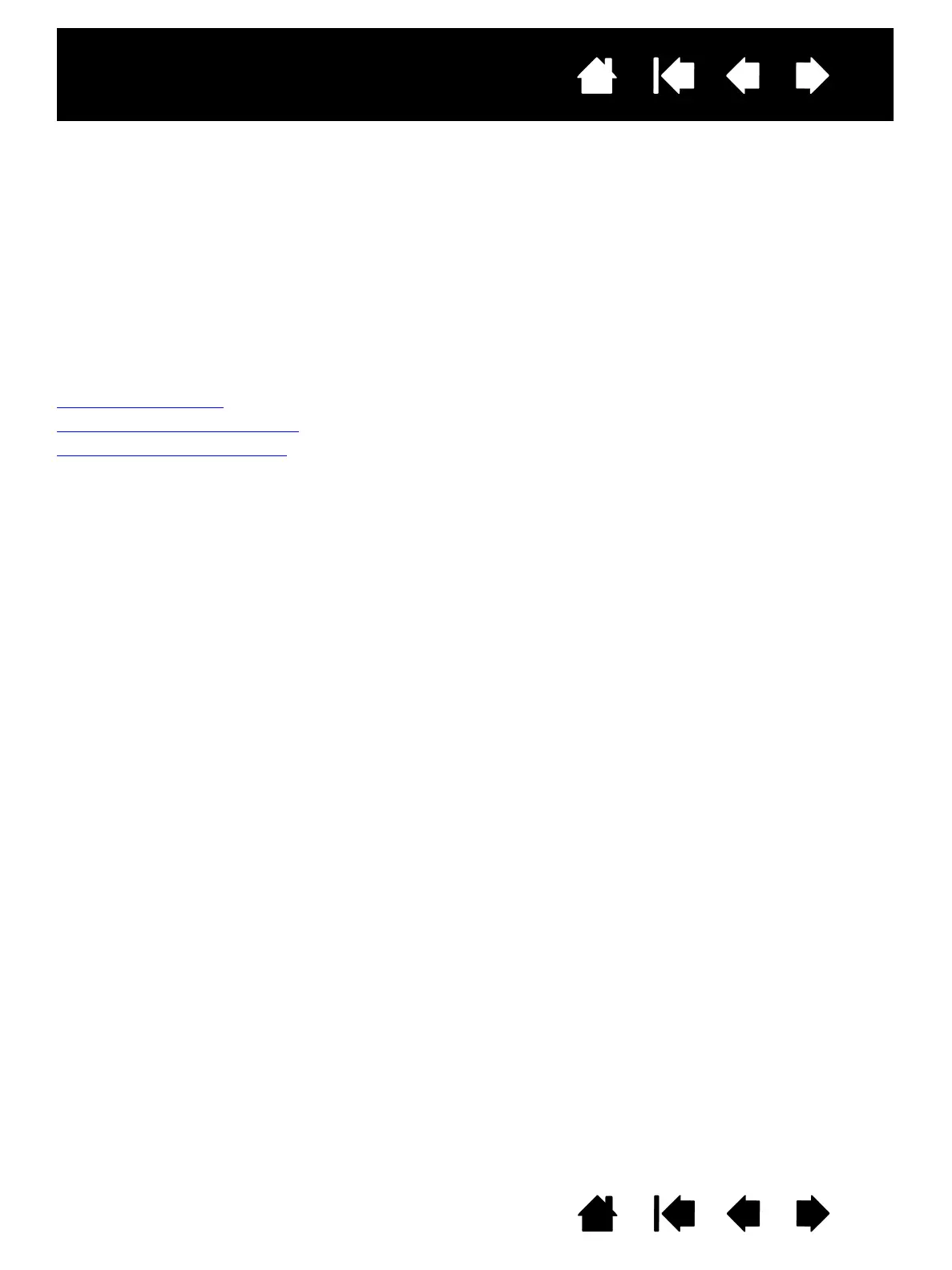11
11
Interactive pen display
Index
Index
Contents
Contents
INSTALLATION
The computer treats the interactive pen display as two separate devices (the display and the pen tablet).
Therefore, the installation process is completed in two stages:
• First install as a display.
• Then install as a pen tablet.
Both stages require hardware and software installations and adjustments. Carefully follow ALL instructions.
Important: You MUST install the Wacom driver software for correct pen-on-screen functionality.
System requirements
Step 1: Pen display installation
Step 2: Pen tablet installation
SYSTEM REQUIREMENTS
Make sure your computer meets the following minimum system requirements.
DTU-1141:
• PC. Windows 8, Windows 7, Windows Vista
™, or Windows XP (32-bit). Available USB port and CD-
ROM drive.
• Macintosh. OS X, v10.8 or greater. Available USB port, and CD-ROM drive.
DTU-1031X:
• PC. Windows 8, Windows 7, or Windows XP (32-bit and 64-bit). Available USB port and CD-ROM drive.
• Macintosh. OS X, v10.7 or greater. Available USB port, and CD-ROM drive.
Note: Wacom recommends that you use both USB connectors to ensure adequate power for the pen
display. However, your system may operate satisfactorily with just one USB connector attached to
your computer.
