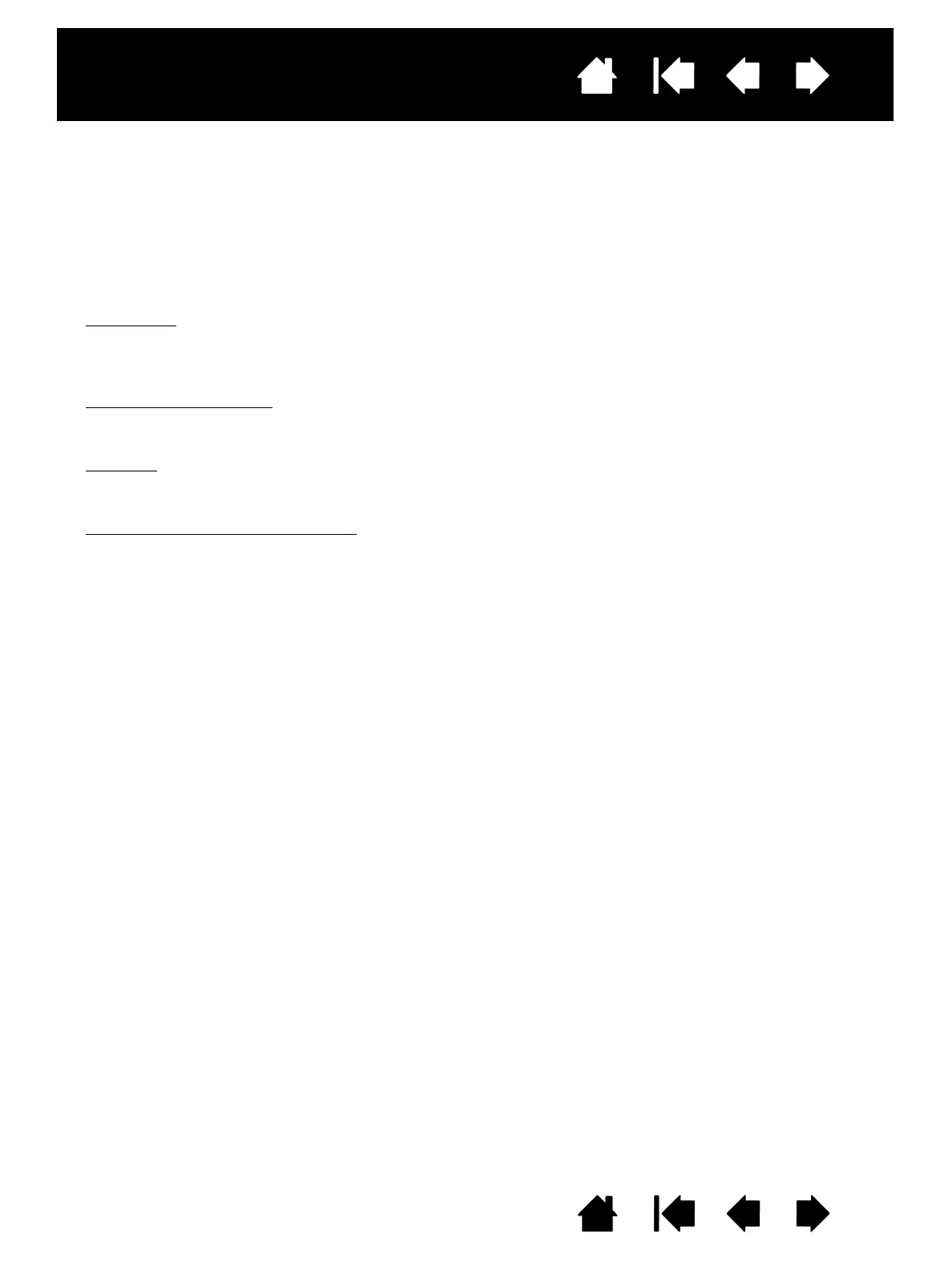55
55
Interactive pen display
Index
Index
Contents
Contents
PEN AND DIGITAL INK CAPABILITIES IN WINDOWS
Microsoft Windows 8, Windows 7 and Vista provide extensive support for pen input*. When using the
interactive pen display with a computer running Windows 8, Windows 7 or Vista, your experience is
enhanced by powerful note taking, handwriting recognition, fast navigation, and other digital inking options
designed to give you quick, intuitive results with the Wacom pen.
To activate Windows Ink, click the Use Windows Ink checkbox on the Calibrate tab of the Wacom Control
Panel.
•Note taking
. Use your Wacom pen to jot notes and capture quick sketches in Windows Journal. Journal
simulates a physical notebook, but with the advantages of digital note taking. You can choose from a
variety of pen, marker, and highlighter tools. Journal also includes a powerful search engine that can
even locate your handwritten content.
• Handwriting recognition
. Because Windows includes powerful handwriting recognition capabilities, you
can use your Wacom pen to quickly enter handwritten information anywhere the computer accepts
typed input. You can convert your handwritten content to typed text at any time.
•Gestures
. Use your Wacom pen to make simple gestural movements on the pen display to trigger
customizable actions for navigation, editing, and other functions. To customize your gestures, select
the F
LICKS tab in the PEN AND INPUT DEVICES control panel.
• Digital Ink in Microsoft Office 2007
. Use your Wacom pen to full advantage with the enhanced digital
mark-up and inking tools available in Microsoft Office 2007 or later applications running on Windows 8,
Windows 7 or Vista. Found on the R
EVIEW tab within applicable applications, these tools provide a
consistent set of inking options. For quick access, you can add specific inking tools to the Quick
Access Toolbar located at the top of each application.
To make the most of the pen in Microsoft Windows, refer to the documentation that came with your system,
including the Windows training tools.
Note: The following workarounds in the software driver for the tablet portion of the pen display improve
performance in Windows 8, Windows 7 and Vista:
• To improve performance, Pen Flicks and ‘press-and-hold-to-right-click’ features are disabled in some
graphics applications.
• There is no pressure sensitivity in Journal and other Ink features when both the Flicks and ‘press-and-
hold-to-right-click’ features are disabled in the Vista P
EN AND INPUT DEVICES control panel.
* Pen features are supported in all versions of Windows 8, Windows 7 and Vista except Windows Starter and Home
Basic, and Windows Vista Home Basic.
