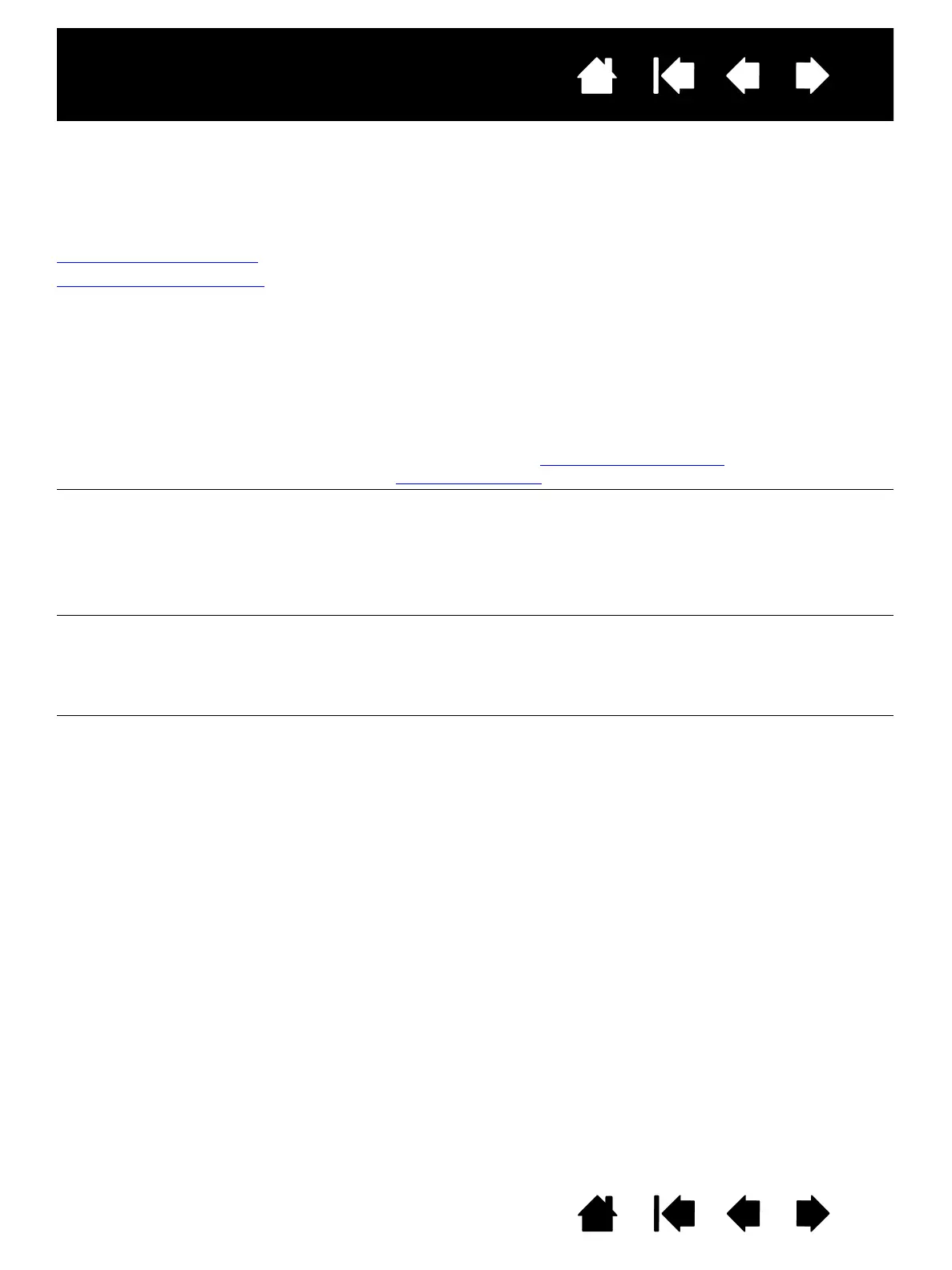40
40
Interactive pen display
Index
Index
Contents
Contents
DISPLAY TROUBLESHOOTING
If you encounter problems with the display portion of the interactive pen display, refer to the following
tables; your problem may be described here and you can try the solution offered. For additional
information, refer to the documentation that came with your operating system or applications.
General display problems
Pen tablet troubleshooting
GENERAL DISPLAY PROBLEMS
No display. Status LED is off. • Verify that the USB cable is connected to the pen display, and that
the pen display is connected to your computer.
• Verify that the Wacom tablet driver and DisplayLink or MCT driver
were installed correctly. You can also download and install the
DisplayLink driver from www.DisplayLink.com,
and the MCT driver
from www.wacom.com.
Status LED is not lit.
A ‘no signal go to power save’
message appears briefly on
your display screen.
• Your computer may be in a power management mode.
Touch the pen tip to the display screen, move the mouse, or
depress any key on your keyboard.
• Turn off both your computer and the pen display. Check the USB
cable for bent or broken connector pins. Then properly connect the
cable and turn on the pen display and your computer.
When a still image is displayed
for a long period of time
without refreshing the screen,
an after-image remains for a
short period of time.
Use a screen saver or other power management feature.
