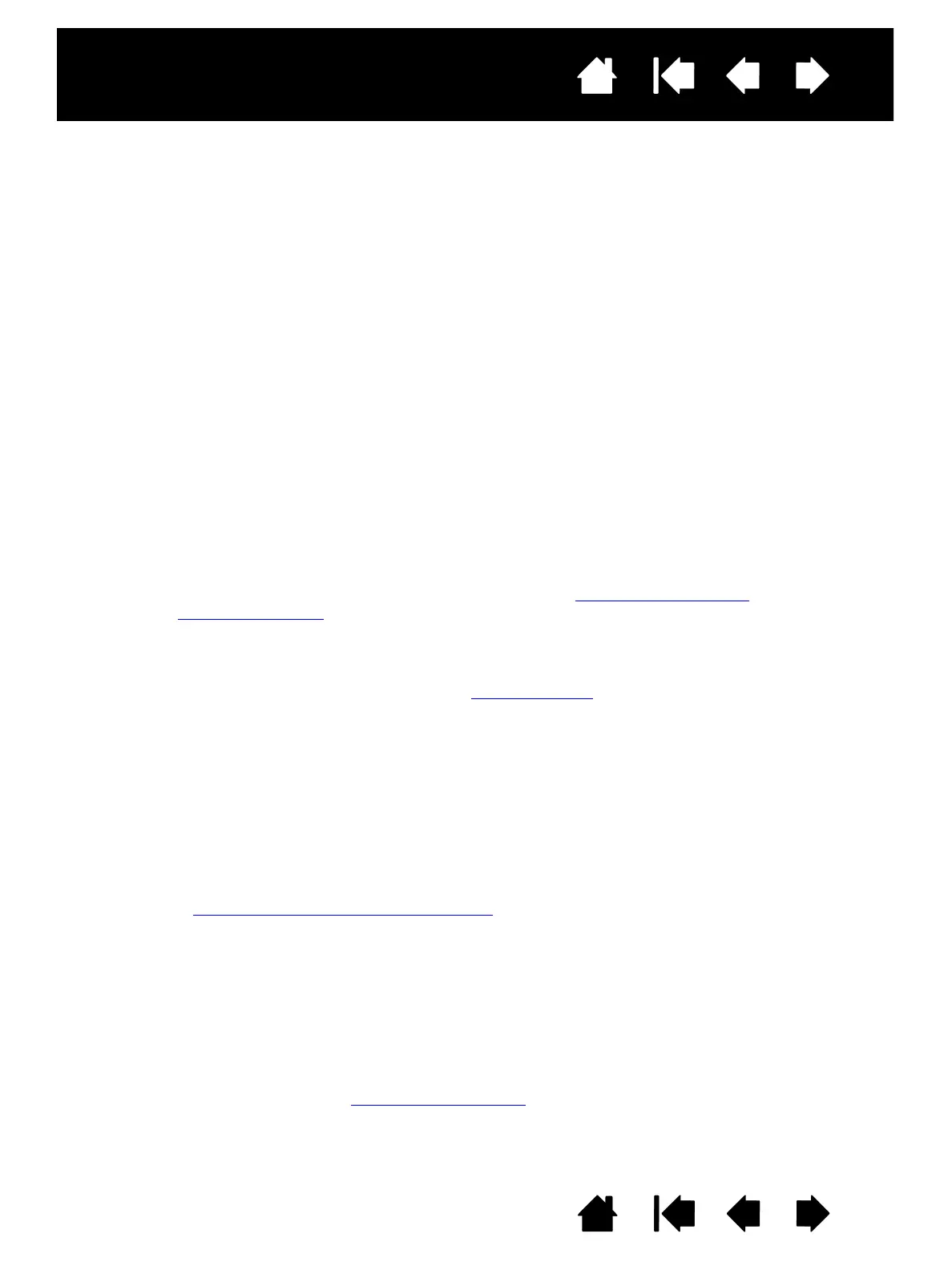12
12
Interactive pen display
Index
Index
Contents
Contents
STEP 1: PEN DISPLAY INSTALLATION
In this step, the driver for the interactive pen display is installed as a monitor on your system. Another
application will also be installed to allow the pen display to work properly. The additional application is:
• For the DTU-1141: DisplayLink
• For the DTU-1031X: Magic Control Technology (MCT)
Important:
• You MUST install the Wacom driver and the DisplayLink (DTU-1141) or MCT (DTU-1031X) driver for
correct pen-on-screen functionality.
• You cannot use a DTU-1141 and DTU-1031X connected to the same computer at the same time.
DisplayLink and MCT cannot be installed on the same computer at the same time.
1. Save your work and close all open applications. Temporarily disable any virus protection programs.
2. Insert the Installation CD into your computer’s CD-ROM drive. If the software installer menu does not
automatically display, double-click the I
NSTALL icon located on the CD. You can also download and
install the latest Wacom driver from the Wacom website for your region.
3. Click I
NSTALL TABLET and follow the prompts to install the drivers for the pen display.
• The DisplayLink driver will be installed automatically on Windows 8 and Windows 7. For Windows
XP and all Mac operating systems, it must be installed from the CD.
• The MCT driver must be installed from the CD for all operating systems.
• You can also download and install the DisplayLink driver at www.DisplayLink.com
, and the MCT
driver at www.wacom.com.
• See Notes 3 and 4 below for information on re-installing and uninstalling drivers.
4. Reactivate your virus protection program.
5. If you have trouble installing the pen display, see troubleshooting
.
Notes:
1. Driver installation automatically activates the new pen input functions available within Microsoft
Windows 8, Windows 7, Vista, and XP (except for Windows Starter and Home Basic, and Windows
Vista Home Basic). User-specific preferences are supported. After logging in, each user can
customize their personal settings in the Wacom Control Panel. Switching to another user will
automatically load the settings for that user.
2. On the Mac, you must restart your computer after installing the Wacom driver.
3. If you installing the Wacom and MCT drivers for a DTU-1031X, you must first uninstall any Wacom
or DisplayLink drivers already on the system. To uninstall the driver for the tablet, DisplayLink or
MCT, see uninstalling the interactive pen display
.
4. If you do not use the provided CD for Wacom tablet driver installation, for example if you download
the Wacom driver from the Wacom website, DisplayLink or MCT will not install. You will need to
download the DisplayLink driver, or the MCT driver, and install it separately. You can also reinstall
either driver by using the Wacom Installation CD. However, on the DTU-1031X, you will need to
uninstall any Wacom tablet or DisplayLink drivers before reinstalling.
5. DisplayLink does not support 64-bit Windows XP. MCT does not support Vista.
6. If the pen display does not respond properly or you lose cursor control, the pen display preferences
may be corrupted. You can delete the current preference settings and return the pen display to its
factory default condition. See managing preferences
.
