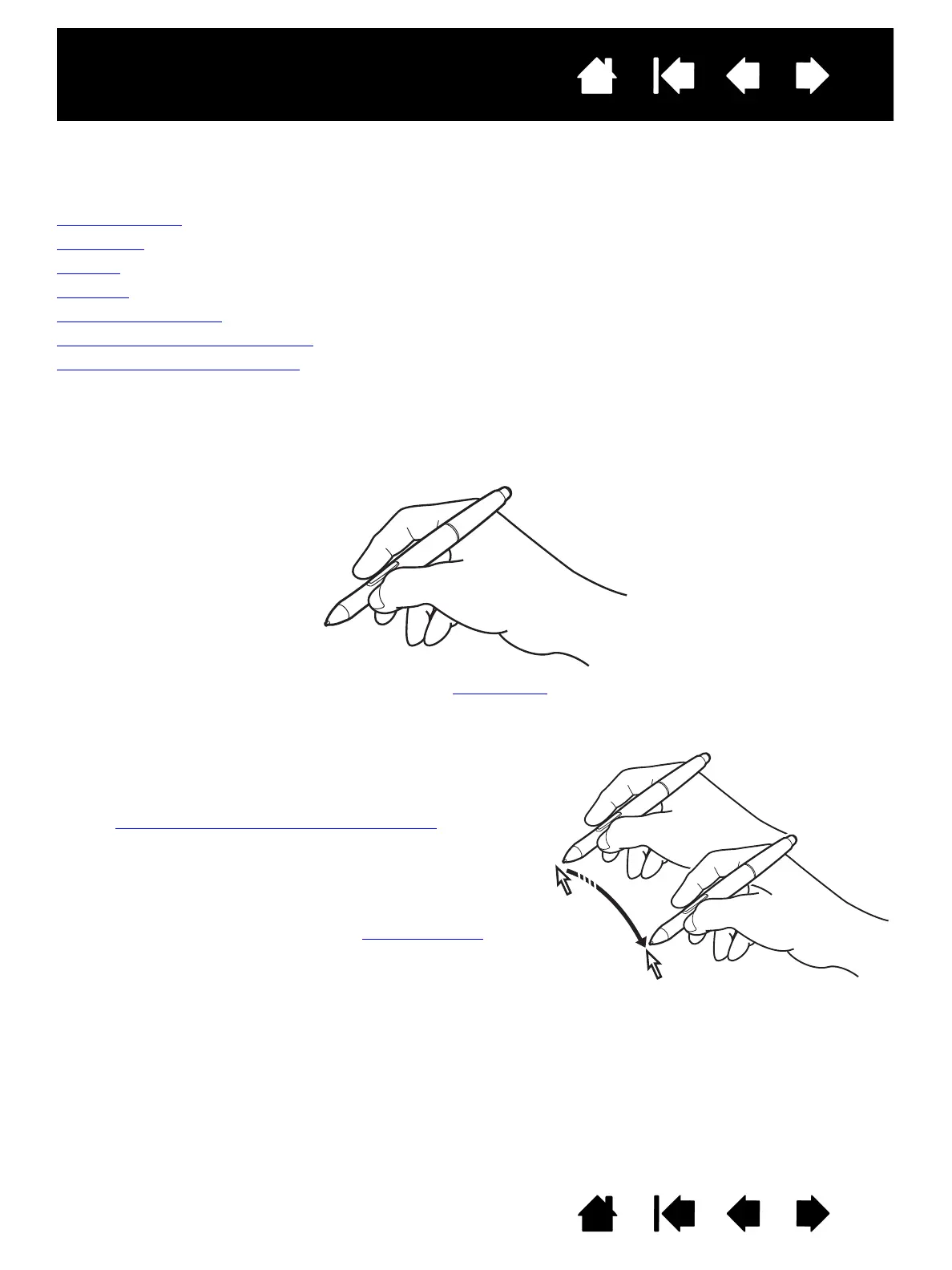16
16
Interactive pen display
Index
Index
Contents
Contents
USING THE PEN
The pen is cordless, battery-free, and senses the amount of pressure you apply to the tip.
Holding the pen
Positioning
Clicking
Dragging
Using the pen switch
Working with pressure sensitivity
Working with multiple monitors
HOLDING THE PEN
Hold the pen like you would a normal pen or pencil. As you work with the interactive pen display you can
rest your hand lightly on the display screen. You can tilt the pen in any way that feels most comfortable.
For information on changing the pen settings, see customizing
.
POSITIONING
To position the screen cursor, move the pen slightly above
the pen display screen without touching the screen surface.
Press the pen tip on the display screen to make a selection.
Note: Calibrating and adjusting the pen display
ensures
correct alignment of the screen cursor with the pen
tip. If the screen cursor does not jump to a position
near the pen tip when you place the pen on the
display screen, the pen display software driver may
not be installed or is not loading. Re-install the driver
software if necessary. Also see troubleshooting
.
